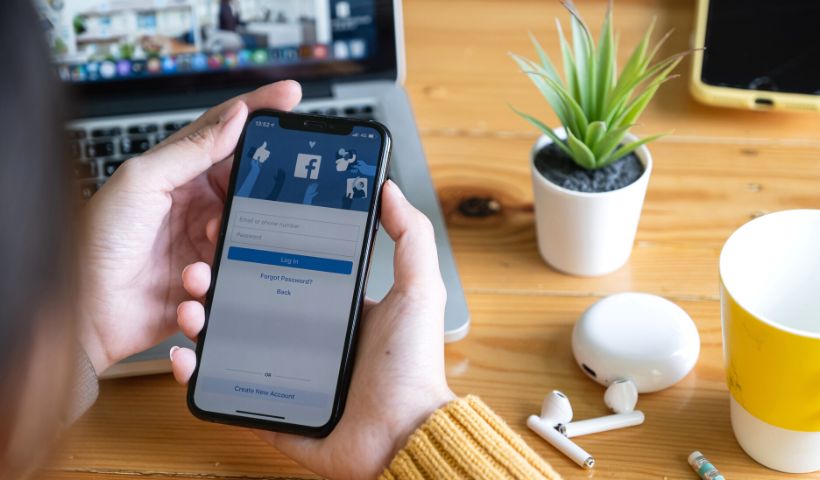Facebook is well-known for its impressive features, while allowing us to scroll endlessly and maybe connect with friends and family if we have time.
From tagging and commenting to messaging, there’s a lot we can do on this platform.
But did you know that there are some hidden features on Facebook?
These lesser-known features are actually kind of helpful in daily use.
Let’s go through them together!
Disclosure: Some links in this post are partner links. If you buy something through them, we may earn a small commission, with no extra cost to you.
Disclosure: This post includes partner links. We may earn a commission if you buy.
1. See Who is Logged into Your Account
If you logged into a public computer or someone else’s device and forgot to log out, or if you think someone has accessed your Facebook account, or you got an email saying so, don’t wait; you should definitely take action.
You can easily check for any past or current logins by following a few simple steps.
First, head over to the Settings & privacy > Settings > See more in Accounts Center > and look for the “Password and security” tab.
Click on it, and you’ll find a section called “Where You’re Logged In.”

This is where you’ll see all the devices currently logged into your account. It provides details like the location and device used for each login.
Take a moment to review all the devices listed there.
If there are any unfamiliar ones, it’s a good idea to log out of all sessions.
You can log out of all the other devices by simply clicking on the “Log Out Of All Sessions” button.
Alternatively, if you prefer to remove specific devices one by one, you can do that too. Just click on the three dots next to each device and select the “Remove” option.
2. Download a Copy of All Your Facebook Information
Did you know that you have the power to download all of your Facebook information? Yes, that’s right!
Every post, image, video, and chat conversation you’ve ever uploaded can be easily accessed and saved.

To take advantage of these awesome hidden features on Facebook, all you need to do is follow a few simple steps.
First, head over to the Settings & privacy > Settings. Once you’re there, click on “View” next to the Download profile information section.
Look for the “Request a download” button and click on it.
You can even choose the format (HTML for easy browsing, JSON for importing elsewhere) and the quality of photos and videos.
It’s important to note that the process may take some time, depending on the size of your data. But don’t worry, Facebook will notify you when your request is ready for download.
3. The Poke Button (Facebook’s Comeback Feature)
Imagine poking someone in real life. It’s kind of awkward but also funny in a way.
That’s the same vibe as Facebook’s Poke button. It’s an old-school feature that Facebook hid for years. But Meta recently made it available again, and it is also easier to find.
Now it shows up when you type “poke” or “pokes” in the search bar, and the list of friends will appear there. It’s a small, nice way to say “Hey, I’m here” without typing a word.
Facebook allows you to choose a legacy contact, someone who will take care of your account after you’re no longer with them. This person can write a pinned post for your profile, accept friend requests, and even update your profile picture and cover.
But if you don’t want your Facebook account to exist anymore, you can request to have it permanently deleted.
No need to choose a legacy contact in that case.
To access the memorialization settings on Facebook, follow these steps: Go to Settings & privacy > Settings > See more in Accounts Center > Personal details, then click on Account ownership and control.
Finally, within this section, you’ll find the “Memorialization Settings.” Just click on it.

From there, you can select a friend to be your Legacy Contact.
If you decide that you want your account completely gone, make sure to choose the “Request account deletion” option and follow the steps to make your request.
5. See All The Sent Friends Requests
Did you know that Facebook keeps track of all the friend requests you’ve sent?
It’s really easy to see!
To find out, just head over to your Facebook home feed and click on the Friend Requests icon.
From there, navigate to “Find Friends”. You’ll see an option called “View Sent Requests” – go ahead and click on it to check out your requests.

Now you can take a look at all those friend requests you’ve sent out and maybe forgotten about.
It’s a great way to see who you’ve reached out to.
6. Turn Off Autoplay Videos
I totally get it – it can be super annoying when videos start playing automatically on your feed without you even clicking on them.
First things first, head over to Settings & privacy. You can find it by clicking on the little downward arrow in the top right corner of your Facebook homepage.
Now, once you’re in the Settings, look for the “Videos” option. Give it a click.

Now that you’re in the Videos settings, look for the Auto-Play Videos option. By default, it’s probably set to “On”, which is why those videos keep on playing without your permission.
Simply toggle the Auto-Play Videos option to “Off”. And that’s it!
No more surprise videos bombarding your feed without your consent.
7. Change Your Ad Preferences
Facebook will show you ads based on what you’re interested in.
This includes things like the Pages you and your friends like, information from your Facebook and Instagram profiles, and the content you create or interact with on these platforms.

To change your ad preferences, follow these simple steps: Go to Settings & privacy > Settings > See more in Accounts Center > Ad preferences > Ad Topics.
Once you’re there, you have the option to see fewer ads by choosing the “See less” option.
8. Save Posts for Later
Do you want to keep track of a specific post, video, or link on Facebook for later?
Well, Facebook has a handy feature that allows you to save any content so you can easily access it again without having to search for it.
Here’s how it works: When you come across a post that you want to save, simply click on the three dots located at the top right corner of the post.
From there, you’ll see an option to “Save Post/Link/Video” – click on that. And just like that, the post is saved on Facebook!

The same method works on the mobile versions of Facebook, too, so you can save content regardless of whether you’re using a computer or a mobile device.
To access your saved posts, just head over to the left-side menu on your Facebook Home feed and look for the “Saved” folder.
Final Thoughts
Who would have thought that Facebook had all these hidden features just waiting to be discovered?
Now that you know about these powerful features, you can navigate through Facebook like a pro.
So why not give them a try?