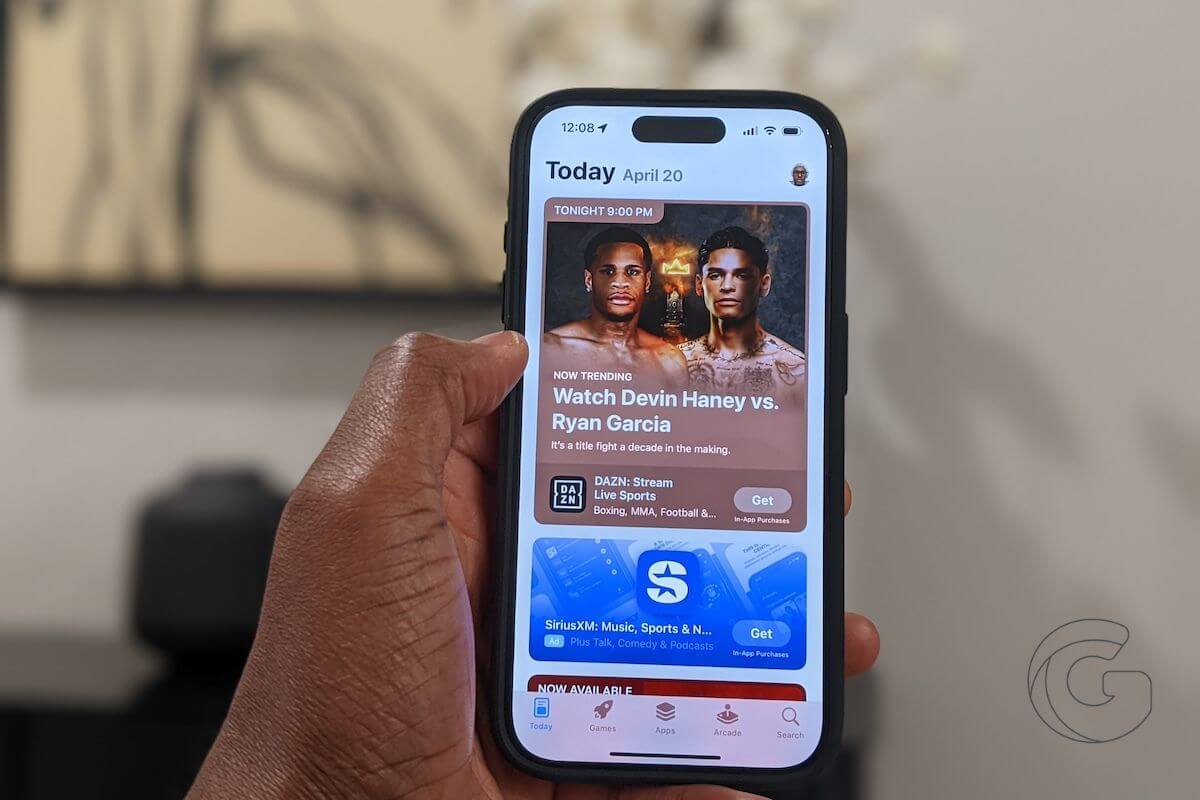The App Store is a vast marketplace filled with many apps that can enhance your iPhone experience.
However, not every app is worth downloading; some may even pose security and privacy risks.
In this article, we’ll explore 7 types of apps you don’t need on your iPhone and discuss how you can use your iPhone’s built-in features to perform these tasks more efficiently.
1. QR Code Readers
QR code readers are handy for scanning codes, but your iPhone’s camera app can do this without needing a third-party app.
Open your iPhone’s camera app, point it at the QR code, and let the device scan it.


You will see a notification in the viewfinder; tapping it will take you to the website. If the QR code does not appear, go to Settings > Camera > Scan QR Codes and turn it on.
2. Document Scanners
Document scanners are valuable for digitizing physical documents, but using a dedicated scanner app is unnecessary when your iPhone can handle the job.
The Notes or Files app allows you to scan documents easily. Here’s how for each app.
Open the Notes app, tap the pencil at the bottom right, tap the camera icon, and choose “Scan Documents” from the dropdown menu.


For the Files app, open the app, tap the three buttons at the top right corner of the screen, and select “Scan Documents” from the pop-up menu.


In both cases, your iPhone will automatically scan the document, providing a digital copy you can share via email or other apps.
3. Signature Apps
In the era of digital signatures, using third-party apps for signing documents might seem necessary. However, your iPhone has a built-in Markup tool that makes these apps redundant.


After scanning a document using the Notes or Files app, tap the Share icon, select Markup, and tap on the plus (+) icon. Select Signature from the popup menu and use your finger to sign on the screen.
This eliminates the need for additional apps and streamlines the signing of digital documents.
4. Password Managers
Keeping track of and managing multiple passwords for several accounts can be challenging, which is why many iPhone users rely on third-party password manager apps.
However, with iOS 18, Apple introduced a new Passwords app to access your account passwords and passkeys, Wi-Fi passwords, and verification codes all in one place.


Signing in is quicker than ever. When you land on a login page, your iPhone can automatically suggest stored usernames and passwords, eliminating the need for typing.
To get Autofill working:
- Open Settings, then tap Apps > Passwords.
- Select Autofill Settings.
- Turn on Autofill Passwords and Passkeys.
- Set Passwords as the default autofill provider.
5. Automation Apps
Full-featured automation apps like IFTTT or Zapier may seem appealing, but the built-in Shortcuts app on the iPhone is more than sufficient for most users.
The Shortcuts app allows you to automate various tasks on your iPhone, such as sending messages or playing music, without needing external apps.
Creating shortcuts is easy and provides a tailored automation experience that aligns with your needs. For a step-by-step guide, here’s how to create iPhone Shortcuts.
6. Battery-Saving Apps
Battery-saving apps for iPhones are often less effective than you might expect. The reason is that iOS is designed to manage battery consumption efficiently.
Apple’s operating system features built-in options, such as Low Power Mode and background app refresh controls, that help optimize battery life.
Third-party battery-saving apps may promise improvements, but the restrictions imposed by iOS limit them, and in some cases, they may even drain the battery faster.
That’s why you should rely on your iPhone battery-saving features instead of downloading battery-saver apps.
7. Third Party Weather Apps
For a long time, iPhone users preferred to download third-party weather apps because Apple’s default option was a barebone weather app that left much to be desired.


However, that’s no longer the case, as Apple acquired Dark Sky, a popular choice for iPhone and Android users.
They then integrated the best features of Dark Sky into their built-in Weather app. This significant upgrade makes it so powerful that you likely no longer need a separate weather app.
Now is the time to consider uninstalling any third-party weather apps you currently have and giving Apple’s built-in Weather app another chance.
Final Thoughts on Apps That You Don’t Need on Your iPhone
As you can see, your iPhone is a powerful tool that can do many things you may not have known.
Forget about downloading unnecessary apps—your iPhone’s built-in tools can help you with everything from scanning documents to saving battery life.
So, stick to the basics, avoid confusing third-party apps, and let your iPhone do the job with simplicity and security.
Please use the comment section below for any questions you may have.