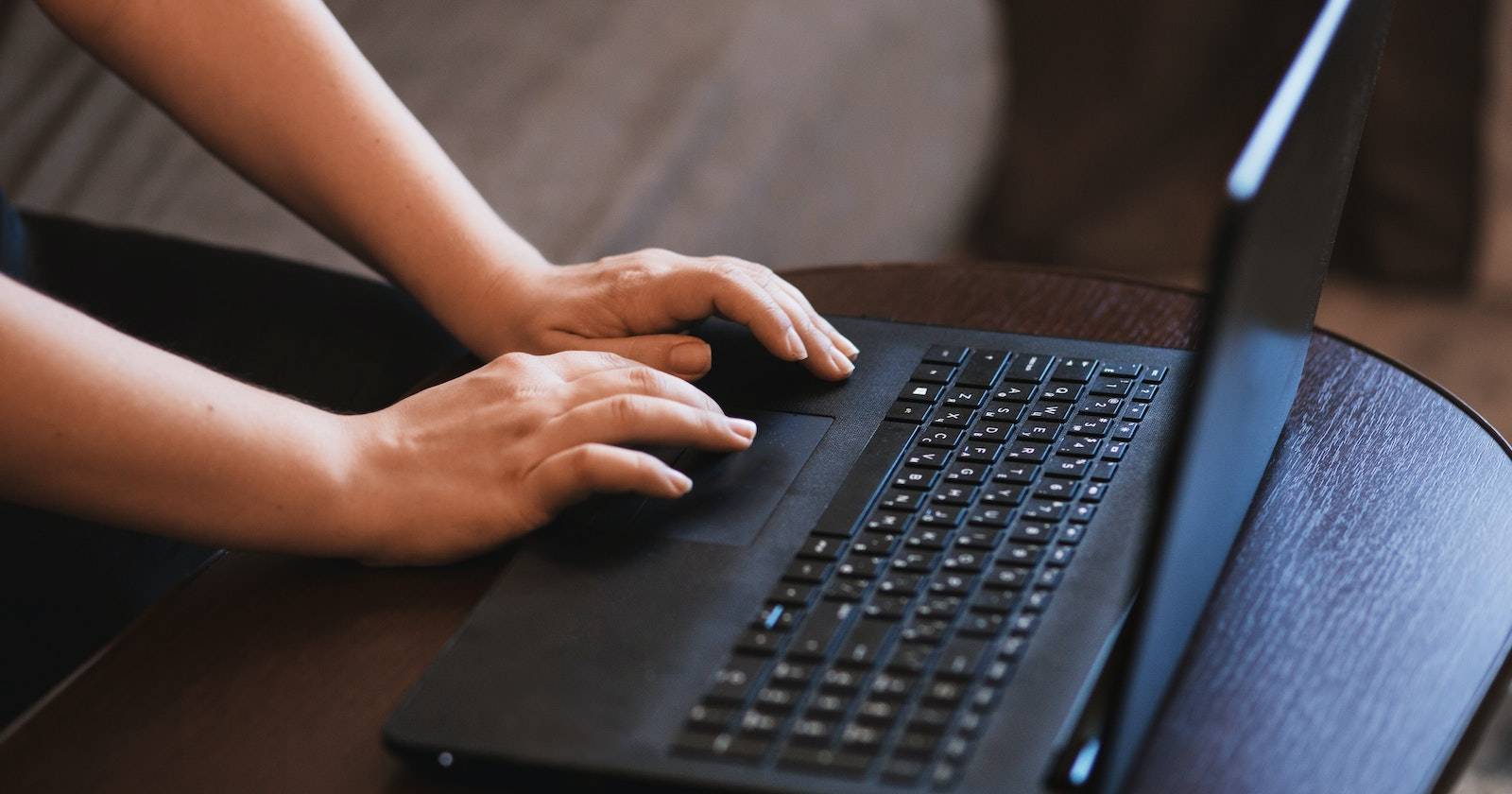Summary
- Microsoft’s Diagnostics Data Viewer reveals hidden details of your computer’s behavior, helping to diagnose and resolve system issues quickly.
- The Viewer simplifies complex technical details into a plain format, making it easier to understand what’s happening inside your Windows 10 PC.
- It offers personalized recommendations for resolving problems, such as identifying the root cause of sluggishness and providing ways to make your PC faster.
Microsoft’s Diagnostics Data Viewer can help you diagnose issues slowing down your PC, acting as a window into the hidden details of your computer’s behavior. It also provides valuable insights into resolving obscure system issues.
Let’s explore this powerful tool and learn how it can help us fix problems with computer health and performance.
What Is the Windows 10 Diagnostics Data Viewer?
The Windows 10 Diagnostics Data Viewer is a virtual microscope that allows you to examine your system’s activities closely. It gathers important data about how your computer is running, just like how a doctor collects information to diagnose your illnesses.
This software serves as a translator for your computer, simplifying complex technical details into a plain format. This transparency helps you to understand what’s happening inside your Windows 10 PC.
Besides identifying problems, the Diagnostics Data Viewer offers tailored recommendations for resolving them. This personalized approach streamlines the troubleshooting process, allowing you to apply precise fixes that match your computer’s unique behavior.
For instance, when your computer experiences sluggishness, the Diagnostics Data Viewer attempts to pinpoint the root cause. It reveals the factors contributing to the slowdown and shows you ways to make your Windows 10 PC faster.
Furthermore, in the unfortunate event of a virus infection, this software transforms into a digital doctor, identifying the specific virus and offering recommendations for its removal. It also helps you navigate the path to recovery, thus restoring your computer’s security.
How to Find the Windows Diagnostics Data Viewer
To initiate the troubleshooting process, use Windows search to find the Diagnostics Data Viewer. From the search results, choose the corresponding application and open it.
If you can’t find the application on your PC, you can get it from the Microsoft Store. Simply visit the Diagnostic Data Viewer page on the Microsoft Store or search for it and click Install to download it to your PC.
How to Use the Diagnostics Data Viewer to Troubleshoot Windows
After opening the Diagnostics Data Viewer, click on the filter icon to view the list of diagnostic events. Each of them offers valuable insights into different aspects of your computer’s behavior. So, your first task is to identify the specific event that aligns with the issue you’re encountering.
For example, if you’re grappling with a connection issue, focus on events related to device connectivity and configuration.
Once you’ve selected a relevant event, switch to the Problem Reports tab to open a more detailed report of the selected diagnostic data.
This report includes additional information about the data, such as the time and date it was collected, the source of the data, and the specific events that were recorded.
Once you’ve read and understood the diagnostic insights and recommendations, implement the prescribed solutions based on the information you’ve gathered. For example, you may need to adjust system settings, replace outdated Windows drivers, or perform routine maintenance tasks.
If you can’t find reports within the Diagnostics Data Viewer, ensure that your PC is configured to collect diagnostic data. To do this, open the Settings app and navigate to Privacy > Diagnostics & Feedback.
Within this tab, locate the Diagnostic Data section and choose whether to gather Required diagnostic data and Optional diagnostic data.
Scroll down the same page to find additional options like Tailored Experiences and View Diagnostics Data. Toggle on the latter to see your data in the Diagnostic Data Viewer.
After you’ve made your selections, your Windows 10 PC will begin gathering information about performance, errors, and other system activities.
How to Optimize Performance Using Data Viewer’s Insights
The Windows 10 Diagnostics Data Viewer isn’t just a troubleshooter; it’s also a powerful tool for fine-tuning your computer and enhancing its performance. To that end, here’s how to use Data Viewer insights to ensure your PC is operating at its peak.
1. Optimize System Resource Usage
One of the most significant advantages of the Diagnostics Data Viewer is its ability to unveil performance issues that may otherwise remain hidden. It provides information about CPU usage, memory allocation, and disk activity data, allowing you to pinpoint areas where your computer might be slowing down.
The insights you glean from the Data Viewer can help you optimize your computer’s resource allocation. For instance, if you observe high memory consumption during specific tasks, you can adjust system settings or close unnecessary applications to free up RAM and reduce its usage.
2. Disable Startup Programs
Data Viewer can analyze the impact of startup programs on your computer’s boot time. It reveals which applications consume the most resources during startup, allowing you to determine which startup programs you can safely disable.
3. Adjust Power Settings
Another method of optimizing system performance is adjusting power settings. Luckily, the Diagnostics Data Viewer offers insights into power consumption patterns and their effects on your computer’s performance.
Armed with this knowledge, you can tweak Windows 10’s power options to strike a balance between energy efficiency and optimal performance.
Windows System Maintenance and Optimization Made Easy
The Diagnostics Data Viewer is a valuable companion to have when optimizing your Windows 10 PC. With this tool, you can decipher technical nuances, identify system problems, and fix them with tailored solutions. This way, you can ensure your PC is at its best.