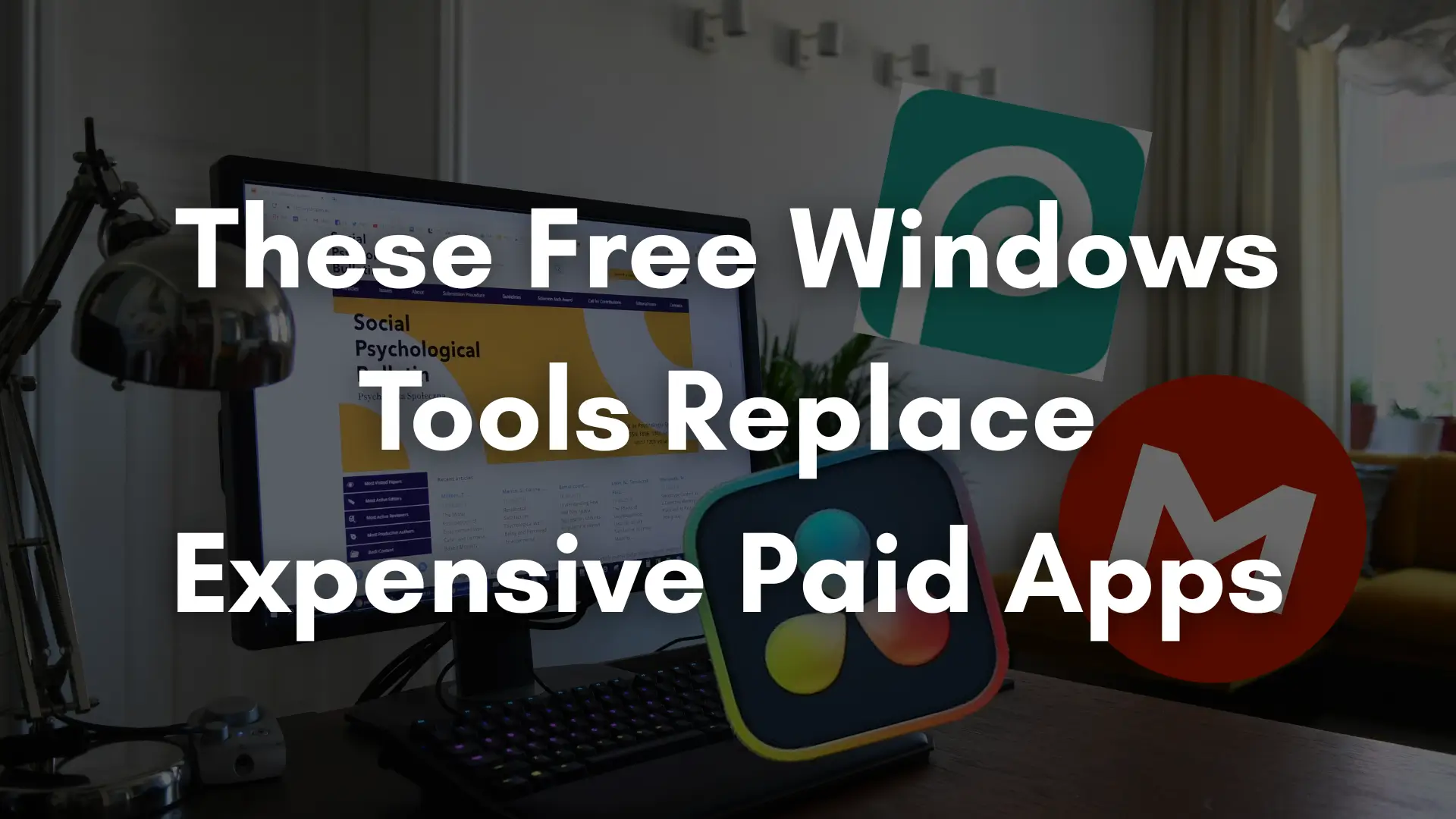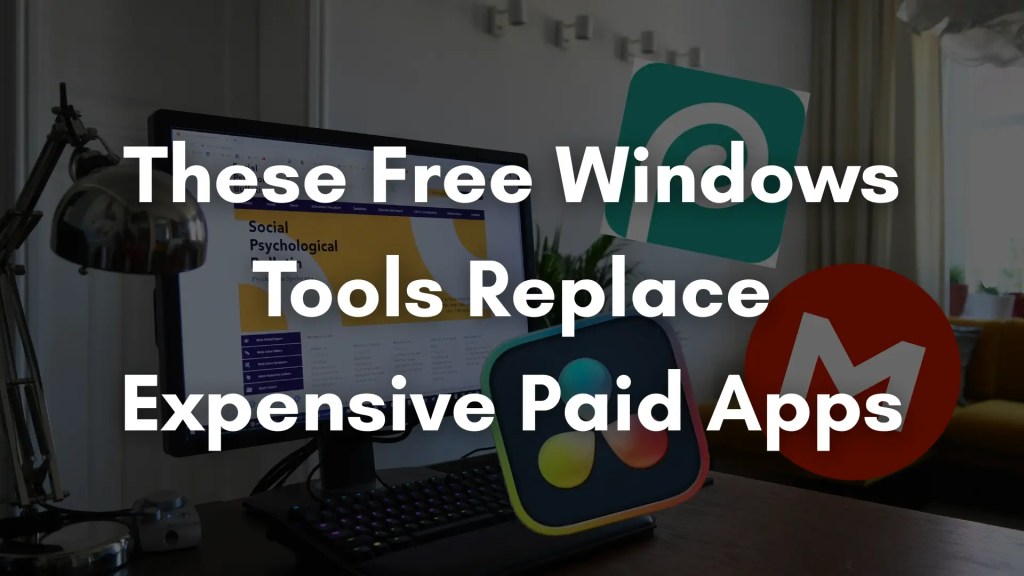
Why spend money on expensive software when open-source and free alternatives can do the same or often even better? Whether you’re a student, freelancer, or just an experienced PC user, there are a ton of Windows apps that are just as reliable, practical, and well-designed as more costly options. The best free Windows programs in this article can easily take the place of their more expensive versions, saving you money without compromising functionality.


Office suite: Replace Microsoft Office
Despite its strength, Microsoft Office is frequently expensive, particularly for customers who merely require the most basic document, spreadsheet, and presentation functions. Thankfully, there are reliable, cost-free substitutes that provide a significant amount of the same features without requiring a membership.
– Alternative: LibreOffice or OnlyOffice
Both LibreOffice and OnlyOffice are full-featured office suites that can easily replace Microsoft Office for most users.
LibreOffice
- Open-source, community-driven
- Includes Writer (Word alternative), Calc (Excel), Impress (PowerPoint), Draw, Math, and Base
- Prioritizes compatibility with a wide range of file types, including legacy formats
- Excellent offline functionality
OnlyOffice
- Clean, modern interface—more visually similar to Microsoft Office
- Better collaboration features and cloud integration (works well with Google Drive, Dropbox, and Nextcloud)
- Includes Docs, Sheets, and Slides
- Offers both desktop and web versions
– Features you’ll get for free
LibreOffice and OnlyOffice provide a surprising number of features out of the box—many of which cover everything a casual or professional user would need.
- Create, edit, and format documents, spreadsheets, and presentations
- Export to PDF and other common formats
- Use templates, styles, and advanced formatting tools
- Insert tables, charts, images, and diagrams
- Use formulas and pivot tables in spreadsheets
- Add animations and transitions to presentations
- Basic drawing, form creation, and scripting tools (especially in LibreOffice)
LibreOffice also includes macro support, mail merge, and tools for creating databases, while OnlyOffice focuses on team collaboration, document sharing, and a more familiar ribbon interface.
– Compatibility with Word, Excel, and PowerPoint files
Both suites offer solid compatibility with Microsoft Office file formats:
- LibreOffice opens and saves .docx, .xlsx, and .pptx files, though complex formatting or macros may occasionally require tweaking.
- OnlyOffice is known for better native compatibility with modern Office files, especially for documents with intricate formatting, tables, or collaborative comments.
You can also:
- Open older Microsoft formats like .doc, .xls, .ppt
- Save files back to Microsoft formats to share with others
Work with PDF, HTML, RTF, and open formats like .odt, .ods, .odp


Photo editing: Replace Adobe Photoshop
Although Adobe Photoshop is the industry standard for photo processing, its membership model can be costly, particularly for students, hobbyists, and casual artists. Thankfully, there are robust free programs available that provide a lot of the same functionality without requiring a monthly subscription.
– Alternative: GIMP or Photopea
Both GIMP and Photopea are strong contenders to replace Photoshop for most image editing needs.
GIMP (GNU Image Manipulation Program)
- Free, open-source software with a long development history
Works offline on Windows, macOS, and Linux - Ideal for professionals and power users who want full control over the editing process
- Highly customizable with plugins and scripts
Photopea
- A web-based image editor that runs entirely in your browser
- No installation required—perfect for quick edits on any device
- Clean, Photoshop-style interface
- Supports both raster and vector editing
Each tool has its strengths. GIMP is better suited for complex and high-resolution work, while Photopea is great for fast, Photoshop-like editing with easy access from anywhere.
– Advanced editing without the price tag
GIMP and Photopea offer powerful editing capabilities at no cost:
- Crop, resize, and retouch images
- Adjust brightness, contrast, curves, and color balance
- Work with layers, layer masks, and blend modes
- Apply filters, effects, and transformations
- Use advanced selection tools (lasso, magic wand, paths)
- Create illustrations or graphics from scratch
- Add text with full styling and transformation controls
Both tools are suitable for everything from basic edits to professional-level photo manipulation, graphic design, and web assets.
– Plugins, layers, and RAW support
One of Photoshop’s major strengths is its extendability—and free alternatives have responded in kind.
GIMP:
- Supports a wide variety of third-party plugins for effects, batch processing, and automation
- Includes layer masks, paths, smart objects, and non-destructive editing features
- Offers RAW photo support via tools like Darktable or RawTherapee (can be integrated for a smooth workflow)
- Advanced scripting with Python and Script-Fu for automation
Photopea:
- Built-in support for PSD files, complete with layers and adjustment features
- Can open and edit RAW images and export to multiple formats
- Offers limited plugin support but covers most core features out of the box
- Compatible with Photoshop keyboard shortcuts, speeding up the transition


Video editing: Replace Adobe Premiere Pro
Despite being a strong industry standard video editor, Adobe Premiere Pro might be prohibitively expensive for freelancers, students, and content creators to use on a monthly basis. The good news is that there are free substitutes that provide high-quality tools without charging top dollar.
– Alternative: DaVinci Resolve or Shotcut
DaVinci Resolve
- A professional-level video editor used in film and television
- Combines editing, color correction, visual effects, motion graphics, and audio post-production in one app
- Free version includes nearly all the features of the paid Studio edition
- Cross-platform: available for Windows, macOS, and Linux
Shotcut
- Open-source and beginner-friendly
- Lightweight with a straightforward interface
- Great for simpler projects or quick edits
- Supports a wide range of formats without extra codecs
Both options are excellent, but DaVinci Resolve is the better choice if you’re aiming for high-end production quality, while Shotcut is great for basic to intermediate editing tasks without a steep learning curve.
– Professional-grade editing for free
You don’t have to compromise on power just because the software is free. These editors offer a suite of tools that rival or even exceed paid software in some areas.
- Non-linear editing with drag-and-drop timeline
- Multi-track support for video and audio
- Trimming, cutting, and splitting clips
- Speed adjustments, reverse playback, and transitions
- Built-in video and audio effects
- Text, titles, and animations
Support for 4K and even 8K video resolution
DaVinci Resolve in particular shines in high-end workflows, with the ability to handle professional codecs and heavy timelines with ease.
– Color grading, timeline editing, and export tools
Where these free tools really stand out is in advanced features that are often locked behind paywalls in other software:
DaVinci Resolve
- Industry-best color grading tools with precision scopes, curves, LUT support, and HDR capabilities
- Fusion tab for visual effects and motion graphics (node-based editing)
- Fairlight tab for professional audio editing, mixing, and mastering
- Multiple export presets, including YouTube, Vimeo, and high-quality ProRes/DNx formats
Shotcut
- Simple yet effective timeline-based editing
- Built-in video filters, transitions, and keyframe support
- Audio controls with gain, pan, and filtering tools
- Easy export to MP4, WebM, MOV, and more
Both tools offer robust export settings so you can optimize your final video for social media, web platforms, or archival.


Audio editing: Replace Adobe Audition
A popular tool for podcasting, post-production, and music production is Adobe Audition, a robust audio editing suite. But it costs a lot, especially for people who are just starting out or only use it periodically. Thankfully, Audacity is a well-established, cost-free substitute that has all the features you need and more.
– Alternative: Audacity
Audacity is an open-source, cross-platform audio editor known for its simplicity, speed, and surprisingly deep capabilities. It has been a go-to tool for podcasters, musicians, and hobbyists for over two decades.
- Works on Windows, macOS, and Linux
- Completely free with no feature restrictions
- Lightweight and fast, even on older systems
- Regular updates and a strong user community
Whether you’re recording a podcast episode, editing voiceover narration, or cleaning up audio clips, Audacity provides the tools you need—without a subscription.
– Record, edit, and mix with ease
Audacity offers a full set of recording and editing features suitable for both beginners and more advanced users:
- Record audio directly through a microphone or audio interface
- Import and edit WAV, MP3, FLAC, AIFF, and other formats
- Cut, copy, paste, trim, and move audio clips on the timeline
- Multi-track editing support
- Zoom, snap, and time-shift tools for precise adjustments
- Undo/redo functionality for non-destructive editing
The intuitive interface allows you to work quickly, and real-time previews make it easy to experiment with changes.
– Ideal for podcasts, music, and voiceovers
Audacity is especially popular in podcasting and voice-based work due to its excellent noise reduction and vocal editing tools:
- Remove background hiss, clicks, and hum with built-in noise reduction
- Normalize and compress tracks for balanced volume
- Apply equalization, bass boost, high-pass/low-pass filters
- Add fades, pitch shifting, and time-stretching
- Use plugins for reverb, delay, and more (supports VST, LADSPA, and Nyquist effects)
- Export projects directly to podcast-ready formats like MP3 or AAC
You can also sync multiple tracks, adjust timing, and add background music or sound effects, all in one session.


PDF editing: Replace Adobe Acrobat Pro
With features including editing, signature, OCR, and form generation, Adobe Acrobat Pro is frequently regarded as the preferred tool for working with PDF documents. However, many customers feel that its hefty cost is excessive for infrequent or simple PDF activities. Fortunately, there are strong free substitutes that can meet the majority of PDF requirements, if not all of them.
– Alternative: PDF XChange Editor or PDFsam
PDF XChange Editor
- Feature-rich free version with advanced tools
- Lightweight and fast with a familiar user interface
- Excellent for editing text directly within PDFs
- Includes annotation, markup, OCR, and form-filling capabilities
PDFsam (PDF Split and Merge)
- Open-source tool focused on organizing PDF files
- Best for splitting, merging, rotating, and extracting pages
- Very lightweight and easy to use
- Great for batch processing or organizing large documents
Together, these tools cover nearly everything Adobe Acrobat Pro offers—at no cost.
– Merge, annotate, and edit PDFs for free
You can accomplish most common PDF tasks using these free apps:
- Merge multiple PDF documents into one file
- Split large PDFs into smaller, manageable parts
- Rotate or reorder individual pages
- Annotate with highlights, comments, stamps, and shapes
- Edit existing text and images (PDF XChange Editor only)
- Fill out forms and save them
- Add or remove bookmarks for navigation
- Save edited documents without watermarks (in most cases)
PDF XChange Editor offers a more advanced experience, especially if you need direct text editing or form support, while PDFsam is perfect for rearranging or breaking apart documents quickly.
– OCR and digital signature features
Many people use Adobe Acrobat Pro for scanning documents and signing them digitally. These alternatives include surprisingly capable versions of those same features:
PDF XChange Editor
- Built-in OCR (optical character recognition) can convert scanned images into selectable, searchable text
- Add digital signatures (typed, drawn, or imported)
- Verify and manage certificate-based digital IDs
- Redact sensitive information from documents
- Create fillable forms
PDFsam
- Doesn’t include OCR or editing but supports batch processing, making it ideal for large-scale PDF manipulation workflows
These tools are often more than enough for professionals, students, and home users who need control over their documents without the Adobe subscription.


File compression: Replace WinRAR or WinZip
Despite having almost the same capability as free utilities, WinRAR and WinZip, which have been available for decades, frequently include trial reminders or costly upgrades. Two of the greatest free options for compressing, extracting, or encrypting data without any effort are 7-Zip and PeaZip.
– Alternative: 7-Zip or PeaZip
7-Zip
- Lightweight, open-source, and extremely reliable
- Supports its own high-compression .7z format as well as ZIP, RAR, TAR, GZIP, and more
- Seamlessly integrates with Windows Explorer for right-click access
- Offers excellent compression ratios and fast extraction speeds
PeaZip
- Another free and open-source compression tool with a modern interface
- Supports over 200 file formats, including ZIPX, ACE, ISO, and ARC
- Built-in encryption, secure file deletion, and checksum tools
- Ideal if you prefer a more visual, user-friendly experience
Both tools are completely free—no trials, pop-ups, or licensing messages—and receive regular updates.
– Support for multiple formats
These free tools handle virtually every compressed file type you’ll encounter:
- ZIP, RAR, 7Z, TAR, GZ, BZ2, XZ, ISO, and many more
- Open uncommon or legacy archive formats without extra software
- Create new compressed files in formats like ZIP, 7Z, or TAR.GZ
- Customize compression levels, dictionary sizes, and methods to balance speed vs. file size
7-Zip is particularly well-known for creating small, efficient archives with its native 7z format, making it ideal for sharing or storage.
– Encryption and file splitting included
Beyond basic compression, these tools offer advanced features usually reserved for premium software:
- AES-256 encryption to password-protect sensitive archives
- Split large files into manageable parts (e.g., for email or USB transfer)
- Rejoin split files automatically during extraction
- Add custom archive comments and metadata
- Verify file integrity with checksums or hash functions
- Compress entire folders with directory structure intact
PeaZip also includes tools for secure file deletion, archive conversion, and even benchmarking to compare compression efficiency.


System cleanup and optimization: Replace CCleaner
With features including editing, signature, OCR, and form generation, Adobe Acrobat Pro is frequently regarded as the preferred tool for working with PDF documents. However, many customers feel that its hefty cost is excessive for infrequent or simple PDF activities. Fortunately, there are strong free substitutes that can meet the majority of PDF requirements, if not all of them.
– Alternative: PDF XChange Editor or PDFsam
PDF XChange Editor
- Feature-rich free version with advanced tools
- Lightweight and fast with a familiar user interface
- Excellent for editing text directly within PDFs
- Includes annotation, markup, OCR, and form-filling capabilities
PDFsam (PDF Split and Merge)
- Open-source tool focused on organizing PDF files
- Best for splitting, merging, rotating, and extracting pages
- Very lightweight and easy to use
- Great for batch processing or organizing large documents
Together, these tools cover nearly everything Adobe Acrobat Pro offers—at no cost.
– Merge, annotate, and edit PDFs for free
You can accomplish most common PDF tasks using these free apps:
- Merge multiple PDF documents into one file
- Split large PDFs into smaller, manageable parts
- Rotate or reorder individual pages
- Annotate with highlights, comments, stamps, and shapes
- Edit existing text and images (PDF XChange Editor only)
- Fill out forms and save them
- Add or remove bookmarks for navigation
- Save edited documents without watermarks (in most cases)
PDF XChange Editor offers a more advanced experience, especially if you need direct text editing or form support, while PDFsam is perfect for rearranging or breaking apart documents quickly.
– OCR and digital signature features
Many people use Adobe Acrobat Pro for scanning documents and signing them digitally. These alternatives include surprisingly capable versions of those same features:
PDF XChange Editor
- Built-in OCR (optical character recognition) can convert scanned images into selectable, searchable text
- Add digital signatures (typed, drawn, or imported)
- Verify and manage certificate-based digital IDs
- Redact sensitive information from documents
- Create fillable forms
PDFsam
- Doesn’t include OCR or editing but supports batch processing, making it ideal for large-scale PDF manipulation workflows
These tools are often more than enough for professionals, students, and home users who need control over their documents without the Adobe subscription.


Cloud storage and sync: Replace paid Dropbox or OneDrive plans
Consider free, privacy-focused alternatives that provide ample capacity and safe syncing, without tying you into expensive subscriptions, if you’re paying monthly for cloud storage but just using the most basic capabilities, like file sync and backup.
– Alternative: MEGA, pCloud free tier, or Internxt
Several services offer a solid amount of free storage and core functionality:
- MEGA: Starts with 20GB of free storage, plus bonus space for referrals and achievements. Known for strong end-to-end encryption.
- pCloud: Offers 10GB free with options to earn more. Great interface, plus optional lifetime plans if you ever need to upgrade.
- Internxt: A newer, privacy-first platform offering 10GB free with a clean UI and focus on encrypted cloud backups.
– Generous free storage options
While Dropbox and OneDrive offer just 2GB and 5GB respectively on free plans, these alternatives are far more generous out of the box:
- MEGA: 20GB+ (plus bonus gigs)
- pCloud: 10GB (expandable via referrals)
- Internxt: 10GB
This makes them perfect for everyday file storage, device backups, or sharing documents without worrying about limits.
– End-to-end encryption and sync support
Security is a major bonus. These platforms prioritize zero-knowledge encryption—meaning even the service providers can’t view your files.
- MEGA and Internxt both offer full end-to-end encryption by default.
- pCloud provides optional encryption (paid feature), but standard storage is still secure and reliable.
- All three support automatic folder sync across devices, file sharing links, and mobile apps for on-the-go access.