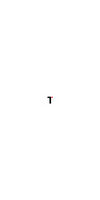Most people still think ChatGPT is just for asking questions (or maybe for generating Studio Ghibli-style AI images).
I used to be one of them. For a long time, I treated it like an “answer me” engine. Type a question, get an answer, done.
But now, it’s like there’s a big toolkit inside, and believe it or not, ChatGPT now ranks #5 in the world’s most visited websites.
So, if you’re the kind of person who likes shortcuts, hates busywork, or just wants to feel a little more “together,” you really should read this post to the end.
Let’s go through 10 real but hidden ChatGPT features. Some are super helpful, practical, and others are just weirdly fun.
Let’s get into it!
Disclosure: Some links in this post are partner links. If you buy something through them, we may earn a small commission, with no extra cost to you.
Disclosure: This post includes partner links. We may earn a commission if you buy.
1. Tasks & Reminders
This one’s simple, but such a lifesaver. You can actually get ChatGPT to remember tasks for you and do them for you later.
For example, if I tell it, “Search for the latest news in AI and send me a brief summary every Friday at 10 AM.”
Next thing I know, I’m getting a nice summary with a notification in my chat feed, no need for any news apps, no need to open websites, and no phone reminders.

I like how it fits right where I’m already working. There’s a limit (10 tasks at a time), but that’s probably for the best.
Otherwise, I’d have it reminding me to drink water every five minutes.
Maybe one day it’ll even hand me the glass. Who knows, right?
Anyway, ChatGPT Tasks work on all your devices, but you’ll need at least a Plus subscription.
To create tasks, just pick the “auto” mode, “o3,” or “o4-mini” model from the model menu.
Sometimes I forget what I even asked it to remind me about, so that time you have to go to chatgpt.com/schedules (or Settings > Schedules > Manage) to see the ones you already created.
Think of this like scheduled prompts that run on their own at times you pick, daily, weekly, or even one-time, and send you results, exactly the way you want.
And speaking of getting tasks done, Todoist is a great tool I can recommend for anyone’s everyday to-do list. It’s simple, effective, and works across all devices.
2. Custom GPTs (GPT Store)
I used to think only programmers could make their own bots or tools.
Not anymore, that’s totally wrong!
You can use ChatGPT’s GPT feature to make your own little assistants, the custom versions of ChatGPT that combine instructions, knowledge, and any combination of skills you want, even without writing a line of code.

For example, I made a GPT specifically for creating Pinterest titles and descriptions. I taught it my preferred style, the way keywords perform well, and the type of hooks that get clicks.
Now, whenever I need to create new pins, I don’t have to explain my preferences again. And there are so many GPTs made by others too, budget planners, writing coaches, meal planners, you name it.
If you need something, look in the store first before starting from scratch.
However, you need a ChatGPT Plus, Pro, or Teams subscription to create GPTs, but free users can use public GPTs with limits, which is not that much, but still enough for trying them out.
3. Improved Advanced Memory
If there’s one feature that made me talk to ChatGPT like a real assistant, it’s Memory.
Instead of repeating myself (“Use short sentences, keep it simple, avoid big words, and my name’s Minosh, by the way”), I just let it learn.
It actually remembers how I like to read something, what topics I care about, and even small details I mention.
You can see what it’s learned in Settings > Personalization > Memory > Manage, and delete anything you don’t want remembered.

You can control Memory via two settings:
Reference saved memories: These are things you directly told ChatGPT to remember, like your name, favorite color, or food choices.
Reference chat history: ChatGPT can also use information from your past chats to make future conversations more helpful.
For example, if you once said you like Thai food, it might think of that when you ask “What should I have for lunch?” ChatGPT doesn’t remember everything from past chats, so use saved memories for stuff you want it to always keep in mind.
If you’re using the free version, you get some memory benefits, but there is more memory in paid plans.
But I think it’s not perfect. Sometimes it forgets things I wish it’d keep, and sometimes it remembers stuff I don’t need anymore.
But compared to having to explain my details again and again? Still a good time-saver.
4. ChatGPT Agent
Agent Mode means ChatGPT can actually go and do things for you using its own computer, like browse sites, click links, fill out forms, and maybe even build spreadsheets or slides.
It’s like giving ChatGPT arms and legs (well, sort of).
Here’s how ChatGPT Agent might work when you use it:
For example, you could say: “Look at my Google Calendar for next week, find all client meetings, and make briefing notes based on their company’s latest news.”
The agent would then check your calendar (with your permission), identify the meetings, search for recent news about those companies, and put everything into a neat summary for you.
There are also some safety features like watch mode, explicit user confirmation, and proactive risk mitigation, so you can see what permission it needs, what it’s doing, whether it’s picking stuff, filling out forms, or just getting stuck on a weird pop-up.
That way, you don’t have to worry about it making choices you wouldn’t make.
I’ll update this post when I actually get to use it. If you have early access, I’m jealous.
5. ChatGPT Projects
Imagine folders, but powered by AI. That’s Projects in ChatGPT.
To give you a better idea of what it is, here is one of my own use cases.
I made a “Pinterest Growth” project.
Inside, I added a document with my core strategy, some trends, past analytics, my content inventory, which is a list of all my blog posts’ titles, links, meta, and so on.

Now, I can ask ChatGPT things like:
- What should I pin next?
- When’s the best time to pin?
- Which content from my list should I use?
It helps me keep everything together, so I don’t have to search through different files or tabs every time.
It’s not just storage at all; it’s a workspace that keeps everything linked to a project in one spot.
Projects also let you use things like Deep Research and Voice Mode in one spot, and you can create up to 10 projects, store up to 20 files, and have separate chats for each one.
I’m still figuring out the best way to use it. But, even though it’s not a feature available for free users, what I can tell you is, it’s a super useful feature that really keeps me using their plus plan.
6. Screen & Video Sharing (Mobile)
This one’s pretty cool, but available as a paid feature.
If you’re using your phone and you’re using Advanced Voice, which is the GPT-4o model, you can actually show your phone’s screen or use your camera with ChatGPT.
Here’s a quick video from OpenAI, demonstrating the GPT-4o’s vision capabilities in action, where ChatGPT can see and analyze what your camera sees:
The first time I tried this, it felt like something from the future. Like I was talking with a really smart friend who could actually see and know what I was looking at.
To use screen sharing, just open the app, tap on voice mode, and start talking. Then tap “Screen Share” and allow the app to see your screen.
I’ve used it to get quick feedback on a Canva design, just shared my screen, asked “Does this look off to you?” and got suggestions in seconds.
That said, it’s not perfect. Sometimes it gets laggy, and I’m always careful about what’s on my screen before sharing. But for those “I wish someone could see this and help” moments, you never know how helpful it is.
7. Call ChatGPT by Phone (US & Canada)
I live outside the US, so I haven’t used this, but why not include it? You can literally call ChatGPT on the phone, 1-800-CHATGPT (1-800-242-8478), and just talk. No login, no app, just a regular phone call.
This is huge for people who aren’t comfortable typing, or if you just want to try voice AI in a totally different way.
It’s experimental, and only in the US and Canada for now.
There is no charge from OpenAI, but providers do charge standard carrier rates. Each call can last up to 10 minutes per session, and also, as I found, there’s a free allotment per month (30 minutes) per number, resetting monthly.
In addition to that, you can message via WhatsApp using that same number (in supported countries). It’s free, with limited features and caps, especially if you don’t link an account.
If you link one, you get some higher limits on messages, file uploads, voice notes, and other features.
The most useful thing I see in this is that you’ll be able to get up-to-date information from the web.
8. Deep Research Tool
You know how sometimes you need way more than a quick answer? Maybe you’re writing research-heavy content, or you want all the sources in one place. Deep Research is for that.
You give it a topic, and it spends 5 to 30 minutes actually gathering, reading, summarizing, and linking to sources, like having your own virtual research assistant.

I’ve used it for topics I don’t know much about, like “What’s new in Agentic AI?” and got a full outline with links, explanations, and even a log of how it came to its conclusions.
There are monthly limits depending on your plan. Free gets a few. Plus gets more, but even just one Deep Research run can save hours.
Sometimes, the results are almost too detailed, and I feel like I need to skim. Still, for a full study of a topic, it’s much better than just grabbing links from Google.
9. ChatGPT Connectors
Connectors in ChatGPT (currently in beta) let you safely link your own data sources with ChatGPT.
Put simply, this feature connects to tools like Google Drive, Dropbox, Notion, OneDrive, GitHub, and Canva to look through your documents and files.
After linking, you can ask things like “Find all my Pinterest strategy documents from last quarter” or “Summarize the key points from my business plan PDFs.”
Then, the AI will look through your connected sources and add helpful stuff to its answers.
Depending on your subscription plan, you can use different connector types: chat search connectors for quick lookups, deep research connectors for comprehensive reports with citations, and synced connectors that pre-index your data for faster access.
Not only that, but custom connectors are also available for ChatGPT Plus, Pro users, as well as Team, Enterprise, and Edu workspaces.
With this feature, you can add custom connectors that follow the Model Context Protocol (MCP) to connect to custom third-party apps and your internal sources.

To try this, go to Settings > Connectors, select the service you’d like to authorize access to; but this is only available to paid users (Pro, Team, and Enterprise), not free users, though Plus users can enable built-in connectors for Deep Research.
10. Record Mode (macOS Desktop App)
If you have a Mac with the ChaGPT app (might be support for Windows and other platforms is coming later), you can use Record Mode to capture meetings, voice notes, or just random brainstorms.
ChatGPT transcribes and creates summaries, which are saved as canvases in your chat history and can be turned into helpful outputs like project plans, emails, code, or it can also look back at your past recordings to give you better answers in future chats.
This literally saves you from manual note-taking and makes it easy to turn meeting notes into actionable summaries or content.
But, there’s a time limit per recording (120 minutes per session), and it’s available only for Plus, Pro, Team, Enterprise, and Education, not for free users.
Final Words
ChatGPT has grown a lot since it first came out. While the free version works well for simple tasks and casual use, getting all its best features usually means paying for Plus ($20/month).
Yes, as you’ve seen in this post, many of the coolest features, from Projects to Deep Research to Advanced Vision, are only for paying users.
But most of the time, I’ve seen OpenAI often ends up giving free users access to premium features with usage limits once they’re stable and work well.
So, the decision you want to make, whether to pay or stick with the free version, depends completely on what you need and how much you use ChatGPT in your daily work.
The question isn’t if you should use ChatGPT, but how cleverly you can fit it into your life and work.