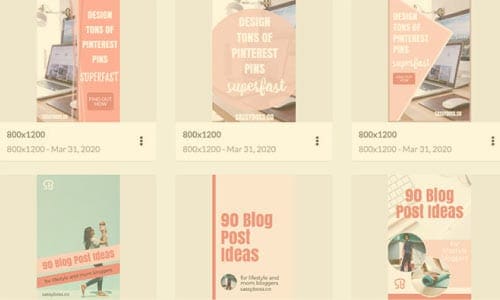Are you struggling to keep up with Pinterest and wondering how to create Pinterest pins faster?
Pinterest is favouring new pins, so to keep growing your blog traffic you need to upload fresh pins on a daily basis. This can be very time consuming, especially if designing pins is not your strongest skill.
So how do you tackle this problem?
Do you hire a VA to design Pinterest pins for you?
Do you buy Pinterest templates and keep plodding along?
I’ll let you in on a secret… there is a much better way.
Keep reading and find out how you can make 100 Pinterest pins in an hour.
Pin this post

This post contains affiliate links, meaning that if you choose to click through and make a purchase, I will receive a small commission at no cost to you. Please read my disclaimer for more information. I was also compensated to create this post, though all opinions are my own.
Are you new to Pinterest Marketing
Are you new to blogging and you’re not sure how to promote your blog on Pinterest or how to get started with a Pinterest business account?
Get my free guide: Pinterest Set Up For Success. This guide will not only help you set up your business account correctly, you’ll also learn how to implement SEO, how to enable Rich Pins and best pinning practices.
Pinterest Setup For Success
My biggest blogging mistake
I have to admit that my biggest blogging mistake is not learning how to use Pinterest properly from the get go. I was randomly pinning and re-pinning my own pins and my monthly views (which initially shot up to 55k) dropped down to an embarrassing 16k.
I knew I didn’t have a solid pinning system but I also thought it was the new Pinterest algorithm that was causing a drop in views because more bloggers were complaining about it.
Then I decided I had to get serious about Pinterest. I took the Pinterest from P to T course and I got a Tailwind subscription.
Then I started creating fresh pins as much as possible and made sure I scheduled between 5 and 15 pins with Tailwind every day.
Tailwind made pinning so much easier and more streamlined and because it chooses optimal times for your pins to go out, your pins have a higher success rate.
Tailwind also has 2 new functions, SmartGuide and Spam SafeGuard that will alert you if you are not pinning to Pinterest’s best practices.
If you are pinning correctly, the All Clear symbol will appear in your schedule.

This means you don’t have to worry that you are spamming or pinning in a way that might reduce your overall reach or put your account at risk.
Try Tailwind’s Forever Free Plan Today!
The importance of creating new Pinterest pins
Learning more about Pinterest, pinning consistently and creating fresh pins every day, finally made my Pinterest stats go up again. I feel like I have a system now that works and my Pinterest analytics prove it. My engagements have improved by 98% and all other stats went up over 100%!
The main reason for my views and engagement to go up is pinning fresh pins daily.
A fresh pin is basically every new pin that you create, even if it links to an old blog post.
You can create fresh pins for:
- a new blog post
- an old blog post
- a landing page
- a lead magnet
- a shop page
- your services page
- an affiliate product
- an affiliate course or service
- a digital or physical product
As you can see there are plenty of things you can create pins for besides blog posts.
But who has time to create pins all day?
Creating Pinterest pins is super time consuming and it’s just not realistic to be creating loads of fresh pins when you have so many other things to do as a blogger.
But here’s the good news: I have found the perfect tool that pretty much designs your pins for you!
The secret to creating Pinterest pins super fast
I’ve been designing my Pinterest pins in Canva and Illustrator, and even though I re-use my templates, I still don’t seem to be able to design more than 8-10 pins per hour.
But I have just found this awesome tool that actually designs your pins for you and you can literally create 60-100 pins in one hour.
It’s called RelayThat and it is super easy to use. You basically fill out your Pinterest headline and sub title, choose a few photos from their stock photo library or upload your own and RelayThat will automatically design tons of layouts with your “ingredients”.
I just bought RelayThat and within about 30 minutes, I created 17 pins.
And this was me trying it out for the first time!
Imagine how many pins you could make once you know how to use the editor better.
Have a look at the RelayThat editor:
In the top right you upload your brand logo or icon and images you want to use in your design.

Below that you add your pin title, sub title and on some layouts a button text. You can toggle all these on or off with a tick box.
On the left you can upload images, select images from the stock photo library, choose fonts and font sizes, spacing and colours.
The editor is very intuitive to use, basically if you can use Canva you’ll have no problem with RelayThat.
Once you’ve created one design the true magic happens…
In the top left you click the layouts icon, and it shows you a huge list of pin designs, all including your logo, your headline, colours and your chosen photos.
Now you simply have to select a design, tweak it and download it.
It’s that easy.
Your first pin will take about 5 minutes to design, because you have to add your logo and select your colours, fonts and photos. Every pin after that however will only take about 1-2 minutes.
In the video below it took me about 6 minutes to create the first pin design and in the 8 minutes after that I created another 5 pins.
Watch here how easy it is to quickly create pins in RelayThat:
Not just for Pinterest pins
Another great thing about RelayThat is that it also creates layouts for other image sizes like Facebook posts, Instagram stories, YouTube thumbnails and loads of other sizes.
All you have to do is click on another layout size, tweak your image and download it.
It really is that simple.


I highly recommend RelayThat for bloggers and VA’s, it will save you loads of time and make you much more productive.
The more you use it, the faster you’ll get and I think you’ll be able to create 60-100 designs in an hour.
Have a look at the cool designs I made in no time:

It even includes a huge stock photo library and all the fonts are free to use.
Click here to get RelayThat and create Pinterest pins fast!
This is my solution for creating lots of Pinterest pins fast
This tool really is a great solution, you’ll be able to create a month’s worth of fresh pins in one hour!
I hope you found this post helpful, if you’d like my FREE Pinterest Set Up Guide, make sure to sign up below. If you have any questions, ask away in the comments, or if you have tried RelayThat let me know what you think in the comments below!