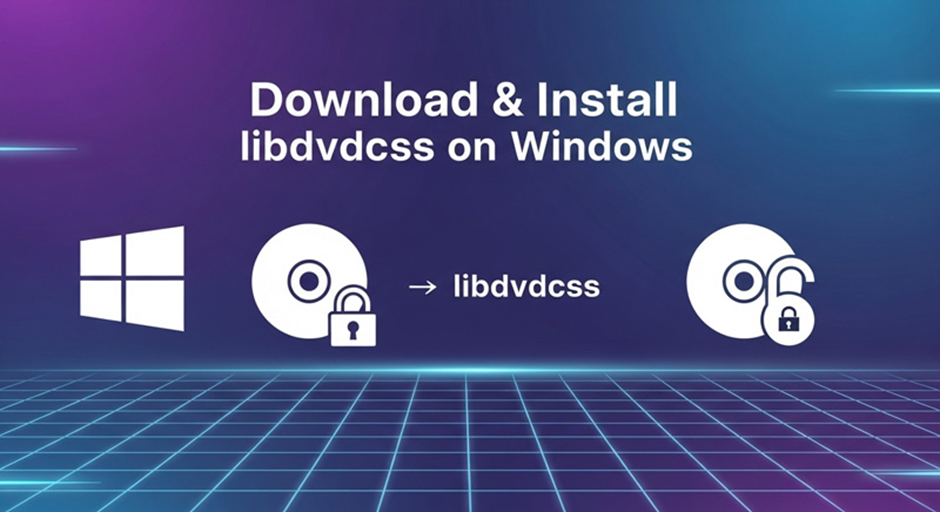Converting your physical DVD collection into digital formats is a popular way to preserve or enjoy your content on modern devices. However, many commercial DVDs come with copy protection, making it difficult to rip them directly. That’s where libdvdcss comes in.
Libdvdcss is an essential open-source library designed to bypass the Content Scramble System (CSS) encryption found on many DVDs. It’s included in media players like VLC and plays a key role in tools like HandBrake for ripping encrypted discs, making it essential for bypassing DVD protection. In this guide, we’ll show you how to understand, download, and install libdvdcss on Windows, so you can successfully rip your copy-protected DVDs with HandBrake and other compatible tools.
Why You Need to Install libdvdcss on Windows 11/10/8
Libdvdcss allows DVD ripping software like HandBrake and VLC to handle encrypted and region-locked DVDs. Commercial DVDs are often encrypted with CSS (Content Scramble System) to prevent copying, and some DVDs are locked to specific geographic regions. Without libdvdcss, these DVDs cannot be read or processed by most free ripping tools. Libdvdcss bypasses encryption and region codes, ensuring that programs like HandBrake and VLC can access and process a wider range of DVDs, including older or less common formats.
⚠️ Notable Limitation of Libdvdcss
While libdvdcss is effective at bypassing basic CSS encryption, it cannot handle more advanced protection systems that are used by most commercial DVDs, including Sony ArccOS, RipGuard, and Disney X-project. So, what’s the solution? VideoProc Converter AI is the perfect alternative.
It bypasses all levels of encryption, including the toughest protections found on Disney DVDs, such as the 99-title scheme, Sony ARccOS, CSS, UOPs, and more advanced technologies — no need for libdvdcss at all. Plus, it’s an all-in-one solution that not only rips DVDs but also enhances your media, allowing you to upscale footage to 4K clarity. With VideoProc Converter AI, you get a complete toolkit to convert, compress, edit, and download video files — everything you need for your digital media.
Step-by-Step Installation of libdvdcss on Windows 11/10/8/7
There are several ways to get the libdvdcss library on your Windows computer. For example, you can install VLC, which has libdvdcss bundled natively. However, since HandBrake is one of the most commonly used programs for ripping DVDs, this guide focuses on how to download and install libdvdcss for HandBrake. You’ll learn how to download the necessary libdvdcss file from the official VLC page or GitHub and how to place them in the right HandBrake directory for both 32-bit and 64-bit versions of Windows.
Step 1. Download the libdvdcss-2.dll File
To begin, you’ll need to download the libdvdcss-2.dll file. The most trusted source for this is the VideoLAN project, the same developers behind VLC Media Player. Make sure to download the file from a reputable mirror by searching for “libdvdcss-2.dll download VideoLAN.” Depending on your system, you’ll need the correct version of the DLL:
Download the libdvdcss-2.dll on Windows 64bit system.
Download the libdvdcss-2.dll on Windows 32bit system.
Tips: To check your Windows system type, right-click on the Start button, select System, and under Device specifications, you’ll find whether your system is 32-bit or 64-bit.
Step 2. Locate HandBrake’s Installation Folder
Locate the HandBrake folder on your computer. On Windows 11/10/8/7 (64-bit), it will usually be found at C:\Program Files\HandBrake. If you’re using a 32-bit version of Windows, navigate to C:\Program Files (x86)\HandBrake. If you installed HandBrake in a custom location, search for it in File Explorer.
Step 3. Place the Libdvdcss File in the HandBrake Folder
Now that you have the correct DLL file and know where HandBrake is installed, copy the libdvdcss-2.dll file and paste it directly into the HandBrake installation folder. Avoid placing it in any subfolders. It needs to be directly in the main HandBrake directory for HandBrake to detect and use it properly.
Step 4. Restart HandBrake
After placing the DLL file in the HandBrake folder, close HandBrake if it’s open, and then restart the program. This will allow HandBrake to load the new libdvdcss library and begin supporting CSS-encrypted DVDs.
💡 Quick Verification
To confirm that libdvdcss is installed correctly, insert a CSS-protected DVD into your drive. Launch HandBrake, and it should automatically scan the disc. If it successfully detects the DVD titles, without showing the “No Valid Source or Titles Found” message, then libdvdcss is working properly.
How to Rip Protected DVDs with HandBrake Libdvdcss
Now that you have successfully installed libdvdcss on Windows 11/10/8 and verified it’s working, you can start ripping your protected DVDs with HandBrake. Follow these simple steps to ensure smooth and high-quality ripping.
Step 1. Open HandBrake and Select the Source
Place the DVD you want to rip into your computer’s disc drive. Make sure the disc is clean and free of smudges or scratches to prevent reading errors. Launch HandBrake on your Windows PC. Once opened, HandBrake should automatically detect the DVD in your drive. If it doesn’t, click on the “Source” button in the top-left corner and select your DVD drive manually. HandBrake will begin scanning the disc for titles.
Step 2. Choose the DVD Title to Rip
Once the scan is complete, you’ll see a list of titles from the DVD. The main movie title is usually the longest one, but DVDs with protection may show multiple fake titles. To identify the right title, you can either:
- Look at the duration of each title (the main movie will have the longest duration).
- Play the DVD in a media player like VLC to check which title corresponds to the main movie.
Step 3. Set the Output Format and Quality Settings
Once you’ve selected your title, you can configure the output settings, such as the container format and video codec, for your ripped file. To simplify the process, HandBrake provides handy preset options like “Fast 1080p30” or “HQ 1080p30 Surround.” These presets are designed to offer a great starting point, automatically optimizing the settings to strike the perfect balance between quality and speed.
Step 4. Audio and Subtitles Settings
Choose the preferred audio track. If you want to keep the original audio quality, select Passthru (this keeps the original codec). For smaller file sizes, you can re-encode it to AAC or AC3. If the DVD contains subtitles, you can select the soft subtitles option. This allows you to toggle subtitles on and off during playback. Choose the subtitles in the Subtitles tab if needed.
Step 5. Set the Destination Folder
Click on the “Browse” button at the bottom of HandBrake and choose where you want to save the ripped file. Give the file a descriptive name (e.g., MovieTitle_DVD_H264.mp4) and make sure you have enough free space on your hard drive for the output file.
Step 6. Start the Ripping Process
Once all settings are configured, click the “Start” button at the top. HandBrake will begin the ripping process, which may take hours depending on the length of the DVD, the settings you chose, and the performance of your computer.
What If HandBrake can’t Rip DVDs with libdvdcss Installed on Windows
Even with libdvdcss installed, some HandBrake users still struggle to rip copy-protected DVDs and displays errors. For example,
- libdvdcss-2.dll is missing or not found.
- Error loading libdvdcss-2.dll.
- Application fails to start due to missing libdvdcss-2.dll.
- libdvdcss-2.dll not compatible with your system (32-bit vs. 64-bit).
- libdvdcss-2.dll file is corrupted or damaged.
- “libdvdcss.dll not recognized” error when running HandBrake.
- libdvdcss-2.dll throws an “Access Denied” error.
Possible Fixes for libdvdcss Errors:
- Download the latest version of HandBrake.
- Run a system scan to ensure no malicious software is interfering with HandBrake.
- Re-download libdvdcss and ensure that you’re using the correct libdvdcss-2.dll version (32-bit or 64-bit) and place it in the correct directory (HandBrake’s folder).
- Install Windows Updates.
Your Ultimate Solution to Rip any Protected DVDs without libdvdcss Errors
Tried all the steps but still failed? Here’s why: libdvdcss only bypasses basic CSS encryption, while most commercial DVDs today use more advanced protection methods like Sony ARccOS, RipGuard, Disney X-project DRM, and UOPs, which libdvdcss can’t handle. But there’s good news — VideoProc Converter AI is a hassle-free solution that removes these limitations and completely eliminates the need for libdvdcss. Here are why:
- 1-clikc to rip/backup home/commercial movies/TV series/workout DVDs.
- Bypass all DVD encryption, incl. CSS, Sony ARccOS, Disney X-project DRM, etc.
- 6 backup modes: Digitize your DVDs with the original content and quality.
- Full control over quality, resolution, chapters, subtitles, languages, and more.
- AI-driven enhancement: Upscale DVD content to 4K for better-than-original quality.
- All-in-one: compress, convert, record, and download video and audio files.
FAQs
1. Is libdvdcss legal?
The legal status of libdvdcss can be complicated and varies depending on where you live. While it’s free software licensed under the GNU General Public License, its use to bypass DVD copy protection (like CSS) might be considered illegal in certain countries. For example, in the U.S., laws like the Digital Millennium Copyright Act (DMCA) may make it illegal to use libdvdcss for this purpose.
2. Why isn’t libdvdcss built into HandBrake?
HandBrake doesn’t include libdvdcss by default due to legal and ethical concerns around copyright and DRM (Digital Rights Management). While libdvdcss lets users bypass CSS encryption on DVDs, HandBrake’s developers have chosen not to bundle it with the software to avoid potential legal issues and to respect copyright protections.
3. Can libdvdcss rip Blu-rays or 4K UHDs?
No, libdvdcss is only designed to handle the CSS encryption used on DVDs. Blu-rays and 4K UHDs use more advanced copy protection technologies like AACS and BD+, which libdvdcss cannot bypass.
4. What if my DVD still won’t rip after installing libdvdcss?
If your DVD still won’t rip after installing libdvdcss, it likely means the disc uses a more advanced copy protection scheme, such as Disney X-project or ARccOS, which libdvdcss can’t handle. In this case, you can try using HandBrake’s best alternative: VideoProc Converter AI, which can bypass those more complex protection schemes.
Learn more How to Download & Install libdvdcss on Windows 11/10/8/7