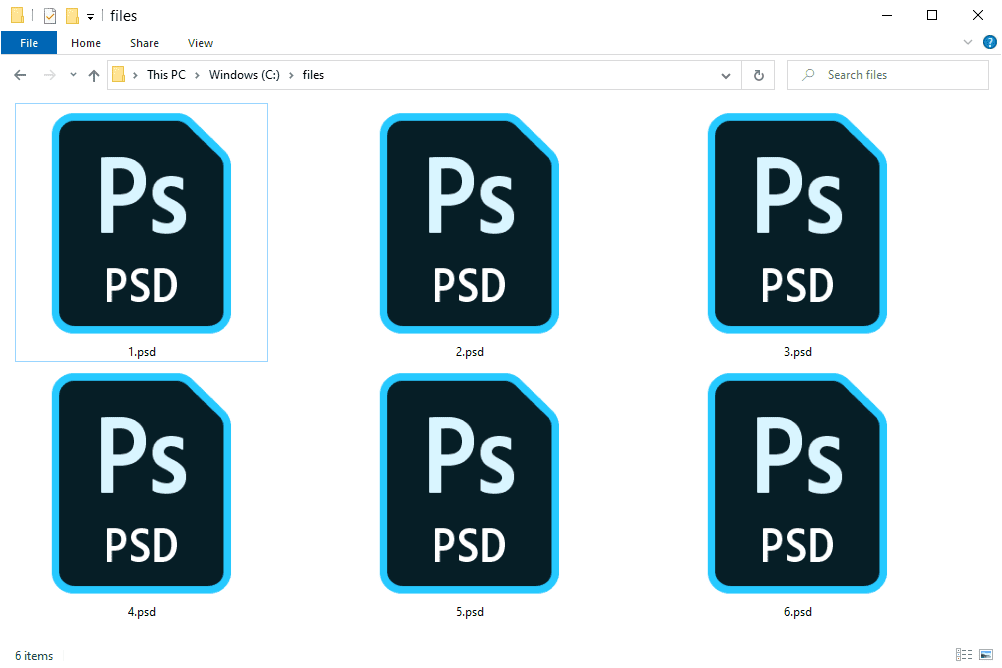What to Know
- A PSD file is an Adobe Photoshop Document file.
- Open one with an image editor like Photoshop, Photopea, or GIMP.
- Convert to JPG, PNG, SVG, etc. with those same programs or an image converter.
This article describes what PSD files are and how they’re different from a standard image, plus how to open one and which programs can convert a PSD file to PNG, JPG, and other common image formats.
What Is a PSD File?
A PSD file is used mainly in Adobe Photoshop as the default format for saving data. Files with this extension are called Adobe Photoshop Document files and are in a proprietary format developed by Adobe.
Although some PSD files contain just one single image and nothing else, their common use includes much more than just storing an image. They support multiple pictures, objects, filters, text, and more, as well as using layers, vector paths and shapes, and transparency.
For example, assume you incorporated five images within one PSD file, each on its own separate layer. Together, the pictures look as if they’re on a single, flat image, but in reality, they’re moveable and fully editable within their layers, just as if you were working with separate pictures. You could reopen this PSD file as many times as you want and make changes to single layers without affecting the others.
How to Open a PSD File
The best programs for opening and editing PSD files are Adobe Photoshop and Adobe Photoshop Elements. Other Adobe programs can use PSD files, too, like Illustrator and InDesign, as can third-party software like CorelDRAW and PaintShop Pro.
If you’re looking for a free program to open PSD files, we recommend GIMP. It’s a popular photo-editing tool that will open PSD files and other file formats. You can also use GIMP to edit PSD files but could run into problems because it has challenges recognizing complex layers and other advanced features that might have been used in Photoshop when the file was created.
Paint.NET (with the Paint.NET PSD Plugin) is another free program, like GIMP, that can open PSD files. Other free photo editors support opening PSD files as well, and some can also save to this format.
If you want to quickly open a PSD file without Photoshop, Photopea is your best bet. It’s free and works in your browser. It looks and feels like Photoshop, and lets you save files back to your computer in the PSD format.
Photopea.
Apple Preview, included with the macOS, should be able to open PSD files by default.
How to Convert a PSD File
The most common reason to convert a PSD file is to use it like a regular image. It’s much easier to share and open more common image formats like JPG, PNG, and GIF. That way, you can upload the image online (many sites don’t accept PSDs) or send it over email so it can be opened on computers that don’t use PSD openers.
If you have Photoshop on your computer, converting a PSD file to an image file format is extremely easy via the File menu.
If you don’t have Photoshop, one quick way to convert a PSD file to PNG, JPG, PDF, SVG, GIF, or WEBP is through Photopea’s File > Export as option.
Most of the programs mentioned above that support editing or viewing PSD files can also convert them using a similar process as Photoshop and Photopea.
Another option for converting PSD files is through a free image converter program. An online option we like is TinyWow. It can save the PSD file to PNG, JPG, SVG, AI, or PDF.
More Information on PSD Files
PSD files have a maximum height and width of 30,000 pixels and a maximum size of 2 GB.
A similar format to PSD is PSB (Adobe Photoshop Large Document file), which supports larger images, up to 300,000 pixels, and file sizes up to around 4 exabytes (4 billion GB).
Some file extensions look similar to PSD but have nothing to do with this image format. WPS, XSD, PSF, and PPS are a few examples. Double-check the file extension to be sure it reads PSD before concluding that you can’t open the file with the programs above.