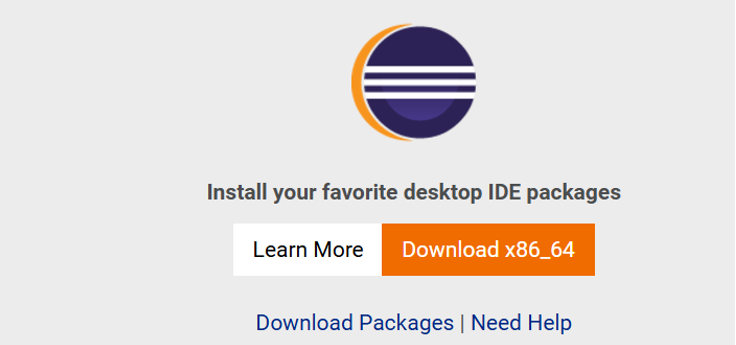Steps to Set Up HANA Studio for Development
Introduction to HANA Studio: A Powerful Eclipse-Based Tool for HANA Database Development
HANA Studio is an Eclipse-based client tool designed to connect to the HANA database, enabling efficient development and support activities. It offers a versatile platform for creating essential development objects such as domains, data elements, classes, and structures.
One significant advantage of Hana Studio is its capability to handle tasks that are not possible within the ABAP Workbench, such as creating or modifying views. For such operations, Uno Studio or ABAP Development Tools (ADT) are essential.
Steps to Set Up HANA Studio for Development
1. Download and Install Eclipse:
Begin by downloading and installing the Eclipse platform. This serves as the foundation for HANA Studio.2. Install the ABAP Development Tools Plugin:
After setting up Eclipse, proceed to download and install the ABAP Development Tools (ADT) plugin. This plugin equips Eclipse with the necessary features for ABAP and HANA development.3. Connect Eclipse to the Backend System:
Once Eclipse and the ADT plugin are ready, the final step is to connect Eclipse to your backend system. This connection facilitates seamless development and interaction with the HANA database.
What’s Next?
Now that you are familiar with HANA Studio’s functionality and the installation steps, we can move forward to explore how to set up and begin development in HANA Studio.
Instructions to Install ADT
1. https://www.eclipse.org/downloads/
Download The Eclipse, Extract the Zip Files from the downloads and install it and choose the below package Eclipse IDE for Java developers.
2. URL https://tools.hana.ondemand.com
Copy the Highlighted Link (https://tools.hana.ondemand.com/2024-06) or https://tools.hana.ondemand.com/kepler
Once Eclipse is Installed, Please follow this Navigation
Open Eclipse->Help->Install New Software
Paste the Link in the eclipse.
3. Select all the Plugins required
Now Eclipse is ready to work.
What’s Next After Installing SAP HANA Studio?
Now you’ve successfully completed downloading and installing SAP HANA Studio! Now that you’re all set up, it’s time to move on to the next step — configuring SAP systems in Eclipse.
To make this process seamless, I’ve created a detailed guide to help you. Head over to my blog post, Configuring SAP Systems in Eclipse After Installation, where I walk you through each step with practical insights and screenshots.
Click the link above to continue your SAP journey!
Learn more SAP HANA Studio Download and Installation Guide