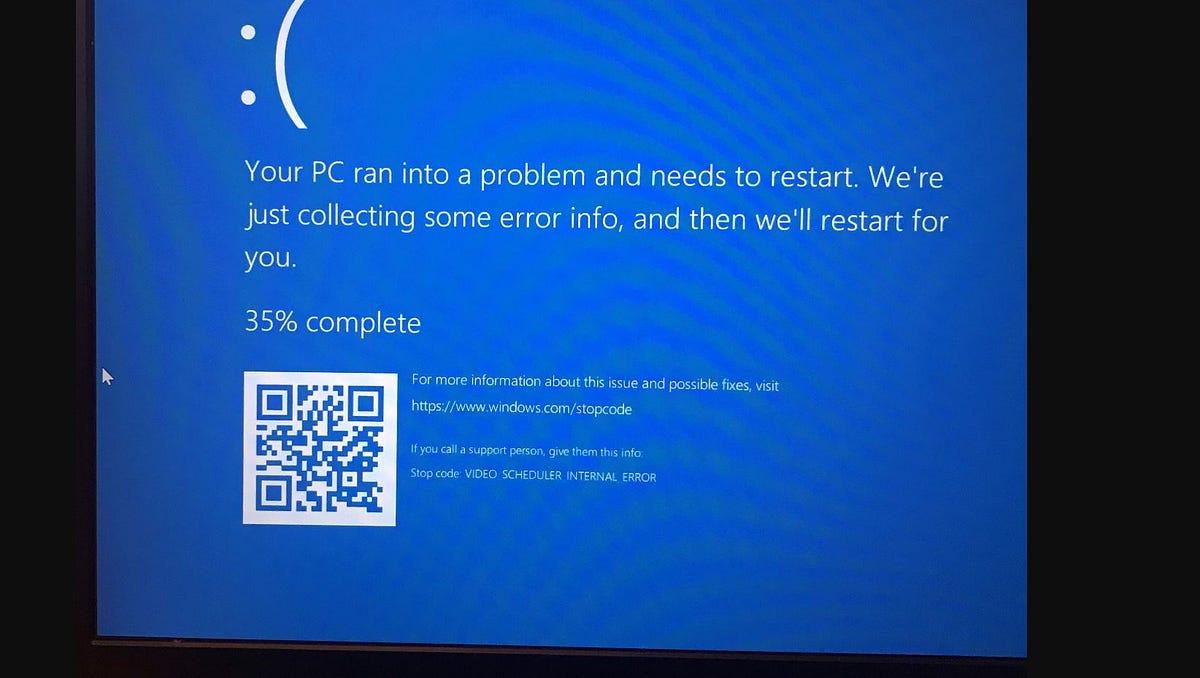The Video_Scheduler_Internal_Error typically occurs due to issues related to your system’s video scheduler, which is responsible for coordinating video-related tasks. When something goes wrong, your system throws this error and often accompanies it with a blue screen. The error can be triggered by a variety of factors, including:
- Corrupted system files
- Overclocked GPU (Graphics Processing Unit)
- Malware infections
- Outdated or corrupt graphics drivers
- Recent changes in hardware or software
Understanding these causes can help you pinpoint the exact issue, but generally, it’s best to try a series of fixes to resolve the problem.
Fix 1: Update Your Windows System
Running an outdated version of Windows can often lead to various errors, including Video_Scheduler_Internal_Error. Microsoft regularly releases updates that patch known bugs and improve system stability, so keeping your system up to date is crucial.
How to Update Windows:
- Press
Windows + Ito open the Settings menu. - Navigate to Update & Security.
- Click on Windows Update on the left pane.
- Select Check for updates to see if there are any pending updates.
- If updates are available, download and install them.
- Restart your computer to apply the updates.
Fix 2: Run a Full System Scan for Malware
Malware can corrupt system files and cause the Video_Scheduler_Internal_Error. Running a full system scan can help you detect and eliminate malicious software.
How to Run a Full System Scan:
- Open the Start Menu and type
Windows Security. - Select Windows Security from the search results.
- Click on Virus & Threat Protection.
- Choose Scan options.
- Select Full scan and click Scan now.
- Wait for the scan to complete, and follow the instructions to remove any threats found.
Fix 3: Update or Reinstall Graphics Drivers
Outdated or corrupt graphics drivers are a common cause of video-related BSOD errors. Ensuring your drivers are up to date can often fix the problem.
How to Update Graphics Drivers:
- Right-click the Start button and select Device Manager.
- Expand the Display Adapters section.
- Right-click your graphics card and select Update driver.
- Choose Search automatically for updated driver software.
- Follow the on-screen instructions to complete the update.
If Windows doesn’t find an updated driver, you can visit the manufacturer’s website (like NVIDIA, AMD, or Intel) and download the latest driver for your GPU.
Fix 4: Run SFC and DISM Commands
Corrupted system files can also trigger the Video Scheduler Internal Error. Running the System File Checker (SFC) and Deployment Image Servicing and Management (DISM) tools can repair these files.
How to Run SFC and DISM Commands:
- Open the Start Menu and type
cmd. - Right-click on Command Prompt and select Run as administrator.
- To repair system files, type sfc /scannow command and press Enter
- Wait for the scan to complete. If any issues are found, SFC will attempt to fix them.
- Next, run DISM command: DISM /Online /Cleanup-Image /RestoreHealth
- Wait for the process to complete, then restart your computer.
Fix 5: Uninstall Recently Installed Apps or Hardware
If you started experiencing the Video_Scheduler_Internal_Error after installing new software or hardware, it’s possible that the new installation is incompatible with your system.
How to Uninstall Recently Installed Apps:
- Open the Start Menu and type
Control Panel. - Select Uninstall a program under Programs.
- Find the recently installed app, click on it, and select Uninstall.
- Follow the on-screen prompts to complete the uninstallation.
If you recently added new hardware, try disconnecting it and see if the error persists.
Fix 6: Perform a System Restore or Reset Windows
If none of the above methods work, you might need to consider restoring your system to a previous state or resetting Windows.
How to Perform a System Restore:
- Open the Start Menu and type
System Restore. - Select Create a restore point from the results.
- Click on System Restore and follow the prompts to restore your system to an earlier state.
How to Reset Windows:
- Open Settings by pressing
Windows + I. - Go to Update & Security and select Recovery from the left pane.
- Under Reset this PC, click Get started.
- Choose whether to keep your files or remove everything.
- Follow the on-screen instructions to complete the reset.
Fix 7: Replace Your Graphics Card
If none of the software-based solutions work, the issue might lie with your graphics card. A faulty or overclocked GPU can cause persistent BSOD errors. If possible, try replacing the graphics card with a known good one to see if that resolves the issue. If you’re unsure how to do this, it’s advisable to seek professional help.
Source: https://www.techaithreads.com/video-scheduler-internal-error/