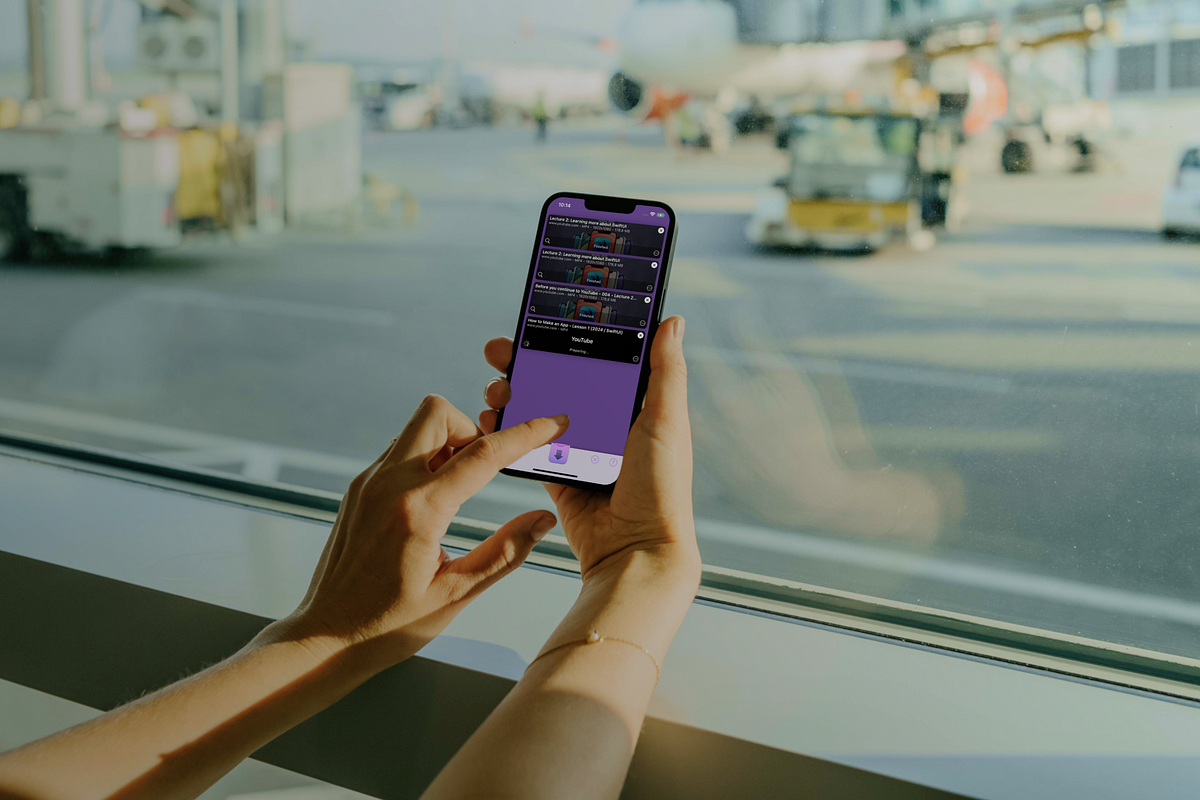As an expert content writer, I’m being constantly asked about tech details and not only during my working hours. My friends and relatives love to test my professionalism by asking various questions, from “How to make my laptop work faster?” to “How to download videos on my iPhone?”
And the latter has been popping out quite often recently. So, if you’re curious to learn some useful tips on how to save videos on iPhone for your vlog, stories, or WhatsApp messages with your granny, keep reading.
Built-in iPhone options for downloading videos
First things first, you might start wondering about what Apple prepared for you. Spoiler alert — not much. There is no built-in feature that allows you to save videos on iPhone directly from the web.
However, lots of guides and forums claim you can still download some videos through Safari download manager if your iPhone is running iOS 13 or later. (I haven’t found any official resources confirming this capability specifically for iPhones) The catch is that most websites don’t support this option, as it depends on their policies and how videos are hosted. I also
After some in-depth research, I’ve found that educational, government, non-profit websites, and those hosting public domain content are more likely to allow direct downloads. For example, Internet Archive offers access to millions of not only videos but also books, music, and more. But again, not all the files can be downloaded.
How to download videos on iPhone?
1. Download videos straight from Safari
You’ve found the video you want to save. What’s next? Long-press the video and check if the Download Linked File option appears. If it does, tap on it. You can then find the downloaded files by tapping the download icon (it’s a downward arrow in a circle) in the top-right corner of the Safari page.
However, in my experience, this option isn’t available on most websites. And when it is, every time I try to download videos, it results in the webpage loading in HTML format instead. That’s why I recommend checking other methods.
2. Use URL video downloader for iPhone
As for me, this option is the best, as unlike the previous one, it allows you to download almost any video. After trying various apps, I discovered Downie, and it has been a game-changer for me. This app supports a wide range of websites, including YouTube, Instagram, Vimeo, and many others.
Just copy the video link, paste it into Downie, and let it do the rest. It’s that simple and reliable. Just remember to use downloaded content responsibly. Follow legal guidelines, respect copyright laws, and make sure you have permission to use and share any content you download.
Downie for Mac is available on Setapp.
3. Watch YouTube videos offline
Of course, YouTube’s policies are strict, and the official way of downloading its videos is by saving them for offline viewing by subscribing to YouTube Premium. After paying, the algorithm of actions is pretty easy:
- Find the video you’d like to download.
- Click the three dots in the bottom right corner of the video.
- Tap Download video.
However, it’s not how to download YouTube videos on iPhone directly, as they stay in the app’s Library section. So, if you want to save them for later, you might need a third-party app like Downie.
Extra tip. Such apps make it easy to create engaging content while staying compliant. If you create YouTube content and need clips from other videos, using snippets is fine as long as you follow copyright rules and fair use policies.
I also recommend checking out SnapMotion. This app allows capturing high-quality snaps, which is perfect for creating thumbnails. I’ve been using it to take at least one nice photo by shooting videos and then, finding the best moment in the app.
4. Download Videos from TikTok
TikTok definitely knows how to please their audience, as it’s the only popular social media platform that allows users to save videos on iPhone directly. An important note: any video, not only created by yourselves (unless the creator has disabled this feature for their videos).
To use the app’s built-in download feature, follow these steps:
- Open the video you’d like to save.
- Tap the Send to icon on the right side of the screen.
- Tap Save video.
- Wait for the video to be downloaded by checking the status at the bottom of the video. Tap Cancel if you’ll change your mind.
5. Save Instagram Reels and Stories
Although you can’t download Instagram video posts, you can save Reels on your iPhone. The only “but” is it should be your own Reels, not others’. I know, that means nothing for those watching videos, but it’s helpful for content creators and bloggers. Here’s how to do that:
- Go to your profile by tapping the profile icon in the bottom right corner.
- Tap the Reels tab to see all your Reels.
- Open the Reel you want to save.
- Tap the three dots icon in the bottom right corner of the screen.
- Tap the paper plane icon to see the sharing option.
- Swipe to the left of the icons at the bottom of the screen.
- Tap Download.
Additionally to Reels, you can save your own Stories, both active and from Stories Archive. Here’s how:
- Tap your profile picture to view your active Story.
- Tap the three dots in the bottom right corner of the screen.
- Tap Save… and choose Save Video or Save Story.
Personal experience. I’ve tried creating videos for my personal blog, and even though I stopped, there’s an app that helped me a lot. VidCap automatically generates captions, making perfect videos for the blog content. It’s available on Setapp along with 240+ other apps, and you can test it on both iOS and Mac.
6. Download Facebook videos
As Facebook doesn’t come with a preinstalled feature, the best possible option is to download video to an iPhone from a link by a third-party app. For example, when I wanted to save a birthday video my aunt posted on Facebook, I simply used Downie, which I mentioned before.
Are there any other variants? Well, you can always use your iPhone’s built-in screen recording feature:
- Open Control Center by swiping down from the top right corner of the screen (on iPhone X or newer) or up from the bottom (on iPhone 8 and older).
- Tap the screen recording icon.
3. Swipe up to close Control Center and open the video you’d like to record.
4. Stop the recording by tapping the red line at the top of the screen and then tapping Stop.
My final thoughts on the topic
Due to websites and apps policies, as well as copyright, it might be really challenging to save videos on your iPhone. That’s why I recommend either looking for specific ways for each platform individually, or simply use a video downloader like Downie. Personally, I prefer the second option, as it’s easier and more convenient.
Quick answers to common questions
1. Where are videos saved on iPhone?
Videos are typically saved to the Photos app or within the app you used to download them.
2. Why can’t I download videos on my iPhone?
It could be due to policies or restrictions on the website or app you’re using. Third-party apps like Downie can help bypass these limitations.
3. How do I download videos from Safari to my iPhone?
I’ve seen suggestions online about long-pressing a video and tapping Download Linked File, but I haven’t found official confirmation from Apple on this method.
In my experience, it can be hit-or-miss — sometimes the download option doesn’t appear, or you might end up with an HTML page instead of the video. For a more reliable solution, consider using an online video downloader for iPhone.
4. Which is the best app for downloading videos?
The answer depends on your personal expectations. For me, it’s Downie because it’s easy to use and it supports a wide range of websites, including YouTube, Instagram, Facebook, etc.
Learn more Quick tips to download any video on your iPhone