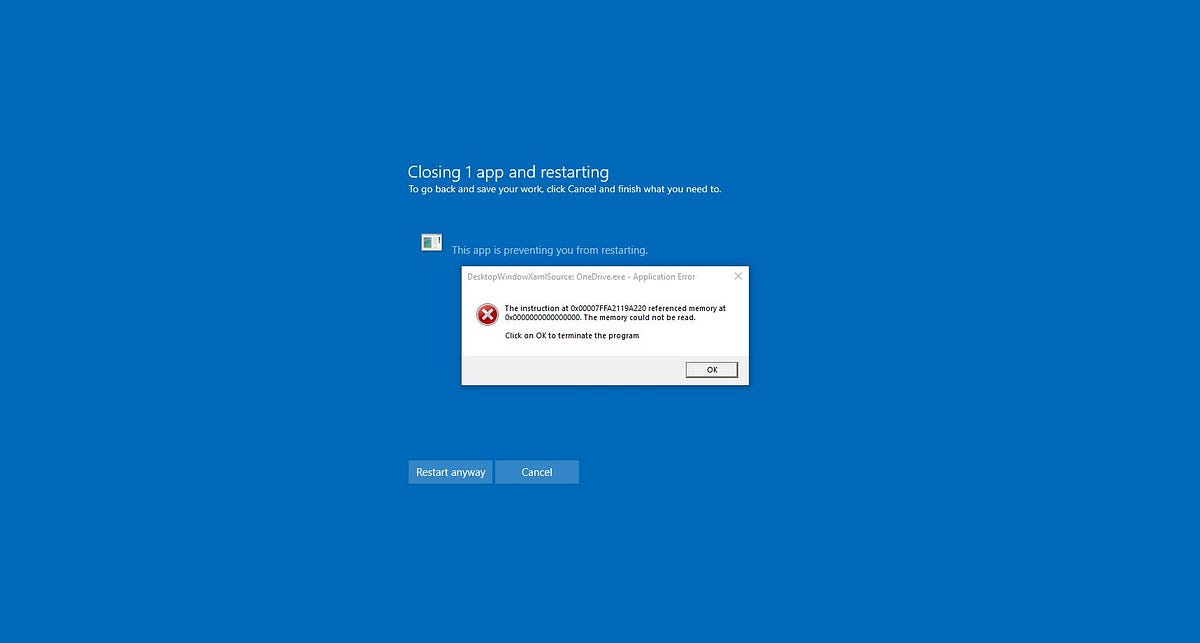Encountering the “Instruction at Referenced Memory Could Not Be Read or Write” error can be a frustrating experience for any Windows user. This error message, typically displayed as “the instruction at 0x00000000 referenced memory at 0x00000000. The memory could not be read”, Indicate an issue with a program or process attempting to access unauthorized or corrupted memory. This problem can arise during various operations, such as shutting down or restarting your computer, opening a web browser, launching graphics-intensive programs, or even while playing games.
How to Resolve the “Memory Cannot Be Read” Error
The “Instruction at Referenced Memory Could Not Be Read or Write” error indicates a critical issue within the system’s memory access protocols. Various factors, including corrupted system files, software conflicts, temporary memory glitches, or hardware malfunctions, can trigger this error.
Perform a Clean Boot
Software conflicts, especially those involving third-party services or applications, can lead to memory-related errors. A clean boot minimizes these conflicts by starting Windows with a minimal set of drivers and startup programs. This process helps you identify if background applications are the source of the problem. To perform a clean boot, you’ll need to use the System Configuration tool to selectively disable startup items and non-Microsoft services, then restart your computer to see if the error persists.
- Press
Windows + R, typemsconfig, and press Enter. - In the System Configuration window, go to the
Servicestab. - Check
Hide all Microsoft servicesand then clickDisable all. - Switch to the
Startuptab and clickOpen Task Manager. - In Task Manager, for each startup item, select it and click
Disable. - Close Task Manager and click
OKin the System Configuration window. Restart your computer.
Run System File Checker (SFC) and DISM
Corrupted or missing system files can significantly impact your system’s stability. The System File Checker (SFC) is a utility that allows users to scan for and restore corrupt Windows system files. Complementing this with the Deployment Image Service and Management Tool (DISM) can further enhance system integrity by repairing the Windows image. Running these tools can often fix most issues plaguing Windows PCs.
SFC Scan:
- Right-click the Start button and select
Windows Terminal (Admin)orCommand Prompt (Admin). - Type
sfc /scannowand press Enter. Wait for the process to complete.
DISM Scan:
- In the same terminal, type
DISM /Online /Cleanup-Image /RestoreHealthand press Enter. Wait until completion.
Check the Disk for Errors with CHKDSK
File system corruption or bad sectors on your hard drive can also contribute to memory-related errors. The Check Disk utility (CHKDSK) scans the integrity of your file system and fixes disk-related issues, enhancing system stability and performance.
- Open Windows Terminal or Command Prompt as Admin.
- Type
chkdsk /fand press Enter. If prompted to schedule the check at the next system restart, typeYand restart your computer.
Run Memory Diagnostics Tool
Faulty RAM modules are a common cause of memory-related errors. Windows Memory Diagnostic is a useful tool that checks your system for memory problems, including defective RAM sticks that could be causing the error. If the diagnostic tool identifies issues, replacing the faulty memory module(s) is advisable.
- Press
Windows + R, typemdsched.exe, and press Enter. - Choose
Restart now and check for problemsorCheck for problems the next time I start my computer.
Adjust Virtual Memory Settings
Virtual memory, or paging file, acts as an extension of your physical RAM, using your hard disk space. Insufficient virtual memory can lead to errors, especially during memory-intensive tasks. Adjusting your system’s virtual memory settings to increase the allocated space can help mitigate these errors, providing more ‘room’ for your operations.
- Right-click
This PCon your desktop and selectProperties. - Click
Advanced system settings>Settingsunder Performance. - Go to the
Advancedtab, clickChangeunder Virtual Memory. - Uncheck
Automatically manage paging file size for all drives. - Select a drive, click
Custom size, and set the Initial and Maximum size based on your system’s RAM and requirements. ClickSetand thenOK.
Perform a Malware Scan
Malware infections can disrupt system processes and lead to various errors, including memory-related ones. Conducting a full system scan using your antivirus software can detect and remove any malicious software, potentially resolving the error.
- Open your antivirus software and select the option to perform a full system scan.
- Follow the on-screen instructions to remove any found malware.
Perform System Restore
System Restore allows you to roll back your computer to a previous state where it functioned correctly, which is particularly useful if the error began after a recent system change or update. This feature can undo recent changes that might be causing the error, restoring system stability.
- Press Windows + S, type Create a restore point, and press Enter.
- In the System Properties window, click
System Restore. - Follow the prompts to choose a restore point before the error begins and restore your system.
Source: https://windows101tricks.com/memory-could-not-be-read/