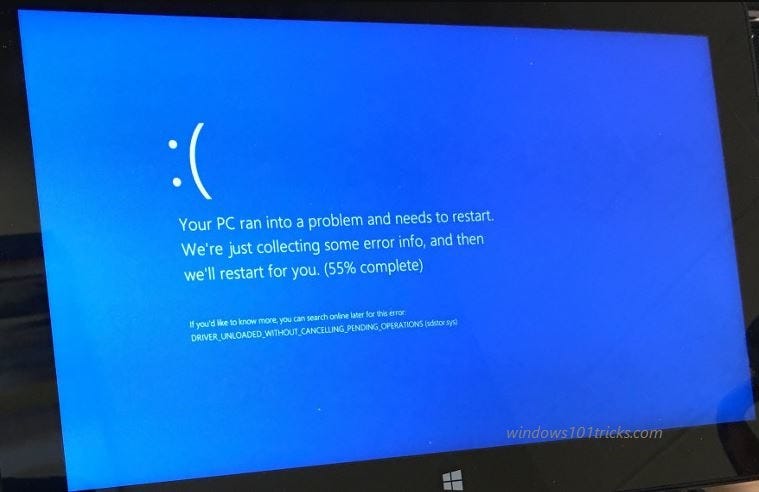Did you experience the Windows 11 Blue Screen of Death ( BSOD) error while starting your PC? Or Windows frequently restarts with different BSOD errors like (HAL_INITIALIZATION_FAILED, PAGE_FAULT_IN_NONPAGE_AREA, CRITICAL_PROCESS_DIED or BAD_SYSTEM_CONFIG_INFO). Here are complete solutions to fix different Blue Screen errors on Windows 11 Laptop, PC with Tips to prevent feature BSOD errors.
A Blue Screen of Death is usually a hardware or driver-related problem. Mostly occurs when Windows detects a malfunction in the system memory or drivers, it crashes itself and displays this BSOD error message. This indicates that Windows has a serious issue that needs to be addressed immediately.
How To Fix Windows 11 Blue Screen of Death Error
Sometimes, after a simple restart Windows starts normally( perform solutions below to avoid this error in the future), But for some others, the blue Screen occurs frequently at startup. That causes you need to boot Windows into safe mode. Where windows start with minimum system requirements and allow you to perform troubleshooting steps.
Perform Startup repair ( if unable to boot into safe mode )
If you are getting a Blue screen error frequently at startup and don’t allow to start windows into Safe mode also that causes first need to perform a startup repair which is diagnostic and fix if any startup program that causes the issue to Windows start normally or in Safe mode. So we recommend performing Startup repair first if Windows fails to start into safe mode.
Perform Startup Repair
You need to access the advanced options window where you will get the startup repair option. To do this insert the installation media To your PC and Boot from it ( If you don’t have an installation media, then create the following link.)
Access BIOS setup by press Del key. Now move to boot tab and change the first boot of your installation media ( CD/DVD or Removable Device ). Press F10 to save this will restart Windows Press any key to boot from installation media.
First, Set the language preference, click next and click on the Repair Computer option. On the next screen, Select Troubleshoot -> Advanced options and click on Startup repair.
Check for Virus/Malware infection
One of the causes of BSOD showing upon your Windows 11 PC is data corruption. Other than regular scenarios, the data on your computer might get corrupted due to some malware.
So, if you experience blue screen in Windows 11 more then what you can call usual, you should use best antivirus software to do a full scan of your system. Windows Defender, the default antivirus in Windows 11 can also be a good option to scan your system and repair the blue screen error.
Disable the Fast Startup Feature
A number of Windows users report on the Microsoft forum / Reddit Disable the Fast Startup Feature fixes most of the blue Screen errors for them. Fast Startup ( hybrid Shutdown Feature ) Which Reduces the startup time and makes Windows start faster. But sometimes the fast Startup feature causes different Problems. So we recommend just disabling the Fast Startup feature to prevent feature BSOD error on Windows 11.
To Disable the Fast Startup Feature, open the Control Panel, change View by to Large Icons and click on Power Options. Next, click on Choose What the Power Buttons Do and click on Change Settings that are Currently Unavailable. Here, uncheck the Turn on Fast Startup option ( recommended) to disable the Fast Startup Feature.
Reinstall / Rollback Device Drivers (especially display/Graphics driver)
An inaccurately installed or defective driver can lead to system crashes. Download the latest drivers from your PC manufacturer’s website and install them — this may solve BSODs caused by driver issues.
Also, If you notice that after a recent driver update the problem started, then you can perform a rollback driver option to revert the current driver to the previous version.
Update driver
To update/reinstall the device driver ( for ex, Display /graphics driver ), open Device Manager ( Press Windows + R, type devmgmt.msc and ok ). Then expand the display adapter, right-click on the installed display driver right right-click and select update. Follow on-screen instructions to let Windows search and install the latest driver on your computer. ( if you are in safe mode you may be not connected to the internet, where Windows is unable to download the latest driver from update database.) continue Reading………..