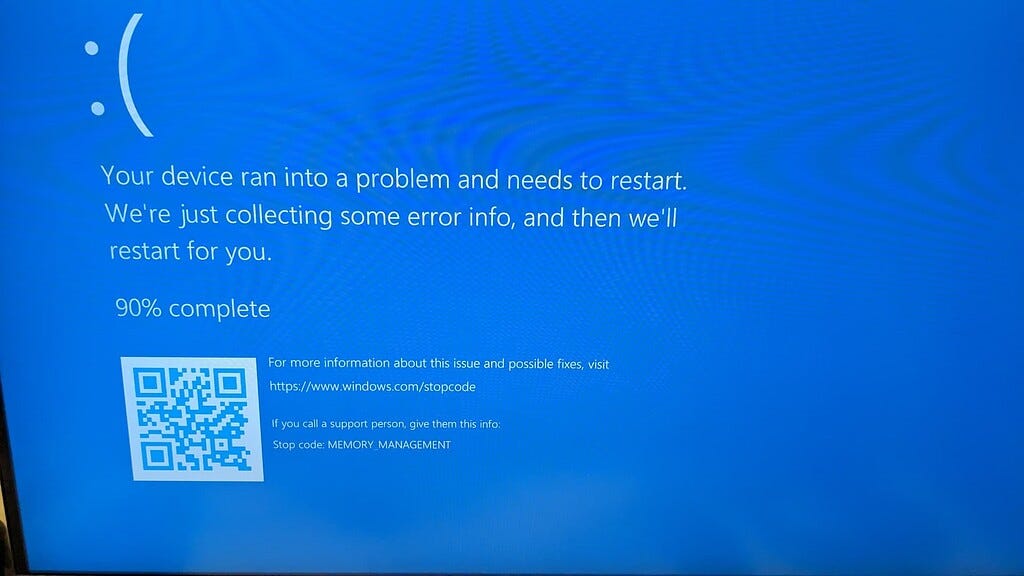The “Memory Management” stop code, often accompanied by the dreaded Blue Screen of Death (BSOD), can be a frustrating and alarming issue for Windows users. This error indicates a problem with the computer’s memory management system, potentially leading to system crashes and data loss. In this article, we’ll delve into the causes of the “Memory Management” BSOD on Windows PC and explore effective solutions to resolve it.
The “Memory Management” BSOD typically displays a blue screen with error code “MEMORY_MANAGEMENT” and prompts the computer to restart.
What Causes the “Memory Management” BSOD on Windows?
- Faulty RAM Modules: Defective or incompatible RAM modules can trigger memory management errors.
- Driver Issues: Outdated or corrupted device drivers may conflict with the memory management system, leading to BSOD errors.
- System File Corruption: Corrupted system files can disrupt the proper functioning of the memory management system.
- Overclocking: Aggressive overclocking of CPU or RAM settings can destabilize the system and result in memory-related errors.
- Software Conflicts: Certain software applications or services may conflict with the memory management system, causing BSOD errors.
Solutions to Fix “Memory Management” BSOD on Windows 11:
- Update Device Drivers: Ensure all device drivers, including motherboard, graphics card, and chipset drivers, are up to date.
- Run Windows Memory Diagnostic: Use the built-in Windows Memory Diagnostic tool to scan for memory errors and troubleshoot faulty RAM modules.
- Check Disk for Errors: Run the CHKDSK utility to scan and repair disk errors that may contribute to memory management issues.
- Perform System File Check: Use the System File Checker (SFC) tool to scan and repair corrupted system files.
- Disable Overclocking: If you’ve overclocked your system, revert to default CPU and RAM settings to stabilize the system.
- Uninstall Problematic Software: Identify and uninstall any recently installed software or drivers that may be causing conflicts with the memory management system.
- Check Hardware Compatibility: Ensure that all hardware components are compatible with Windows 11 and meet the system requirements.
To Preventing Future “Memory Management” BSOD Errors:
- Regular Maintenance: Perform regular system maintenance tasks such as updating drivers, scanning for malware, and cleaning up disk space to prevent memory-related errors.
- System Stability Testing: Use stress-testing tools to assess the stability of your system after making hardware or software changes.
- Backup Important Data: Regularly back up your files and documents to prevent data loss in the event of a system crash or hardware failure.
Experiencing the “Memory Management” BSOD on Windows PC can be disruptive, but with the right troubleshooting steps, it’s possible to identify and resolve the underlying issues.
Originally published: https://windows101tricks.com/memory-management-error-windows-10/