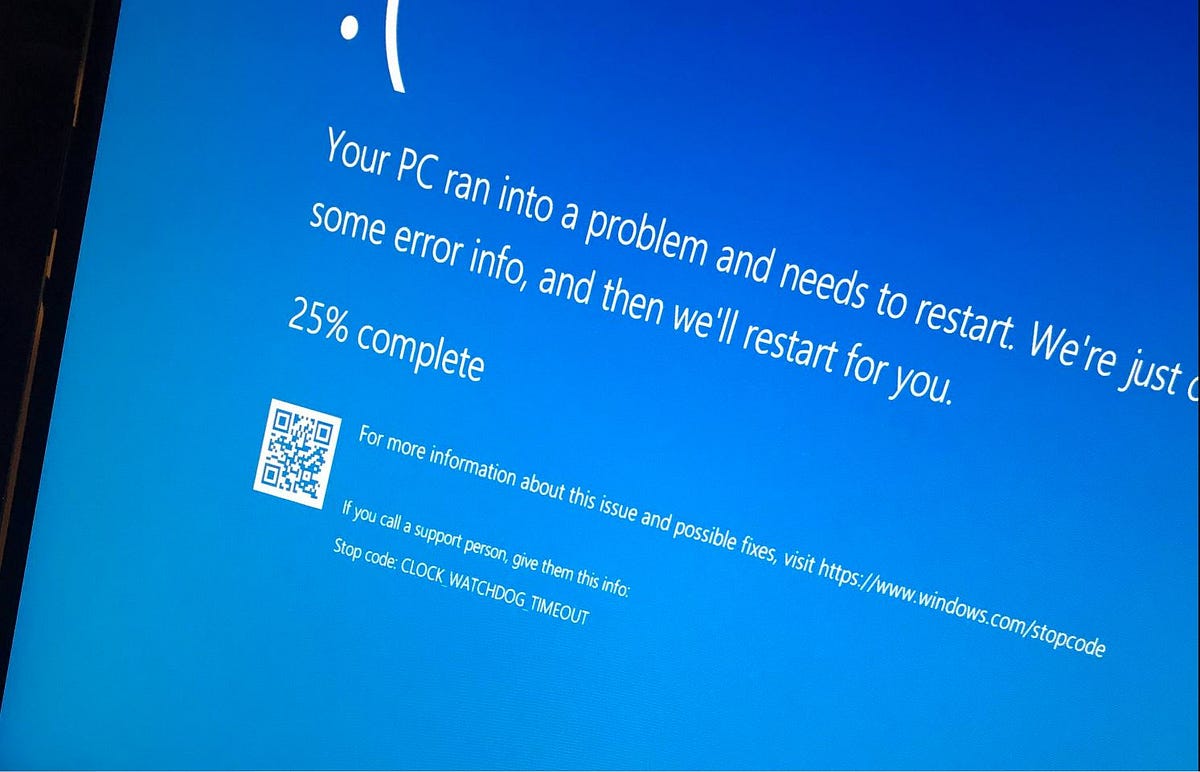The CLOCK_WATCHDOG_TIMEOUT error in Windows is a critical hardware-related issue that arises from a breakdown in communication between the system and the processor. This error can lead to system crashes and requires timely attention. This article provides a comprehensive guide on how to fix the CLOCK WATCHDOG TIMEOUT error on Windows 11 or Windows 10.
Restart Your System
A simple but effective initial step is to restart your computer. This action can clear temporary system glitches and potentially resolve the error.
Check and Reseat Your Hardware
Ensure all hardware components, including cables, drives, RAM modules, and graphics cards, are securely seated. Loose connections can lead to system errors.
Clean Your Computer
Over time, dust buildup within your computer can hinder proper airflow and lead to hardware issues. Regularly cleaning your computer can prevent overheating and hardware failures.
Update Windows
Keeping your operating system up to date is crucial. Pending Windows updates may contain bug fixes and improvements that can address the error. Ensure you install any available updates.
Press Windows Key + I and go to Update & Security > Windows Update. If an update is available, download and install it.
Update Drivers
Outdated or corrupt drivers can contribute to system errors, including CLOCK_WATCHDOG_TIMEOUT. Use the Device Manager to check for driver updates and install them if available.
Type “device manager” in the Start Menu search bar and select the Best Match. Check for any yellow error indicators. If present, attempt to update each driver manually.
Uninstall New Software
If you recently installed a new application and started encountering the error, consider removing it. Some software may be incompatible or conflict with system processes.
Type “programs” in your Start Menu search bar and select the Best Match. Switch the Sort by dropdown menu to Install date, then uninstall any recently installed programs.
Run SFC and CHKDSK
The System File Check (SFC) and Check Disk (CHKDSK) tools are powerful utilities for detecting and repairing file system errors and corrupt system files. Follow the provided steps to run these tools effectively.
Open an elevated Command Prompt (CMD) by typing “Command Prompt” in the Start menu, right-clicking it, and selecting “Run as administrator”. Then, type sfc /scannow and press Enter.
To check and repair disk errors, Open an elevated Command Prompt (CMD) as described above. Type chkdsk /r and press Enter.
Run the Windows Memory Diagnostic Tool
Memory issues can often be a culprit behind the CLOCK_WATCHDOG_TIMEOUT error. Use the integrated Windows Memory Diagnostic Tool to thoroughly check your RAM for any faults or errors.
Type “Windows Memory Diagnostic” into your Start menu search bar and select the Best Match. Choose to run the tool immediately.
Remove Overclock Settings
If you’ve overclocked your system in an attempt to boost performance, this could be contributing to the error. Rolling back to default settings can help stabilize your system.
Use System Restore
System Restore allows you to revert your system to a previous point in time when it was functioning without issues. This can be particularly helpful if the error started after a recent system change.
Input “system protection” in your Start Menu search bar and select “Create a Restore Point”. When the System Properties window appears, select “System Restore” and follow the onscreen instructions.