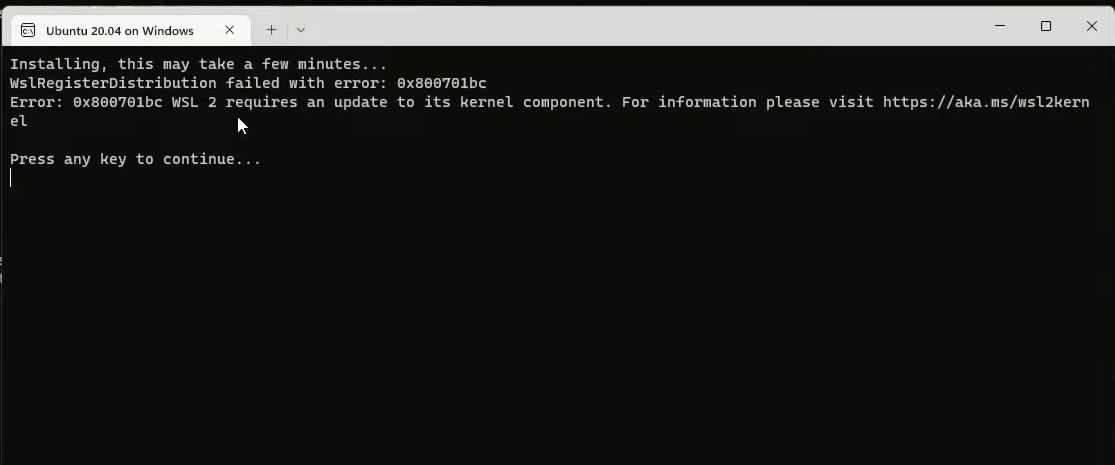Error
Installing, this may take a few minutes…
WslRegisterDistribution failed with error: 0x8004032d Error: 0x8004032d (null)
Press any key to continue…
Introduction:
The Windows Subsystem for Linux (WSL) allows developers to run a Linux environment directly on Windows without needing a virtual machine. However, during installation or configuration, you may encounter errors that can disrupt your workflow. One such error is WslRegisterDistribution failed with error: 0x8004032d. This error typically occurs due to misconfigured WSL settings, outdated system components, or underlying issues with Windows. In this guide, we’ll walk through various troubleshooting steps to resolve this issue and get WSL running smoothly again.
Understanding the Error Code: 0x8004032d
The error code 0x8004032d suggests that there’s a problem when attempting to register a Linux distribution in WSL. The error message may not provide much detail, but it often points to issues related to WSL components, distribution corruption, or system configuration.
Let’s break down how to fix this step-by-step.
Step 1: Ensure WSL is Properly Installed and Enabled
First, ensure that WSL and its core components are enabled in Windows.
- Open PowerShell as Administrator:
Right-click the Start button and select Windows PowerShell (Admin) or Command Prompt (Admin).
- Run the Following Commands:
dism.exe /online /enable-feature /featurename:Microsoft-Windows-Subsystem-Linux /all /norestart
dism.exe /online /enable-feature /featurename:VirtualMachinePlatform /all /norestart
2. Restart Your Computer: After enabling these features, restart your computer to apply the changes.
Step 2: Update Your Windows System
WSL depends on several Windows components, which may require the latest updates to function correctly.
- Check for Windows Updates:
- Go to Settings > Update & Security > Windows Update.
- Click Check for updates and install any available updates.
2. Reboot After Installing Updates: Even minor updates can impact how WSL works, so ensure everything is up to date.
Step 3: Update the WSL Kernel
If you’re using WSL2, you need to ensure that the WSL kernel is up to date.
- Download the Latest Kernel:
- Visit the official Microsoft WSL 2 kernel update page.
- Download and install the latest update package.
2. Restart Your System After Installation: This ensures the new kernel is properly loaded.
Step 4: Reset or Unregister the Problematic Distribution
Sometimes, the error may stem from a corrupted or improperly configured Linux distribution.
- List Installed Distributions: Open PowerShell and run:
wsl --list --verbose
2. Unregister the Problematic Distribution: If a specific distribution is causing issues, unregister it:
wsl --unregister <distro-name>
3. Replace <distro-name> with the actual name of the distribution (e.g., Ubuntu, Debian, etc.).
4. Reinstall the Distribution:
- Open the Microsoft Store, search for your preferred Linux distribution, and reinstall it.
Step 5: Reinstall WSL Completely
If the issue persists, you may need to reinstall WSL components from scratch.
- Uninstall WSL: Run the following command to remove WSL:
wsl --uninstall
2. Reinstall WSL: To reinstall WSL, use the command:
wsl --install
3. This command installs WSL and sets up a default Linux distribution automatically.
4. Choose Your Preferred Linux Distribution: If a default distribution is not what you want, you can specify another one:
wsl --install -d <distro-name>
Step 6: Check for System Corruption
System file corruption can lead to various issues, including WSL errors.
- Run the System File Checker Tool: Execute the following command in PowerShell:
sfc /scannow
2. Run the Deployment Imaging Service Management Tool: Use this command to repair any Windows image issues:
DISM /Online /Cleanup-Image /RestoreHealth
Step 7: Ensure Hyper-V and Virtualization are Enabled
WSL2 relies on Hyper-V and virtualization, which need to be enabled for proper functionality.
- Enable Hyper-V: Run this command:
dism.exe /online /enable-feature /featurename:Microsoft-Hyper-V-All /all /norestart
2. Check Virtualization in BIOS/UEFI: Restart your computer and enter BIOS/UEFI settings (typically by pressing F2, Del, or Esc during startup).
3. Ensure that virtualization is enabled.
Step 8: Check for Conflicting Software
Some software, like outdated versions of VMware or VirtualBox, can conflict with WSL2. If you have such software installed, ensure it’s updated or temporarily uninstall it to see if it resolves the issue.
Conclusion
The 0x8004032d error can be frustrating, but with these steps, you should be able to diagnose and fix the problem. The key is to systematically work through each potential cause—from ensuring WSL components are enabled to checking for system corruption or conflicting software. Once resolved, you can enjoy the full benefits of running Linux alongside your Windows environment.
If you’re still encountering issues after following this guide, it may be worth checking for updates from Microsoft’s WSL documentation or community forums where other users may have encountered similar problems.
Stackademic 🎓
Thank you for reading until the end. Before you go:
- Please consider clapping and following the writer! 👏
- Follow us X | LinkedIn | YouTube | Discord
- Visit our other platforms: In Plain English | CoFeed | Differ
- More content at Stackademic.com