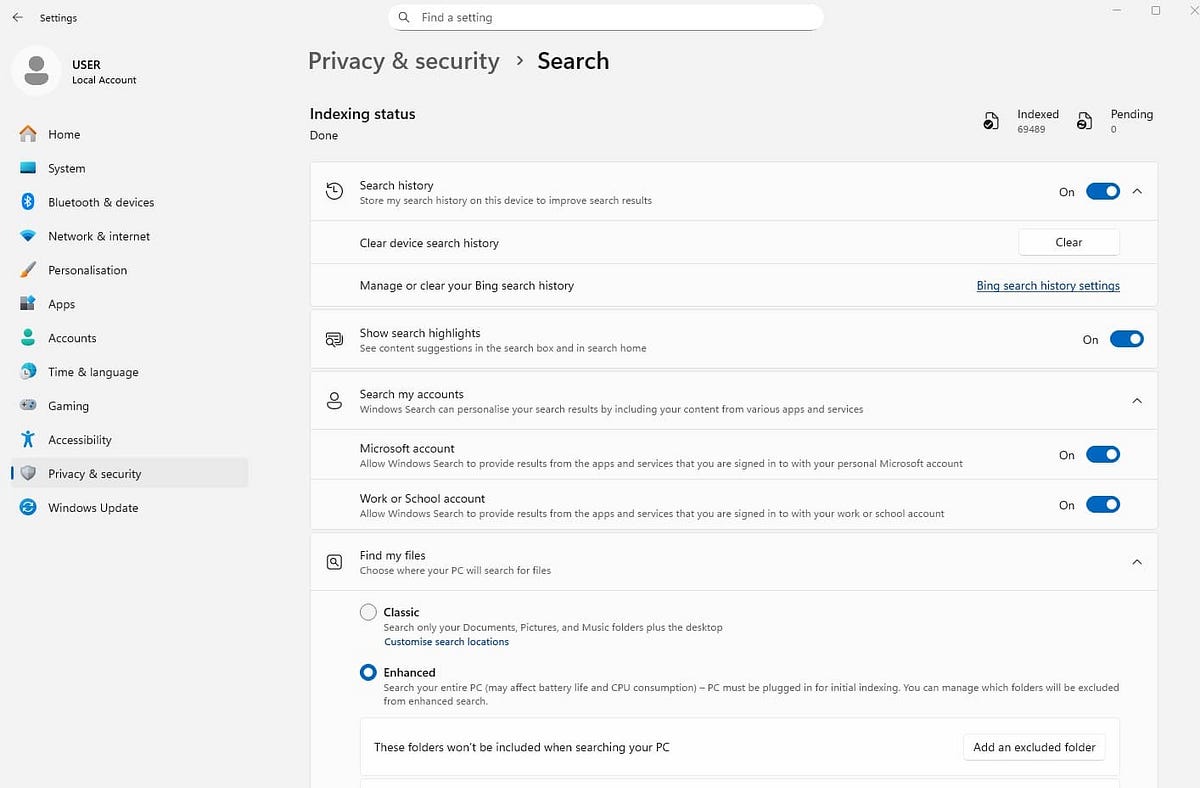Windows updates are crucial for maintaining system security, performance, and stability. Microsoft recently released Windows 11 KB5063878. You can download it from Settings -> Windows update -> Check for updates. However, sometimes you may encounter errors when trying to install Windows 11 updates, with issues ranging from failed installations to stuck downloads. This article provides a detailed guide to troubleshooting common Windows 11 update problems.
Common Windows 11 Update Errors
Before diving into solutions, let’s identify some frequent update errors:
- 0x80070002: This error often indicates corrupted update files or system inconsistencies.
- 0x800f0922: This can occur due to insufficient disk space in the system reserved partition or conflicts with third-party software.
- 0x8024000b: This error may arise from issues with the Background Intelligent Transfer Service (BITS) or Windows Update services.
- Stuck Downloads: Updates may get stuck at a certain percentage, preventing installation.
- Installation Failures: Updates may fail to install altogether, rolling back changes and displaying error messages.
Here are several troubleshooting methods to resolve Windows 11 update errors:
- Internet Connection: Ensure a stable internet connection. Disconnections during download can corrupt update files.
- Restart Your Computer: A simple restart can sometimes resolve temporary glitches.
- Check Date and Time: Incorrect date and time settings can interfere with update processes.
- Free Up Disk Space: Insufficient disk space can prevent updates from downloading and installing.
Third-party antivirus software can sometimes interfere with updates. Temporarily disable it and try updating again.
Windows Update Troubleshooter
Windows has a built-in troubleshooter to automatically diagnose and fix update problems:
- Go to Settings > System > Troubleshoot > Other troubleshooters.
- Select Windows Update and click Run.
- Follow the on-screen instructions.
Restart Windows Update Services
Restarting related services can resolve issues with the update process:
- Press Windows + R, type services.msc, and press Enter.
- Locate Background Intelligent Transfer Service (BITS), Windows Update, and Cryptographic Services.
- Right-click each service and select Restart.
Run System File Checker (SFC) and DISM
Corrupted system files can hinder updates. Use SFC and DISM command-line tools to repair them:
- Open Command Prompt as administrator.
- Type sfc /scannow and press Enter.
- After the scan, type DISM /Online /Cleanup-Image /RestoreHealth and press Enter.
Reset Windows Update Components
Resetting these components can resolve various update errors:
- Open Command Prompt as administrator.
- Run the following commands:
net stop wuauserv
net stop cryptSvc
net stop bits
net stop msiserver
ren C:\Windows\SoftwareDistribution SoftwareDistribution.old
ren C:\Windows\System32\catroot2 catroot2.old
net start wuauserv
net start cryptSvc
net start bits
net start msiserver
Once done, reboot Windows and check for Windows updates again.
Manually Download Updates
If automatic updates fail, you can download them manually from the Microsoft Update Catalog:
- Visit the Microsoft Update Catalog website.
- Search for the update using its KB number.
- Download the appropriate update for your system architecture.
- Install the update manually.
Perform a Clean Boot
A clean boot starts Windows with minimal drivers and startup programs, helping identify software conflicts:
- Press Windows + R, type msconfig, and press Enter.
- Go to the Services tab, check Hide all Microsoft services, and click Disable all.
- Go to the Startup tab 1 and click Open Task Manager.
- Disable all startup items and restart your computer.
Consider a Repair Upgrade or Clean Install
If all else fails, you may need to perform a repair upgrade or clean install of Windows 11. These options should be considered as a last resort, as they can be time-consuming and may require back up your data.