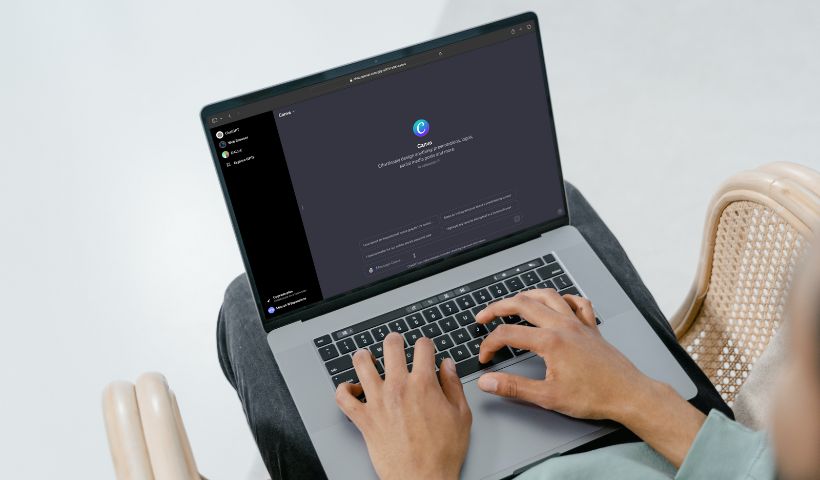OpenAI has recently rolled out its custom versions of ChatGPT, which include a wide range of options, including the always-popular Canva.
With the Canva GPT, you can instantly create social media posts, logos, presentations, posters, and much more in no time.
Curious to learn how this magic works?
Well, keep reading to find out how to use Canva on ChatGPT, step-by-step.
Also, there’s a Canva shortcuts cheat sheet waiting at the end of this post. You can download it for free, so don’t leave without it.
Disclosure: Some links in this post are partner links. If you buy something through them, we may earn a small commission, with no extra cost to you.
Disclosure: This post includes partner links. We may earn a commission if you buy.
What are GPTs?
GPTs are personalized versions of OpenAI’s ChatGPT that help with specific tasks.
Think of them as ChatGPT with extra skills — they’re built to help you do particular things better, like writing, coding, or research.
Some of the popular ones are Wolfram, Code Copilot, Consensus, and Grimoire.

They can make a lot of your work much easier!
Now, let’s say you’re thinking of designing something online.
What’s the first tool that pops into your head right now? Yes, Canva!
And as we talk about Custom GPT, now Canva GPT is also one of them, and it’s pretty slick!
Just remember that to use these GPTs continuously, you’ll need a ChatGPT Plus subscription, which costs $20 per month. However, ChatGPT now includes limited access to these GPTs, so you can try them without paying.
How to Use Canva on ChatGPT
Alright, so you already know that there are some tailored versions of ChatGPT that you can use for specific purposes.
If you’re a fan of Canva and want to make your design process smoother with ChatGPT, there are a few easy steps you can take to make it happen.
Let’s get into it!
Step 1: Find Canva on ChatGPT
To get started, make sure you’ve got the Sidebar opened on the left side of the window. Then, simply click on the “Explore GPTs” option.

That’ll take you to the store where you can explore a list of GPTs nicely categorized for different purposes.
Next, search for Canva, click on it, and just give that “Start Chat” button a little click.

After that, the GPT will open inside a new chat window where you can do the design magic.
Step 2: Describe what you’re looking to create
Once you’re all set up to use Canva on ChatGPT, the next step is to let it know what you want to create in Canva.
For example, if you’re thinking about starting a food truck business and need a cool logo, you could say something like, “I’m starting a food truck business. Generate food truck logos for me.”

Then, just hit enter.
Pro tip: the more detailed you are, the better the results you’ll get.
So, make sure to explain in detail what you’re looking for.
Step 3: Customize and download your design
Now that you’ve got your list of designs from ChatGPT, it’s time to put your own spin on them. All you need to do is click the blue link of your favorite design, and it’ll open up on your Canva account.

From there, you can let your creativity run wild – tweak the text, play with colors, add in some cool elements, and whatever else strikes your fancy.

Treat it just like any other Canva template and get creative with customizing your ChatGPT-generated designs.
After you’ve worked your magic and created the perfect design on Canva, it’s time to show it off to the world.
Just click on “Share” to download your masterpiece.

Plus, if you’re a Canva Pro user, you can even schedule any design you create directly to your social profiles using their Content Planner.
Final Thoughts
This GPT is still in its beta, as Canva mentioned on its website.
Based on my experience, what Canva on ChatGPT really does is save you from spending hours searching for the right template. It does the legwork for you by suggesting templates tailored to your needs.
All you have to do is head to the GPT store, find the Canva GPT, and then let it know what you’re looking for, and that’s it!
It will recommend the best Canva templates, so you can tweak them as you like.
So, if you’re a ChatGPT user, why not give it a try?