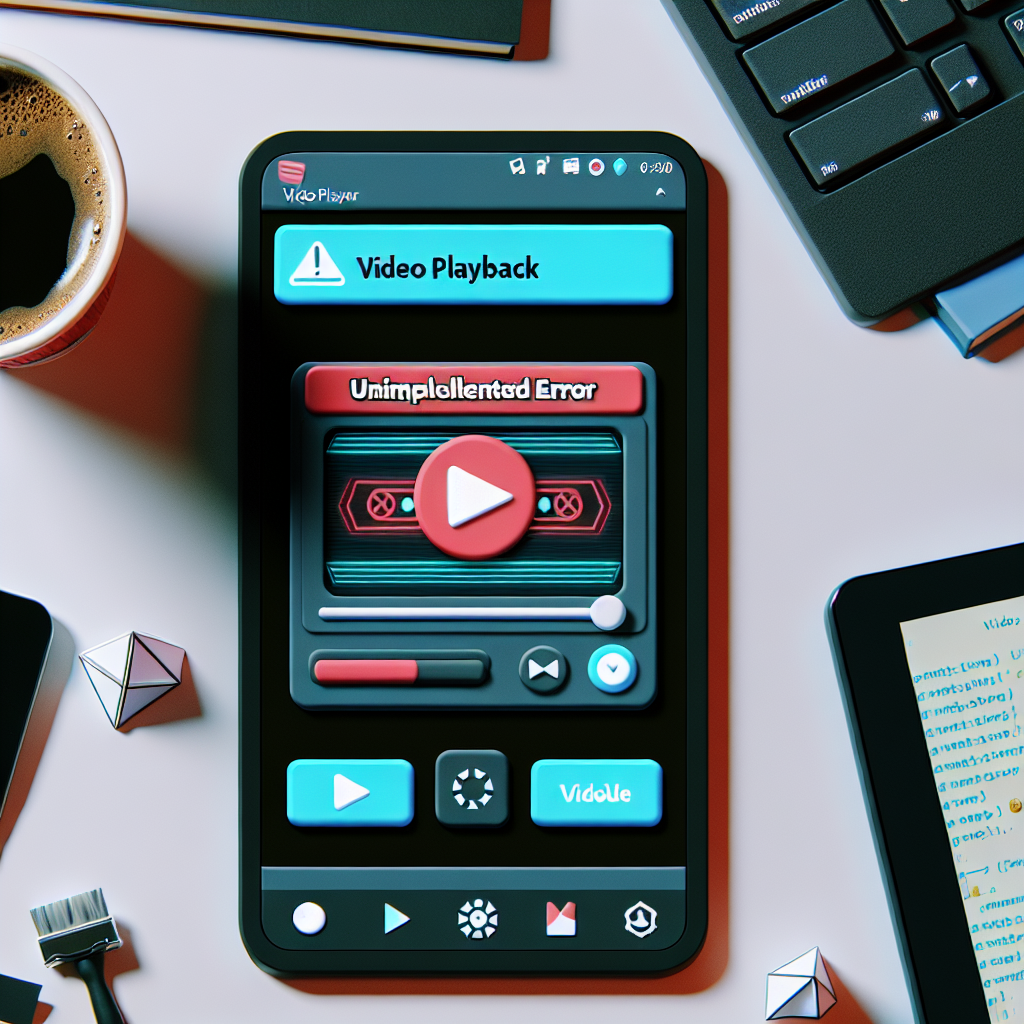Handling Video Playback Errors in Flutter Desktop Applications
When building a Flutter desktop application, developers may encounter errors while trying to run media such as videos. One common issue faced during video playback on Windows desktop applications is the UnimplementedError. This error typically arises when the application fails to initialize the video player. If you’re working with the video_player package, this might prevent videos from running smoothly in your app.
The error message “Error initializing video: UnimplementedError” can be frustrating, especially when you’re trying to implement something as simple as a screen saver with a video. This issue is specific to Flutter’s desktop support, which is still evolving, and some features available on mobile platforms are not fully implemented for desktop environments.
In this article, we will walk you through the steps required to fix this problem and ensure proper video playback on Flutter Windows desktop applications. We’ll explore why this issue occurs and provide practical solutions to overcome it.
By the end of this guide, you will understand how to resolve the UnimplementedError and successfully display videos on your Flutter desktop application, whether it’s for a screen saver or other media purposes.
Understanding Video Playback and Timer Control in Flutter Desktop Applications
The first script example demonstrates how to implement video playback in a Flutter desktop application using the video_player package. It starts by initializing a VideoPlayerController that loads a video from the local file system. This controller is essential for managing video operations such as play, pause, and seek. The _initializeVideoPlayer() function is crucial, as it ensures the video is loaded correctly before any playback action occurs. If the file path is valid and the video initializes, the controller begins playing the video automatically. If the file doesn’t exist or an error occurs, it prints error messages for debugging purposes.
A significant part of the solution involves using a timer to introduce a black screen every 15 minutes. This is done using the Timer.periodic method, which schedules recurring tasks at specified intervals. In this case, the timer triggers the _showBlackScreen() function every 15 minutes, which temporarily pauses the video and displays a black screen for 7 seconds. This creates an interval, simulating a screen saver effect. The Timer class plays a vital role in controlling timed events, making it a key component for managing recurring tasks in this example.
To manage the user interface, setState() is used whenever the black screen needs to be displayed or removed. The setState method ensures that the UI is updated to reflect changes in the state, such as pausing the video or showing a black screen. Once the 7-second delay passes, the video resumes playback, and the black screen is hidden. This seamless transition between video playback and the black screen is essential for maintaining user experience, especially when the video player is being used for screen saver functionality.
The second solution, which uses the Chewie package, provides more robust video control. Chewie adds custom controls like play/pause, seek, and full-screen mode, enhancing the video player’s capabilities. The ChewieController wraps around the VideoPlayerController, giving developers more control over the playback. This approach is particularly useful for those who want to offer users a richer experience with built-in controls, looping, and auto-play features. Both scripts provide practical solutions for dealing with video playback in Flutter Windows applications, each tailored to different use cases.
How to Fix Video Playback Issues in Flutter Windows Applications
Solution 1: Using the video_player package with error handling in Flutter desktop application.
import 'dart:async';
import 'dart:io';
import 'package:flutter/material.dart';
import 'package:video_player/video_player.dart';
void main() {
runApp(MyApp());
}
class MyApp extends StatelessWidget {
@override
Widget build(BuildContext context) {
return MaterialApp(
home: VideoPlayerFromFile(),
);
}
}
class VideoPlayerFromFile extends StatefulWidget {
@override
_VideoPlayerFromFileState createState() => _VideoPlayerFromFileState();
}
class _VideoPlayerFromFileState extends State<VideoPlayerFromFile> {
VideoPlayerController? _controller;
bool _isBlackScreen = false;
Timer? _blackScreenTimer;
@override
void initState() {
super.initState();
_initializeVideoPlayer();
_startBlackScreenTimer();
}
Future<void> _initializeVideoPlayer() async {
String filePath = r'C:\videodata\video.mp4';
if (await File(filePath).exists()) {
_controller = VideoPlayerController.file(File(filePath));
await _controller!.initialize().then((_) {
setState(() { _controller!.play(); });
}).catchError((error) {
print("Error initializing video: $error");
});
} else {
print('File does not exist at path: $filePath');
}
}
void _startBlackScreenTimer() {
_blackScreenTimer = Timer.periodic(Duration(minutes:15), (timer) {
_showBlackScreen();
});
}
void _showBlackScreen() {
setState(() { _isBlackScreen = true; });
_controller?.pause();
Future.delayed(Duration(seconds:7), () {
setState(() { _isBlackScreen = false; _controller?.play(); });
});
}
@override
void dispose() {
_controller?.dispose();
_blackScreenTimer?.cancel();
super.dispose();
}
@override
Widget build(BuildContext context) {
return Scaffold(
appBar: AppBar(title: Text('Play Video with Black Screen Interval'));
body: Center(
child: _isBlackScreen
? Container(color: Colors.black)
: _controller != null && _controller!.value.isInitialized
? AspectRatio(aspectRatio: _controller!.value.aspectRatio,
child: VideoPlayer(_controller!),)
: Text('Loading video...'),
),
);
}
}
Alternative Solution: Using the chewie package for better video control
Solution 2: Chewie offers a more flexible solution for playing videos with additional features and controls.
import 'dart:async';
import 'dart:io';
import 'package:flutter/material.dart';
import 'package:chewie/chewie.dart';
import 'package:video_player/video_player.dart';
void main() { runApp(MyApp()); }
class MyApp extends StatelessWidget {
@override
Widget build(BuildContext context) {
return MaterialApp(
home: ChewieVideoPlayer(),
);
}
}
class ChewieVideoPlayer extends StatefulWidget {
@override
_ChewieVideoPlayerState createState() => _ChewieVideoPlayerState();
}
class _ChewieVideoPlayerState extends State<ChewieVideoPlayer> {
VideoPlayerController? _videoPlayerController;
ChewieController? _chewieController;
@override
void initState() {
super.initState();
_initializeChewiePlayer();
}
Future<void> _initializeChewiePlayer() async {
String filePath = r'C:\videodata\video.mp4';
if (await File(filePath).exists()) {
_videoPlayerController = VideoPlayerController.file(File(filePath));
await _videoPlayerController!.initialize();
_chewieController = ChewieController(
videoPlayerController: _videoPlayerController!,
aspectRatio: _videoPlayerController!.value.aspectRatio,
autoPlay: true,
looping: true,
);
setState(() {});
} else {
print('File not found at path: $filePath');
}
}
@override
void dispose() {
_videoPlayerController?.dispose();
_chewieController?.dispose();
super.dispose();
}
@override
Widget build(BuildContext context) {
return Scaffold(
appBar: AppBar(title: Text('Chewie Video Player'));
body: Center(
child: _chewieController != null
? Chewie(controller: _chewieController!)
: Text('Loading video...'),
),
);
}
}
Optimizing Video Playback and Black Screen Control in Flutter Desktop
When implementing video playback in Flutter for Windows, a crucial factor often overlooked is optimizing video performance, especially when adding features like timed black screens. It’s important to understand that while the video_player package works well for simple applications, more advanced use cases, like running video as a screen saver with timed interruptions, can introduce performance issues. This is where ensuring efficient resource management, such as pausing and resuming the video player, becomes critical. You need to minimize memory usage by disposing of controllers properly to avoid resource leaks.
Another aspect to consider when working with video in Flutter desktop applications is handling different video formats. The video_player package primarily supports MP4 files, but what happens when you need to play other formats? Using a package like ffmpeg_kit_flutter could provide a solution, as it supports multiple video formats and adds flexibility. This package allows video conversion and transcoding, ensuring that you aren’t restricted to one format. Additionally, it offers an extensive range of commands for manipulating video files, giving developers more control over their media content.
Lastly, handling user input while a video is playing, like pausing or switching videos, needs to be carefully designed. The use of interactive UI elements such as FloatingActionButton can help users control playback easily. Properly using Flutter’s setState() method ensures the app reflects the current video state dynamically. Error handling is also key here — implementing try-catch blocks around video initialization and playback helps prevent crashes and gives users better feedback when something goes wrong, enhancing the overall user experience.
Common Questions About Video Playback in Flutter Windows Applications
What is the cause of the “UnimplementedError” when playing videos in Flutter Windows applications?
This error occurs because the video_player package hasn’t fully implemented desktop support. Some video playback features are still under development for desktop platforms.
How do I fix the issue where my video file isn’t found?
Make sure the file path is correct. Use an absolute path and ensure you escape backslashes with r in your file path string.
Can I use other video formats besides MP4?
By default, the video_player package supports MP4. To play other formats, consider using the ffmpeg_kit_flutter package, which supports multiple formats.
How can I add playback controls to my video player?
You can use the Chewie package, which adds advanced video controls like full-screen mode, volume control, and seeking.
Why does my Flutter app crash when loading a video?
This could be due to improper video initialization. Always use try-catch blocks around your video initialization code to handle errors gracefully.
Wrapping Up Your Flutter Video Playback Journey
In this article, we have demonstrated how to resolve the “UnimplementedError” when trying to run videos in a Flutter Windows application. With a combination of correct file paths and robust error handling, you can prevent crashes and ensure smooth video playback.
By implementing a timed black screen feature, you can take your app to the next level by creating dynamic user experiences. Using these techniques, your application will efficiently handle video playback on desktop platforms, offering versatility and reliability.
Sources and References for Video Playback in Flutter Windows Applications
Details on handling video playback and resolving errors in Flutter desktop applications were referenced from the official Flutter documentation on the Flutter Desktop Integration Guide .
Guidance on implementing video_player functionality and timer control came from resources found on the video_player Package Documentation .
For addressing UnimplementedError and other troubleshooting tips, the article drew from best practices shared in community discussions at Stack Overflow .
Information on optimizing video performance with file handling and error reporting in Flutter was gathered from the Flutter Performance Documentation .
Fixing Video Playback Problems with Flutter Windows Apps: Video Player Unimplemented Error