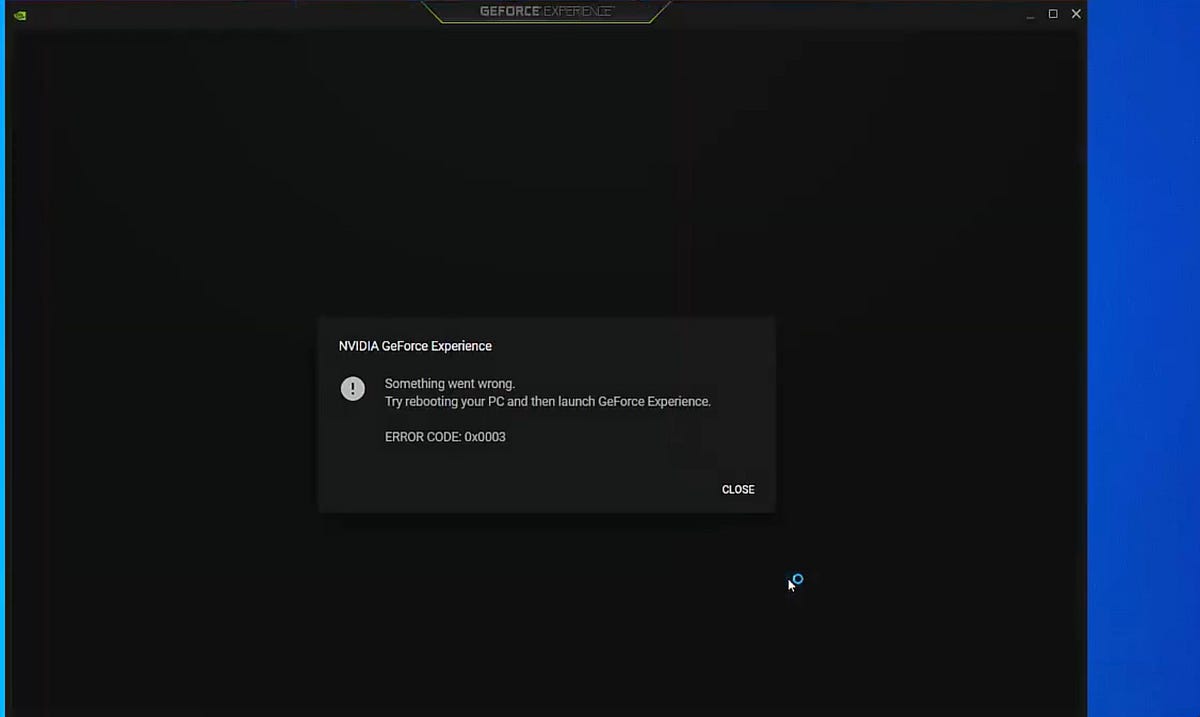When using Nvidia GeForce Experience, you might encounter Error Code 0X0003. This can prevent the application from working correctly. Several factors can contribute to this error, including:
- Corrupted Installation: If the installation files of GeForce Experience are corrupted, it can lead to Error Code 0x0003.
- Network Issues: Poor or unstable internet connection may hinder communication between your system and Nvidia servers, triggering the error.
- Software Conflicts: Conflicts with other applications or software running on your computer can interfere with GeForce Experience, leading to the error.
How to fix GeForce Experience ERROR CODE 0x0003
To address Error Code 0x0003, users typically need to troubleshoot and resolve the specific cause. Common solutions include reinstalling GeForce Experience, checking and fixing network issues, and identifying and resolving conflicts with other software running on the system.
Restart Nvidia Services
- Press the Windows key and “R” at the same time (Win + R).
- In the box that appears, type in
services.mscand press Enter. - This opens the Services window, which is like a control center for various programs on your computer.
- Look for services with names containing “Nvidia” and click on them one by one with the right mouse button.
- In the menu that appears, select “Restart”. This essentially refreshes those services.
Give Nvidia Telemetry Permission
- Again, press Win + R and type
services.msc. - Find “Nvidia Telemetry” in the list. This is a service that helps Nvidia collect data to improve their products.
- Right-click on it and choose “Properties”.
- In the window that opens, go to the “LogOn” tab. This is where you control how the service interacts with your computer.
- Check the box that says “Allow service to interact with desktop”. This gives it permission to talk to your computer’s interface.
- Click “Apply” and then “OK”. This saves the changes.
- Restart your computer. This ensures the changes take effect.
Reset the Network Adapter
- Press Win + R, type
cmd, and press Enter. This opens the Command Prompt. - In the Command Prompt, type
netsh winsock resetand press Enter. This command helps reset network-related settings. - Close the Command Prompt window.
- Restart your computer. This step helps your computer apply the changes you made.
Update Your Nvidia Graphics Card Drivers
- Press Win + R, type
devmgmt.msc, and press Enter. This opens the Device Manager, which helps you manage hardware on your computer. - Find “Display Adapters” and click on the arrow to expand the list. This shows your graphics card.
- Right-click on your Nvidia graphics card’s name and select “Update Driver”.
- Choose “Search automatically for drivers”. This tells your computer to look online for the latest drivers.
- Once it’s done, restart your computer. This makes sure the new drivers are applied.
Reinstall Nvidia Software
- Press Win + R, type
appwiz.cpl, and press Enter. This opens the Programs and Features window, where you can manage installed programs. - Look for any programs with “Nvidia” in their names, and click on them to select. Then, click “Uninstall” or “Change” to remove them.
- Go to Nvidia’s official website and find the latest drivers for your graphics card. Download them.
- Install the new drivers with administrator privileges. This ensures the installation has the necessary permissions.
- After that’s done, download and install GeForce Experience again. Log in and check if the error is gone.
These detailed steps should guide you through fixing the Nvidia GeForce Error Code 0X0003. If you follow each step carefully, you should be able to get your Nvidia software up and running smoothly.