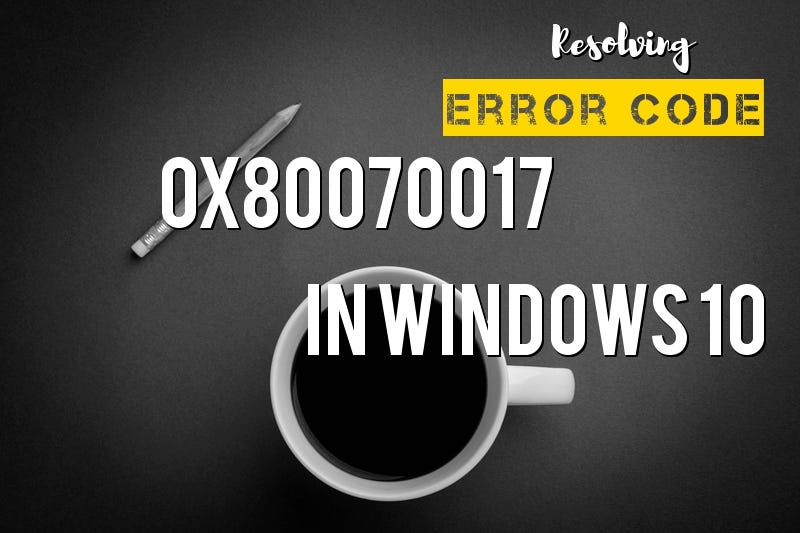Error Code 0x80070017- What is it?
Error Code 0x80070017 is most often related with Windows 10 installations, although users of previous versions of the Windows operating systems have also encountered this problem. It usually occurs when users try to install a new version of the software on their machine.
Common symptoms include:
A confusing error message with respect to the system’s inability to copy the necessary files that appear as users try to install a new version of the Windows Operating System on their computer.
Although it may be hard to find out the exact cause of Error Code 0x80070017 on your device, there is good news. There are two primary methods that you can use to fix the problem and go on with your installation. However, these methods require technical knowledge and/or skill to some extent. Therefore, if you feel like you are not able to undertake them on your own, make sure you contact a trusted computer repair professional to help you.
Error Causes
The most common cause of Error Code
0x80070017 is that some of the files that are needed by the system are either corrupted or are not found by the computer to complete the installation. Under this scenario, the built-in security features of the software stop it from completing the installation process, so as to avoid damaging the computer.
Error Code 0x80070017 may be troublesome to your installation process, but there are two basic methods that you can utilize to resolve the issue.
Further Information and Manual Repair
While encountering Error Code 0x80070017 on your machine can be annoying, you can use the two primary methods mentioned earlier, to resolve the problem. One of these methods is very simple, even for a layman, while the other method needs a little bit more expertise and technical know-how. If you are unable to carry on with these methods on your own, be sure to get in touch with a professional computer repair technician that can help you.
Here are the best ways to attempt to resolve Error Code 0x80070017 on your device:
Method One: Clean Your Physical Disk
If you bought a CD version of the installation files for your Windows OS, remove the disk from your drive and clean it with a microfiber or other lint-free cleaning cloth. As you wipe down the disk, be sure to wipe gently from the center towards the outer edge rather than the other way and make sure you do not use any chemicals. Failure to follow this procedure may damage the disk permanently.
In some instances you may need to contact Windows support. If you believe a damage to the disk, such as a scratch is preventing the disk from being used properly for the installation process, contact Windows support. They may help you by offering a disk replacement or they may allow you to download a digital copy of the version that you are attempting to install on your computer.
Method Two: Use the Chkdsk Utility
To verify if there is a problem within the disk drive itself, put the installation disk into the disk drive and reboot the system. Go through the messages until you see the option to “repair your computer.” Choose the operating system that you are using, go to the System Recovery menu, and type in the words “Chkdsk/r” without the quotation (“) to begin to use the tool.
Whenever you run a Chkdsk or a similar tool on your computer, it is essential to restart your machine afterwards to make sure that any changes that you have made are being fully administered and accepted by the operating system that you are running.
Method Three: Use An Automated Tool
If you wish to have on your possession a utility tool to fix these issues related to Windows 10 or any other issue, download and install a powerful automated tool.