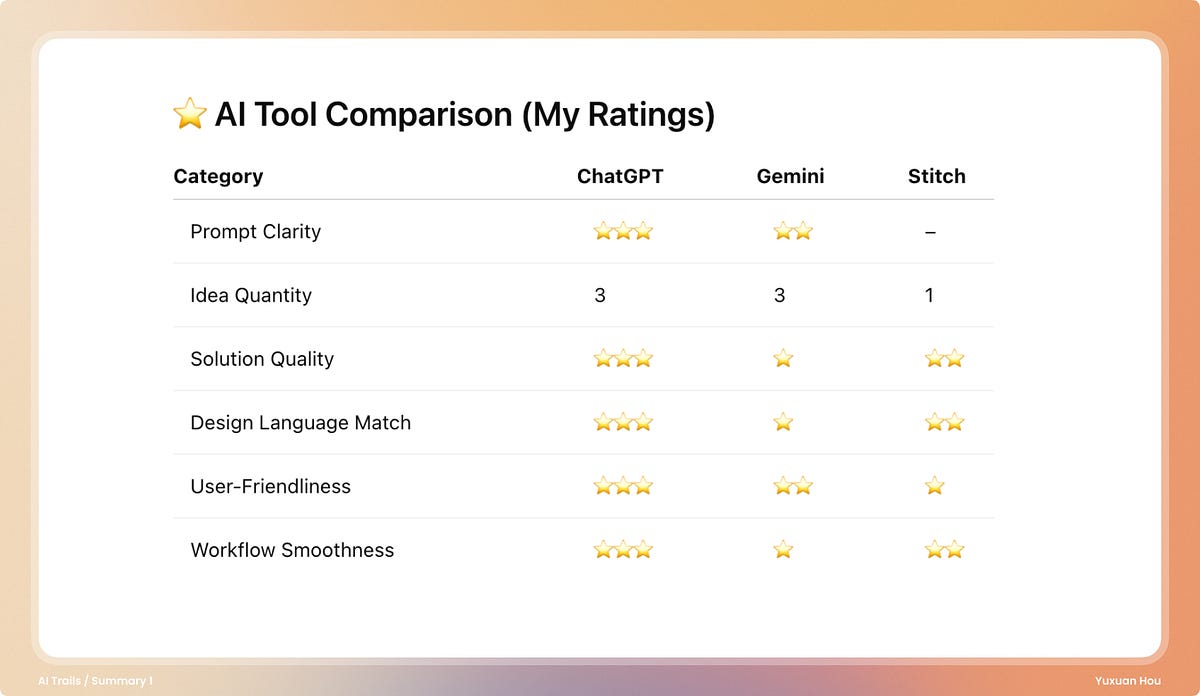Can AI assist more than just words? I tested 3 tools to explore how well they support design ideation — from prompts to wireframes.
When I was running my 100 AI Product Design Challenges, I came across HUXE, a beautifully crafted podcast discovery app made by the same team behind Google’s NotebookLM. I loved its elegant layout and editorial vibe.
But during my exploration, I found some UX issues in the audio playback experience:
- Sometimes two podcasts play at once.
- It’s hard to see what’s playing or where to pause.
- When I want to explore and listen at the same time, I have to exit the discovery view to stop the audio.
- If I switch to another episode, the previous one doesn’t remember where I left off.
These pain points sparked a new challenge: could AI tools help me brainstorm better UX solutions faster?
Summary 2 in My AI Trails
After finding that “image-to-Figma” tools didn’t work as expected, I decided to open a new chapter in this challenge series.
In this new format, I redesign one real product feature using multiple AI tools. The goal: learn from other AI products, test design collaboration workflows, and sharpen my design decision-making — all while using AI as my thinking partner.
Step-by-Step Experiments with AI Tools
1. Writing the Most Effective Prompt
ChatGPT
ChatGPT helped me craft a rich and structured prompt that included:
- Context, user pain points, design goals, and constraints
- Clear instructions (3 UI ideas + wireframes + pros/cons)
- References to apps like Spotify or Apple Podcasts
It responded like a smart design partner: structured, clear, and fast.
📎 Prompt title:
“Redesign in-app audio playback experience for HUXE app to improve control, discoverability, and multitasking”
📌
**Prompt Title:**
"Redesign in-app audio playback experience for HUXE app to improve control, discoverability, and multitasking"
**Context:**
HUXE is an iOS app for discovering and listening to podcasts and audio content. While exploring the app, I noticed issues with the current in-app audio playback experience:
- Sometimes two podcasts play at once.
- It’s hard to locate the pause button and know which content is playing.
- When I want to listen and explore simultaneously, I must exit the exploration view to stop audio.
- If I switch to another piece of content, the previous audio stops and cannot resume from where I left off.
**Goal:**
Redesign the in-app audio playback control system to:
1. Allow users to easily identify and control currently playing content without losing context.
2. Support smooth multitasking between listening and exploring without losing playback position.
3. Provide a persistent visual/audio indicator visible across all in-app pages.
4. Keep the current HUXE design language but be open to wireframes for testing.
**Must-Have Requirements:**
- **Persistent Audio Player Indicator**:
- Always visible in the app (floating bar or docked at the bottom).
- Shows content title, thumbnail, elapsed time, and progress bar.
- Provides play/pause and skip controls without leaving the current screen.
- **Playback Status Clarity**:
- Clear visual cue for which content is playing.
- Indication if multiple audio sources are active, with quick stop controls.
- **Multitasking Support**:
- Continue playing audio while browsing/exploring other content.
- Resume from where playback left off after switching content.
**Constraints:**
- Maintain HUXE’s existing visual style and branding.
- Prioritize simplicity and clarity for casual listeners.
- Wireframes are acceptable for first-stage concepts.
**What I want from you (AI):**
- Generate at least **3 design concepts** for the in-app persistent audio player and playback controls.
- Include **annotated wireframes** showing layout, hierarchy, and interaction points.
- Suggest **interaction patterns** from top podcast/music apps (e.g., Spotify, Pocket Casts, Apple Podcasts) that could be adapted to HUXE.
- Highlight **pros and cons** of each approach.
Gemini
Gemini’s prompt resembled a formal product requirement doc. It had good structure but lacked creativity. It didn’t explore multiple directions or reference industry standards for UI.
📎 Feature: Persistent Audio Player Indicator
📌
**Feature:** Persistent Audio Player Indicator
**User Story:** As a Huxe user, I want a persistent audio player at the bottom of the screen that shows what is currently playing, its progress, and key controls. This will allow me to easily manage my listening experience without interrupting my exploration of new content.
**Requirements:**
- **Persistent Indicator:** A small, floating player indicator should be visible at all times, regardless of which screen or content I am viewing within the app.
- **Playback Status:** The indicator must clearly show whether audio is currently playing, paused, or stopped.
- **Content Identification:** The indicator should display the name of the content currently being played (e.g., the title of the podcast).
- **Progress Bar:** A progress bar should visually represent how far along the audio has played and how much is remaining.
- **Key Controls:** The indicator should include controls to pause/play the audio.
- **Screen Lock Functionality:** The player controls should also be accessible from the device's lock screen.
- **Interaction:** Tapping the indicator should take the user to a full-screen player view with more detailed information and controls.
Stitch
Stitch performed best in logic flows but didn’t offer prompt-writing support.
2. Reviewing the Visual Output
ChatGPT
It understood my product layout and provided wireframes that matched the original UI. I uploaded screenshots, and it respected the design system — even in sketch format.
✅ On-brand and usable.
Gemini
The sketches were there, but the style was off. Most mockups had random colors, layouts, or visual language not suitable for HUXE.
⚠️ Too generic to apply directly.
Stitch
No sketches. Only logic flow or UI state diagrams.
3. Testing Final UI Quality
ChatGPT
It delivered a hi-fi wireframe with HUXE’s color palette, spacing, and typography. Smooth process and consistent layout.
Gemini
Required a lot of clean-up, with too much visual drift.
Stitch
Surprisingly helpful with logic and interaction states, but not visual UI.
Final Polish in Figma
None of the tools nailed the card interaction fully, so I finalized it myself in Figma. But the AI-generated sketches and flows helped me explore faster.
View full Figma prototype → [Figma file]
Explore all 100 AI design challenges → [AI Trails overview]
AI Tool Comparison for UX/UI Brainstorming
Final Thoughts
Among the three, ChatGPT stood out for prompt writing, sketch quality, and following feedback in-context. Gemini gave a more structured response but required a lot more design translation. Stitch excelled at logic but not UI.
These experiments remind me: AI can speed up your workflow, but the taste, clarity, and hierarchy still rely on designers.
So if you’re curious, try this:
- Let AI generate directions
- Compare and remix ideas
- Keep your standards high
Next, I’ll go deeper into how I turned one idea into a full UI concept.
References & Tools Used
Thanks for reading — and keep exploring better design workflows with AI.