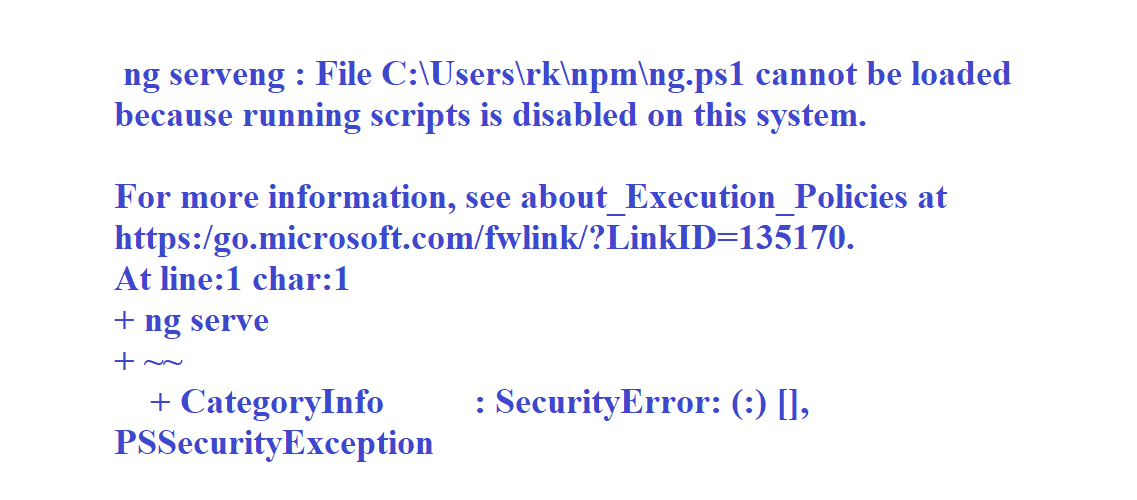It seems to be related to a security issue when trying to run the ng serve command. This error often occurs in Windows environments when PowerShell is restricting the execution of scripts for security reasons.
To resolve this issue, you can try the following steps:
- Open PowerShell as Administrator: Right-click on the PowerShell icon and select “Run as Administrator.” Running PowerShell with administrative privileges may allow you to execute the
ng servecommand without restrictions. - Allow Script Execution: By default, PowerShell restricts script execution for security reasons. You can change the execution policy by running the following command in an elevated PowerShell window:
Set-ExecutionPolicy -ExecutionPolicy Unrestricted -Scope CurrentUser
This command sets the execution policy to “Unrestricted” for the current user, which should allow you to run scripts like ng serve.
3. Use Command Prompt: If running PowerShell as an administrator and changing the execution policy doesn’t resolve the issue, you can try using the regular Command Prompt instead. The Angular CLI commands, including ng serve, can also be executed in the Command Prompt.
4. Check Antivirus/Firewall Software: In some cases, antivirus or firewall software may interfere with the script execution. Temporarily disabling your antivirus or firewall software and then trying to run ng serve might help identify if this is the cause of the problem.
5. Update Angular CLI: Ensure that you have the latest version of Angular CLI installed by running the following command:
npm install -g @angular/cli
6. Restart Your System: Sometimes, a simple system restart can help resolve temporary permission issues.
Please note that while changing the execution policy to “Unrestricted” might solve the immediate issue, it’s essential to be cautious when running scripts from untrusted sources, as this could pose a security risk. Once you’ve completed your Angular development tasks, you might want to revert the execution policy to a more secure setting by running:
Set-ExecutionPolicy -ExecutionPolicy Restricted -Scope CurrentUser
This will set the execution policy back to the default “Restricted” mode for your user account.