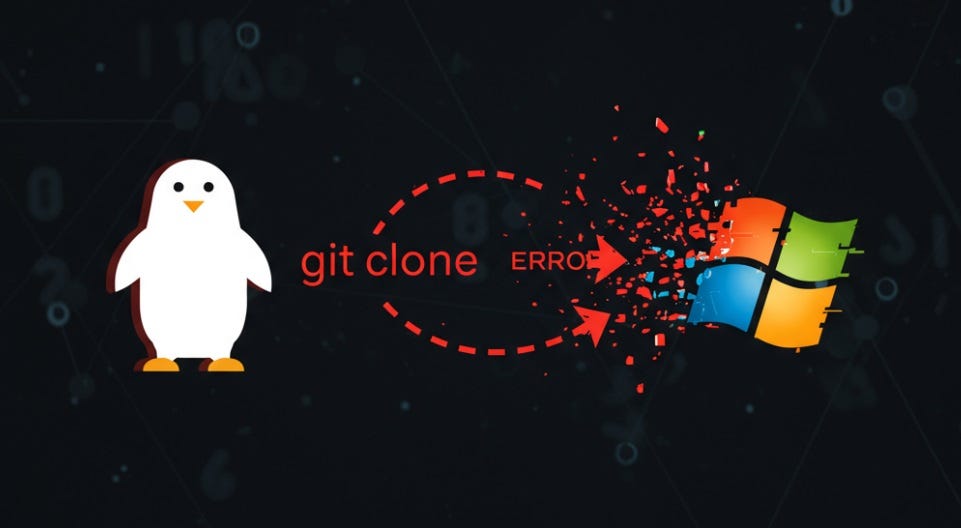Linux to Windows: A Step-by-Step Tutorial for Overcoming invalid path and Network Errors when cloning incompatible repositories from GitHub.
This example uses Sefaria’s large open source database of Jewish texts, but the code can work for any GitHub repository.
By Tyler Hargrove and Gemini, 6/24/2025
Introduction
This is a step by step tutorial for correcting cloning errors when cloning repositories which contain file paths which are not Windows-acceptable file paths using Sefaria-Export, at the end of the document will be a more generic sequence that can be used for any cloning operation.
The Sefaria-Export repository on GitHub is a treasure trove — a complete, structured database of foundational Jewish texts. For any developer, researcher, or data scientist looking to build projects with this corpus, getting a local copy is the first step.
However, for users on Windows, this first step can quickly become a wall of cryptic errors. If you’ve tried to git clone this repository and been met with messages like error: invalid path or persistent network failures, this guide is for you.
We will walk through the entire process, exploring why the simple methods fail and detailing the definitive, guaranteed solution that will give you a perfect copy of the Sefaria library on your Windows machine: The Windows Subsystem for Linux (WSL).
The Core Problem: Why git clone Fails on Windows
The root of the problem is a fundamental incompatibility between file systems.
- Linux (used by GitHub’s servers) is very flexible and allows file and folder names to contain a wide range of characters, including double quotes (
"), question marks (?), colons (:), and more. - Windows (using the NTFS file system) is much stricter and forbids these characters in file names.
When you run git clone, Git downloads the data and then tries to write the files to your hard drive exactly as they are named on the server. When it encounters a file like Maimonides on the Jewish Creed?, Translated by J. Abelson.json, Windows blocks the operation, and Git reports the error: invalid path.
The Journey of Failed Attempts
Before arriving at the final solution, we explored several common workarounds. Understanding why they failed is key to understanding why the final solution is so effective.
Attempt #1: Sparse Checkout: The initial idea was to tell Git to download everything except the specific folders containing bad files. This involved a series of complex command-line instructions using git sparse-checkout.
- Result: This failed because different versions of Git and the Bash terminal interpret these advanced commands differently, leading to errors like
event not foundandunrecognized pattern. It proved to be too brittle and unreliable.
Attempt #2: GitHub Desktop: The next logical step was to use the official GitHub Desktop graphical application, hoping it might handle the errors more gracefully.
- Result: This bypassed the file name issue initially but revealed a second problem: network instability. The 8.34 GB repository is so large that any tiny blip in the internet connection can cause the download to fail with a
RPC failed; curl 56error.
After hitting these two walls, it became clear we needed to change the environment itself, not just the commands.
The Definitive Solution: Using Windows Subsystem for Linux (WSL)
WSL allows you to run a full Linux environment directly on your Windows machine. This solves both problems at once:
- It provides a native Linux file system that has no issue with the special characters in the Sefaria file names.
- It provides a robust command-line environment where Git’s tools are often more resilient.
Step 1: Install WSL
You will need to run a single command in PowerShell as an Administrator.
- Click your Start Menu, type
PowerShell. - Right-click on “Windows PowerShell” and select “Run as administrator”.
- In the blue PowerShell window, run this command:
PowerShell
wsl --install
This will enable the necessary features and install the default Ubuntu distribution. Reboot your computer when prompted.
Step 2: Set Up Your Ubuntu Environment
After rebooting, an Ubuntu terminal window should open automatically to complete the installation.
- Wait for the installation to finish.
- When prompted, create a simple UNIX username and password. Note: This is separate from your Windows login. You will not see the password as you type. This is normal. Only type your password and hit enter. If you make a mistake or type two different passwords it will ask you if you want to start over, type Y and
You will land at a Linux command prompt that looks like: your-username@your-computer-name:~$
Step 3: Install Git and Clone the Repository
Now, from within your new Ubuntu terminal:
- First, update Ubuntu’s package lists and install Git:
sudo apt update
sudo apt install git -y
2. Next, navigate to your new home directory (if you aren’t already there) with cd ~.
3. Finally, run the simple, original git clone command. No tricks are needed.
Bash
git clone https://github.com/Sefaria/Sefaria-Export.git
This will start the long 8.34 GB download. Because you are inside a Linux environment, it will complete successfully without any invalid path errors.
Accessing Your Files from Windows
Once the clone is complete, you can easily access all the files from Windows.
- Open the regular Windows File Explorer.
- In the address bar, type
\\wsl$and press Enter. - Navigate into the
Ubuntufolder, thenhome, thenyour-username. You will see theSefaria-Exportdirectory containing the entire library.
Bonus: Creating a “Windows-Safe” Export
The best practice is to keep your cloned repository pristine so you can receive future updates from Sefaria. To work with the files on Windows, you can run a script that creates a “clean” copy with sanitized file names.
- In your Ubuntu terminal, create a Python script file:
nano create_clean_copy.py
2. Paste the following code into the editor:
import os
import shutil
import re
source_dir = "Sefaria-Export"
destination_dir = "Sefaria-Export-Windows-Clean"
illegal_chars = r'[:\\/*?"<>|]' # Characters illegal in Windows paths
print(f"Starting clean export to '{destination_dir}'...")
if os.path.exists(destination_dir):
shutil.rmtree(destination_dir)
os.makedirs(destination_dir)
for root, dirs, files in os.walk(source_dir):
if '.git' in dirs:
dirs.remove('.git') # Don't copy the git history
relative_path = os.path.relpath(root, source_dir)
dest_root_path = os.path.join(destination_dir, relative_path)
clean_dest_path = re.sub(illegal_chars, '_', dest_root_path)
if not os.path.exists(clean_dest_path):
os.makedirs(clean_dest_path)
for filename in files:
source_file_path = os.path.join(root, filename)
clean_filename = re.sub(illegal_chars, '_', filename)
dest_file_path = os.path.join(clean_dest_path, clean_filename)
shutil.copy2(source_file_path, dest_file_path)
print("\nClean export complete!")
3. Save the file (Ctrl+O, Enter) and Exit (Ctrl+X).
4. Run the script:
python3 create_clean_copy.py
Contributing Back
You can help future users by formally reporting this issue to the Sefaria developers.
- Generate a list of problematic files by running this in your WSL terminal:
find Sefaria-Export -name '*[":?<>|]*'
2. Go to the Sefaria-Export Issues Page: https://github.com/Sefaria/Sefaria-Export/issues
3. Click “New Issue” and file a report explaining that cloning fails on Windows. You can paste the list of files you generated as evidence.
(Please note these issues for this particular library have already been reported several times).
Conclusion
While cloning the Sefaria-Export repository on Windows presents significant challenges, using the Windows Subsystem for Linux provides a robust and reliable solution. By creating a compatible environment, you bypass file system errors and gain a powerful tool for this and future development projects. Congratulations — you now have the complete Sefaria library at your fingertips, ready for you to explore and build upon.