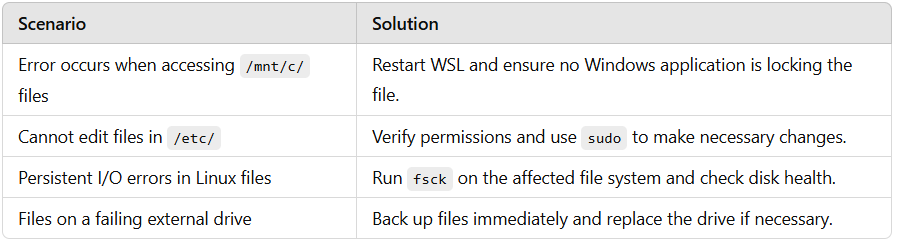Windows Subsystem for Linux (WSL) allows users to run a Linux environment directly on Windows without the need for dual-booting or virtualization. While WSL is highly efficient, you might encounter an Input/Output (I/O) error, which disrupts file access or operations within the Linux environment. This guide explains the causes of I/O errors in WSL, how to fix them, and tips to prevent them in the future.
What Is an Input/Output Error in WSL?
An Input/Output error in WSL occurs when the Linux subsystem fails to read, write, or interact with a file or device. These errors typically result from issues in the file system, disk access, or WSL environment configuration.
Common Causes of I/O Errors in WSL
Corrupted File System:
- The underlying file system (e.g., NTFS on Windows or ext4 in WSL2) may have become corrupted.
Insufficient Permissions:
- The WSL environment may lack the necessary permissions to access certain files or directories.
File Locking Conflicts:
- Concurrent access to a file by WSL and another Windows application can lead to conflicts.
WSL Integration Issues:
- Errors in how WSL integrates with the Windows file system (e.g.,
/mnt/c/or/mnt/d/) may cause I/O failures.
Hardware Problems:
- Faulty or failing hard drives, SSDs, or external storage devices may trigger I/O errors.
Temporary Glitches in WSL:
- Bugs or temporary inconsistencies in the WSL session can cause file access issues.
How to Fix Input/Output Errors in WSL
Follow these steps to resolve the issue:
1. Restart WSL
A simple restart often resolves temporary glitches in WSL.
- Run the following commands in PowerShell or Command Prompt:
wsl --shutdown wsl
2. Check File System Integrity
If the error occurs on files located within the Linux file system, use the fsck tool to check and repair the file system.
- Open WSL and run:
sudo fsck /dev/sdX
- Replace
/dev/sdXwith the appropriate disk or partition name. For example,/dev/sda1.
For files on Windows-mounted drives (e.g., /mnt/c/), use the chkdsk tool on Windows:
- Open Command Prompt as Administrator and run:
chkdsk C: /f
3. Verify Disk Space
An Input/Output error may occur if the disk is full. Check the available disk space using:
df -h
- Free up space by removing unnecessary files or expanding the disk size in WSL.
4. Fix File Permissions
Verify and adjust the permissions of the file or directory causing the issue.
- Check permissions:
ls -l /path/to/file
- Change permissions if needed:
sudo chmod 755 /path/to/file sudo chown $USER:$USER /path/to/file
5. Resolve File Locking Conflicts
If another application in Windows is locking the file:
- Identify the locking process using
lsof:
lsof /path/to/file
- Terminate the conflicting process:
kill -9 <PID>
- Replace
<PID>with the process ID returned bylsof.
6. Reinstall the WSL Distribution
If the error persists, reinstall the Linux distribution to resolve corruption issues.
- Export your existing data to back it up:
wsl --export <DistroName> backup.tar
- Uninstall and reinstall the WSL distribution:
wsl --unregister <DistroName> wsl --install -d <DistroName>
- Import your backup:
wsl --import <DistroName> <InstallLocation> backup.tar
7. Update WSL
Ensure you’re using the latest version of WSL to benefit from bug fixes and improvements.
- Check for updates:
wsl --update
- Restart WSL after updating:
wsl --shutdown wsl
8. Check Hardware Health
If the error persists, check for hardware-related issues on your disk.
- Use Windows Disk Check:
chkdsk C: /r
- Use third-party disk health tools (e.g., CrystalDiskInfo) to check for signs of failing hardware.
Common Scenarios and Solutions
Conclusion
Input/Output errors in WSL can disrupt workflows, but they’re often straightforward to resolve with the right troubleshooting steps. Whether caused by corrupted file systems, insufficient permissions, or file locking conflicts, the solutions outlined above will help you identify and fix the problem. By following the prevention tips, you can minimize the chances of encountering I/O errors in the future, ensuring a smooth and efficient WSL experience.