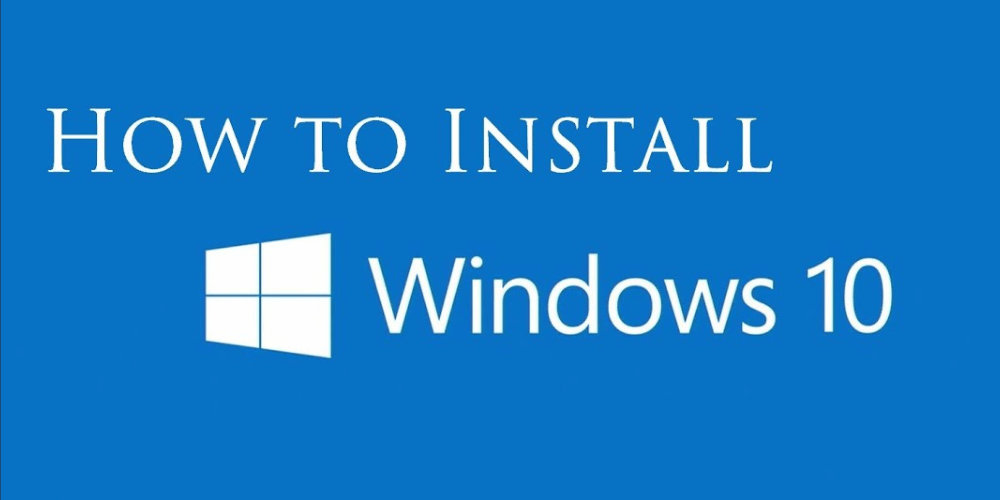Introduction
Installing Windows via a bootable USB provides a fast, efficient way to set up or reinstall your operating system. You can avoid the need for physical discs and complete the process on any computer with a USB port. In this guide, I’ll walk you through each step, from creating the bootable USB to completing the Windows installation. By the end of this post, you’ll have all the knowledge you need to successfully install Windows using a bootable USB.
Table of Contents
Why Use a Bootable USB?
What You’ll Need
Creating a Bootable USB
- Using Windows Media Creation Tool
- Using Rufus
BIOS/UEFI Settings
Installing Windows
Troubleshooting Common Issues
Conclusion
1: Why Use a Bootable USB?
Using a bootable USB offers several advantages:
- Faster Installation:
- You can install Windows much quicker compared to using traditional installation media like DVDs. USB drives typically have faster read/write speeds, which reduces the overall installation time.
- Portability:
- A bootable USB is compact and easy to carry. You can take your installation files anywhere and use them on different computers, making it convenient for on-the-go use.
- No Need for Optical Drive:
- Many modern laptops and desktops do not include an optical drive. By using a bootable USB, you bypass this limitation and ensure you can still perform installations and repairs.
- Versatility for Troubleshooting:
- A bootable USB is a versatile tool that you can use for troubleshooting and repairing your system. You always have a reliable method to reinstall the operating system if needed.
2: What You’ll Need
To create a bootable USB for installing Windows, gather the following items:
- A USB Drive:
- Ensure it has at least 8GB of storage capacity.
- A Copy of the Windows ISO File:
- Download the ISO file from the official Microsoft website.
- A Tool to Create the Bootable USB:
- You can use the Windows Media Creation Tool or Rufus.
3: Creating a Bootable USB
Using Windows Media Creation Tool
Follow these steps to create a bootable USB using the Windows Media Creation Tool:
Download and Install the Tool:
- Visit the official Microsoft website and download the Windows Media Creation Tool.
- Install the tool on your computer.
Run the Tool:
- Open the Windows Media Creation Tool.
- Select “Create installation media for another PC.”
Choose Preferences:
- Select the language, edition, and architecture for Windows.
Select USB Drive:
- Choose the USB drive as the destination for the installation files.
Complete the Process:
- Click “Next” and wait for the tool to create the bootable USB.
- The tool will notify you once the process is complete.
Using Rufus
Follow these steps to create a bootable USB using Rufus:
Download and Install Rufus:
- Go to the Rufus website and download the Rufus software.
- Install Rufus on your computer
Insert the USB Drive:
- Plug your USB drive into the computer.
Open Rufus:
- Launch the Rufus application.
- Select your USB drive in the “Device” dropdown menu.
Select the Windows ISO File:
- Click on the “Select” button to choose the Windows ISO file from your computer.
Configure Rufus Settings:
- Choose the partition scheme (MBR or GPT) based on your system requirements.
- Select the file system (usually NTFS).
Start the Process:
- Click “Start” to begin creating the bootable USB.
- Wait for Rufus to complete the process and notify you when it’s done.
4: BIOS/UEFI Settings
To install Windows from a bootable USB, you need to access the BIOS/UEFI settings and set the USB drive as the primary boot device. Follow these steps:
Restart Your Computer:
- Turn off your computer and then turn it back on. As it starts up, you’ll need to press a specific key to enter the BIOS/UEFI settings.
Press the BIOS/UEFI Access Key:
- Immediately after turning on your computer, repeatedly press the BIOS/UEFI access key. Common keys include F2, F10, DEL, ESC, or F12. The correct key depends on your computer’s manufacturer and is usually displayed on the screen during startup.
Enter BIOS/UEFI Settings:
- Once you press the correct key, the BIOS/UEFI settings menu will appear. Use the arrow keys to navigate through the menu options.
Locate the Boot Menu:
- Find the Boot menu or Boot Options tab. This section allows you to change the order of boot devices.
Set USB Drive as Primary Boot Device:
- In the Boot menu, locate your USB drive in the list of bootable devices. Use the instructions on the screen to move the USB drive to the top of the boot order list. Typically, you use the + and — keys or the function keys (like F5 and F6) to change the order.
Save and Exit:
- After setting the USB drive as the primary boot device, navigate to the Exit menu or tab. Select “Save Changes and Exit” or a similar option to save your settings and exit the BIOS/UEFI.
Restart Your Computer:
- Your computer will restart, and it will now boot from the USB drive, starting the Windows installation process.
5: Installing Windows
Follow these step-by-step instructions to install Windows using your bootable USB:
Boot from the USB Drive:
- Insert the bootable USB drive into a USB port on your computer.
- Restart your computer. It should automatically boot from the USB drive. If it doesn’t, go back to the BIOS/UEFI settings and ensure the USB drive is set as the primary boot device.
Choose Language, Time, and Keyboard Preferences:
- When the Windows Setup screen appears, select your language, time and currency format, and keyboard or input method.
- Click “Next” to proceed.
Start the Installation:
- Click on the “Install now” button.
Enter the Product Key:
- If prompted, enter your Windows product key. If you don’t have one at the moment, select “I don’t have a product key” to proceed. You can enter it later.
Accept the License Terms:
- Read the license terms, check the box to accept them, and click “Next.”
Choose the Installation Type:
- Select “Custom: Install Windows only (advanced)” to perform a clean installation.
Select the Partition:
- Choose the partition where you want to install Windows. If you have multiple partitions, you may need to delete the existing ones to create a new one for Windows. Be careful, as this will erase all data on the selected partitions.
- Click “Next” after selecting the appropriate partition.
Begin Installation:
- Windows will start copying files, expanding files, installing features, and installing updates. This process may take some time. Your computer may restart several times during the installation.
Configure Windows Settings:
- After installation, Windows will prompt you to configure settings such as region, keyboard layout, network, and account setup. Follow the on-screen instructions to complete these steps.
Complete the Installation:
- Once you’ve configured the settings, Windows will finalize the installation. Your computer will restart one last time, and you’ll be taken to the Windows desktop.
6: Troubleshooting Common Issues
If you encounter problems during the installation process, use these steps to troubleshoot and resolve common issues:
USB Drive Not Recognized:
- Check the Connection: Ensure the USB drive is properly connected to the USB port. Try plugging it into a different port.
- Verify the USB Drive: Confirm that the USB drive is functioning correctly by testing it on another computer.
- Recreate the Bootable USB: If the drive is still not recognized, recreate the bootable USB using the Windows Media Creation Tool or Rufus.
- Boot Device Not Found:
- Check BIOS/UEFI Settings: Restart your computer and access the BIOS/UEFI settings. Make sure the USB drive is set as the primary boot device.
- Recreate the Bootable USB: The bootable USB might be corrupted. Recreate it and try again.
- Update BIOS/UEFI Firmware: If the issue persists, check the manufacturer’s website for any available BIOS/UEFI updates and follow their instructions to update it.
Installation Freezes or Errors:
- Verify the ISO File: The ISO file might be corrupted. Download a new copy from the official Microsoft website.
- Check the USB Drive: The USB drive might be faulty. Try using a different USB drive.
- Remove External Devices: Disconnect any unnecessary external devices, such as printers or external hard drives, and try the installation again.
- Run Memory and Disk Checks: Use built-in Windows tools to check your computer’s memory (RAM) and hard drive for errors.
Windows Product Key Issues:
- Double-Check the Key: Ensure you are entering the correct product key. Check for any typos.
- Skip and Enter Later: If you can’t resolve the key issue immediately, choose “I don’t have a product key” during installation and enter the key after the installation is complete.
- Contact Microsoft Support: If you continue to have issues, contact Microsoft Support for assistance with your product key.
- Network and Driver Problems:
- Install Drivers: If Windows does not recognize your network adapter, you may need to install drivers manually. Download the necessary drivers from the manufacturer’s website on another computer and transfer them via USB.
- Check Network Settings: Ensure your network settings are correct and your hardware is properly connected.
Conclusion
You have successfully learned how to install Windows using a bootable USB. This method offers a quick, portable, and reliable way to set up or reinstall your operating system. By following the step-by-step instructions provided in this guide, you created a bootable USB, configured your BIOS/UEFI settings, and installed Windows efficiently.
If you encounter any issues during the process, refer to the Help section section for solutions to common problems. Feel free to leave comments with your experiences or questions, and don’t hesitate to share this guide if you found it helpful. For more tutorials and tech tips, subscribe to our blog. Happy installing!
Related Articles and Resources
Explore more helpful guides and resources on our blog:
- How to Create a Windows 10 Bootable USB Drive — Learn detailed steps for creating a bootable USB drive specifically for Windows 10 installation.
- Troubleshooting Common Windows Installation Errors — Discover solutions to common errors that may occur during the Windows installation process.
- Optimizing Windows Settings for Performance — Learn how to tweak Windows settings to enhance performance and maximize efficiency.
- Backing Up and Restoring Windows System Files — Explore methods for backing up and restoring important system files to safeguard your Windows installation.