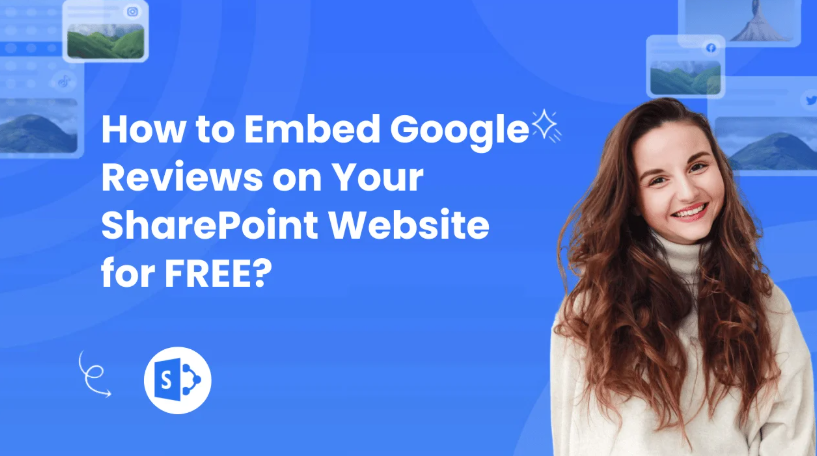Hey there, website owners! Want to showcase Google reviews on your SharePoint website for free? Look no further! Our reliable, fast, and customizable widgets make it a breeze. Discover the importance of integrating reviews and boost your online reputation today!
There are two ways to embed Google Reviews on your website. The first method is using a website widget. The second method is using the embed or link option. I will show you the steps for each of those methods so you can decide which one is the best for you.
But if you’re looking for the most convenient way to add Google reviews to SharePoint, use SociableKIT. Our widget lets you skip the coding step and go directly to customizing how the feed appears on your SharePoint site. Also, we have a responsive support team should you encounter any integration issues.
Create a SociableKIT widget and leverage customer testimonials to build social proof and credibility for your website!
Why You Should Embed Google Reviews on SharePoint
Showcasing Google reviews on SharePoint offers numerous incentives for your business, including:
- Credibility and Trust: Adding Google reviews to SharePoint helps increase your website’s trust factor, encouraging potential leads to transact with your business.
- Increased Customer Engagement: Visitors will likely check the embedded Google reviews to understand your brand and how you interact with customers, boosting your website’s engagement rate.
- Improved SEO Performance: Customers often use relevant keywords in their reviews. Embedding such reviews on your website can boost your SEO efforts by increasing your site’s relevance and visibility to search engines.
- Increased Conversions: Considering up to 45% of online shoppers won’t buy a product if it doesn’t have testimonials, embedding Google reviews on SharePoint nudges more customers to order your products.
- Better User Experience: Displaying Google reviews on your website means visitors don’t have to leave your website to search for your business or products on review sites. Instead, the testimonials are readily available on your website, improving their overall visitor experience.
How to Embed Google Reviews on a SharePoint Site
You can add Google reviews to SharePoint using either the link or widget method. Each option has its best use cases. For example, use the link option when embedding one customer testimonial. In contrast, the widget option is more convenient when showcasing multiple Google reviews, as you need to embed the feed only once.
Below are in-depth guides for integrating Google reviews into a SharePoint site:
Method 1: Use a Website Widget
To quickly embed Google Reviews to your Sharepoint website, follow the steps below.
- Create your Google Reviews widget here.
- Customize your Google Reviews widget.
- Copy the Google Reviews widget embed code.
- Login to your Sharepoint website admin panel and create or edit a page.
- Paste the embed code where you want the Google Reviews widget to appear.
- Save and view your page. Done!
That’s easy! Embedding Google Reviews widget on your Sharepoint website will take only 2 minutes. If you need a more detailed guide, scroll down to follow our complete guide or watch our video guide.
Looking to purchase our premium features like auto-sync, customization, premium support and more? Please check the details on our pricing page here.
Method 2: Use the Embed or Link Option
To add Google reviews to your website using Google’s embed option, follow the steps below.
- Go to google.com/maps/
- Search your Google business profile.
- Click the “Reviews” tab.
- Choose a review and click the 3 dots on the upper left.
- Click the “Share review” option.
- On the popup, click the “Embed…” tab.
- Click “Copy HTML”.
- Login to your website admin panel.
- Create or update a page where you want to put your Google reviews.
- Paste the HTML code you copied earlier.
- It will show the Google map with your company name, review count, and link to your reviews.
- Save your page. Done!
To add Google reviews to your website using Google’s link option, follow the steps below.
- Go to google.com/maps/
- Search your Google business profile.
- Click the “Reviews” tab.
- Choose a review, screenshot, and save the image.
- On the same review, click the 3 dots on the upper left.
- Click the “Share review” option.
- On the popup, click the “Send a link” tab.
- Click “Copy Link”.
- Login to your website admin panel.
- Create or update a page where you want to put your Google reviews.
- Upload the image you saved earlier.
- Highlight the uploaded image and insert a link.
- Paste the link you copied earlier.
- It will show the screenshot of your reviews with link to the actual review on Google.
- Save your page. Done!
You may choose method 1 or method 2, it depends on your needs. However, if you choose method 1, you can follow our complete guide below.
Embed Google Reviews on SharePoint — Complete Guide
Follow our complete guide below to embed Google Reviews on your Sharepoint website for free. The guide is divided into two parts to make it easier to follow.
Create and Customize Your Google Reviews Widget
The first part is creating your Google Reviews widget using the SociableKIT dashboard. Customize the look and feel to match your brand. Follow the steps below.
- Sign up FREE or login to SociableKIT. You can login here if you already have an account. Once you sign up, you will start your 7-day premium trial. After 7 days, you can activate the free plan if you don’t need our premium features.
- Select “Google Reviews” on the dropdown. SociableKIT offers several social media feeds widgets. You might need to search it using the highlighted area below. Once found, you can then select it.
Search and select your Google place or enter your Google place ID in the box.
- Customize your feed. Click the “NEXT” button to show the customization options of your social feed. You can change the layout, colors, font, and more to match your brand. Click the Save changes button.
- Copy the embed code. Click the “Embed on website” button on the upper right corner. Select your website builder. On the popup, copy the JavaScript embed code.
- Paste the embed code and save your Sharepoint website page. Please follow the second part below to add Google Reviews widget to your Sharepoint website.
Add Google Reviews Widget to Your SharePoint Website
The second part is adding your Google Reviews widget to your Sharepoint website. After you customize your Google Reviews widget and copied the embed code, it is time to add it to your Sharepoint website. Follow the steps below.
- Copy your free Google Reviews widget embed code. Make sure you followed the first part above. It detailed how to you can create and customize your widget to get your free embed code.
- Go to your Sharepoint site and log in with your credentials.
- Locate the page that you want to edit or create a new blank page. If you are creating a new page, click the “New” button and select “Page” from the options.
- On the upper right corner of the page, click the “Edit” button. This will enable you to make changes to the page.
- Hover over the area where you want to add the SociableKIT widget, then click the “+” icon that appears. From the list of options, find the “Embed” or “<>” icon and click on it.
- Paste the embed code provided by SociableKIT into the box.
- Click the “Publish” or “Republish” button to save your changes and make them live on the site. If necessary, upload the page to your website. You’re done!
Customer testimonials might be the missing step in turning your SharePoint website into a lead generation powerhouse. And what better way to check it off than to embed Google reviews into your site for social proof and to boost visitor engagement.
Use SociableKIT to streamline the embedding process and set up your reviews feed in a few minutes. Also, enjoy the convenience of the embedded feed auto-refreshing regularly, so recently published Google reviews appear on your SharePoint site.
Sign up for SociableKIT and join thousands of other website owners using our Google Reviews widget to add customer testimonials to their site!
How to Make Google Reviews Interactive on SharePoint
Embedding Google reviews on your website is only one part of the job. You need to make the feed interactive to boost visitor engagement, so customers dwell on your SharePoint site longer.
Use our cheat sheet below to make your embedded Google Reviews feed more user-friendly:
- Customize Feed Appearance: Personalize the Google Reviews feed to match your website’s or brand’s theme. This helps make the feed stand out, grabbing visitors’ attention quickly.
- Include a Call-to-Action (CTA): Below the Reviews embed, craft compelling CTA statements nudging high-intent buyers to take the next step, such as sign up for a free trial or order your products.
- Make the Feed Mobile-Friendly: Ensure the embedded Google Reviews feed is responsive so visitors have a consistent user experience when on your SharePoint website, regardless of the screen size.
- Curate the Feed: Prioritize Google reviews that match your website visitors’ information needs. Our SociableKIT widget has an automatic and manual moderation feature that lets you control which reviews appear on the feed.
- Encourage Social Sharing: Add social media buttons to your website to entice visitors to share the Google Reviews with friends and family.
Embed Google Reviews on Your SharePoint Website in 2 Minutes
Quickly upgrade your website by embedding Google Reviews on Sharepoint website in 2 minutes.
Frequently Asked Questions (FAQs)
Now, let’s address some common questions about embedding Google reviews on a SharePoint website:
What Is the Simplest Method to Embed Google Reviews in SharePoint?
The simplest method to embed Google reviews on SharePoint is to use the SociableKIT widget.
It is easy to set up and customize to your preferences without writing any code. This lets you complete the integration process within two minutes, even as a first timer.
Do You Need a Plugin to Add Google Reviews to SharePoint?
No. You don’t need a plugin to add Google reviews to SharePoint. You can showcase the testimonials on your SharePoint website using the link option.
However, this method is often inconvenient as you can only embed one Google review at a time. This is why we recommend using SociableKIT to embed your Google reviews as a feed (stream of customer testimonials on your website).
Is It Legal to Display Google Reviews on SharePoint?
Yes. It is legal to display Google reviews on SharePoint so visitors can see what other customers say about your business or website.
However, Google requires that you do not alter the reviews to avoid misleading potential customers about your product or service quality.
Conclusion
Congratulations! With our free website widgets, you can seamlessly embed Google reviews onto your SharePoint website. Build trust, credibility, and loyalty among potential customers. Grab your widget now and watch your website thrive!
This article was originally published on SociableKIT — How to Embed Google Reviews on Your SharePoint Website for FREE
Learn more about How to Embed Google Reviews on Your SharePoint Website for FREE