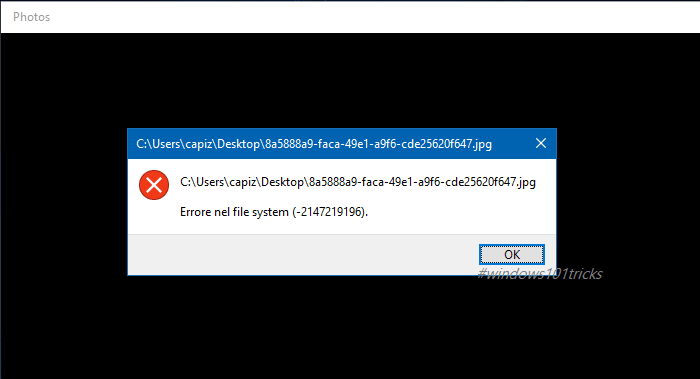Getting “File system error -2147219196” while optn a JPG, PNG or other image file format, a Number of users report almost every Windows apps start crashes immediately at startup with file systems error (-2147219196). And the problem started after installing the latest Windows Cumulative Update (KB4345421), Windows 10 Build 17134.166.
A user reports the problem on Microsoft forum:
After installing the KB4345421 update it is not only the Photos app that stopped working but also all Store apps affected. Maps, Plex, Calculator, Weather, News, etc… They all crash after showing their splash screen with “file systems error (-2147219196)”. The Store app and Edge still work.
File System Error (-2147219196) in Windows 10
If you are getting different file system error -2147219196, -2147219194, -805305975, -2147219200, -2147416359, -2145042388 etc on Windows 10 apps such as while opening Windows 10 photo, calc, camera, calendar etc. Here are some applicable solutions you may apply to fix the issue.
- Click on Start menu search type cmd.
- From search results right click on the command prompt and select run as administrator.
- Here type the command chkdsk C: /f /r and press enter key.
- Press “Y” when ask for confirmation to schedule chkdsk run on next restart.
Note: Here chkdsk command stands for check disk errors. C is the drive letter where Windows is installed. The “/f” parameter tells CHKDSK to fix any errors it finds; “/r” tells it to locate the bad sectors on the drive and recover readable information
Save your current work and restart Windows to allow chdsk command to check and fix disk drive errors. Wait until 100% complete the scanning process after that restart Windows and on next login check There is no more file systems error (-2147219196) while opening Windows apps.
Run DISM and SFC utility
Also Run the DISM (Deployment Image Servicing and Management) command to repair the system image after that Run System file checker utility to scan and restore missing corrupted system files. This will fix the file system Error (-2147219196) caused due to corrupted system files.
To Do this again open the Command prompt as administrator.
First type DISM Command: dism /online /cleanup-image /restorehealth and enter key to execute the command. Wait until 100% complete the scanning process. After that Run the command Sfc /scannow to scan and restore missing corrupted system files.
Reset Windows Store Cache
Sometimes corrupted store cache itself also causes the problem to open Windows apps. Where users get file systems error (-2147219196) while opening store related apps such as photos app, calculator, etc. Let’s reset the Windows store cache which may fix the gitch.
1. Press Windows Key + R then type “Wsreset.exe” and hit enter.
2. Once the process is finished, restart your PC.
Uninstall the Photos app with a PowerShell cmd
- First, open PowerShell with administrator rights.
- Press Windows+X or right-click on start button, and then choose the “Windows PowerShell (Admin)” option from the context menu.
- Run this command to remove the Photos app:
Get-AppxPackage *photos* | Remove-AppxPackage
Go to the Microsoft Store and search for Microsoft Photos and install the app.