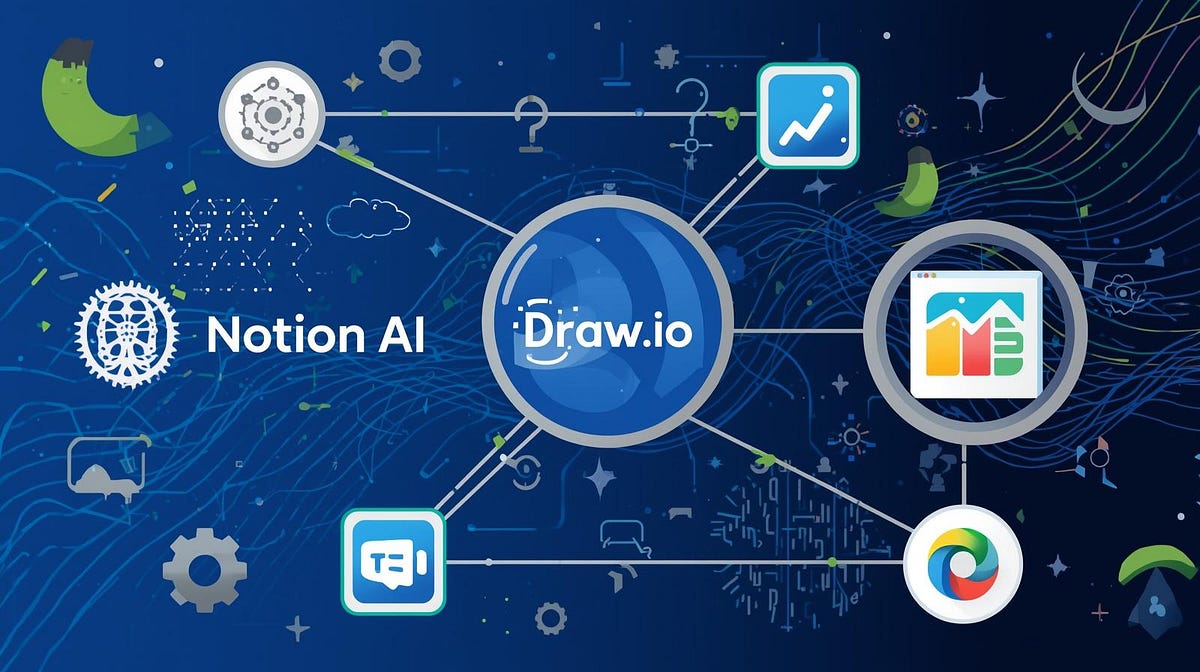The role of an IT Business Analyst (BA) is no longer limited to gathering requirements and writing documentation. Modern BAs must facilitate collaboration, model processes, and keep documentation aligned with fast-changing projects. Digital productivity tools and AI assistants can dramatically improve efficiency.
This guide shows how to combine Notion AI, draw.io (diagrams.net), and ChatGPT to:
- Capture and structure requirements.
- Visualize processes and system interactions.
- Automate documentation and analysis.
- Keep project knowledge synchronized across teams.
You’ll find practical workflows, API integration tips, and real-world scenarios that can be adopted immediately in BA projects.
2. Using Notion AI as a Knowledge Hub
Notion is more than a note-taking app. It can be your single source of truth for requirements, decisions, and documentation. With Notion AI, you can structure and retrieve information faster.
2.1 Practical Usage
Requirements Repository
- Store business, functional, and non-functional requirements in Notion databases.
- Use AI to turn raw stakeholder interviews into structured requirement statements.
- Auto-generate acceptance criteria from user stories.
Meetings & Decisions
- Import transcripts, let AI create concise action items.
- Maintain a “decision log” that AI highlights and updates.
Knowledge Base
- Centralize artifacts: user stories, workflows, business rules, and diagrams.
- Use AI-powered search to instantly retrieve information across projects.
2.2 API and Automation
Notion’s API allows smooth integration with other tools:
Push requirements from Jira into Notion automatically:
curl -X POST https://api.notion.com/v1/pages \
-H "Authorization: Bearer $NOTION_TOKEN" \
-H "Content-Type: application/json" \
-H "Notion-Version: 2022-06-28" \
-d '{
"parent": { "database_id": "your_db_id" },
"properties": {
"Title": { "title": [{ "text": { "content": "Login Feature Requirements" } }] }
}
}'
Integrations:
- Connect with Slack/Teams → live updates.
- Use Zapier/Make → auto-generate docs from form submissions.
- Link GitHub/Jira → keep requirements in sync with development progress.
3. Using draw.io for Visual Modeling
Diagrams are essential for communicating processes and systems. draw.io provides a free, flexible way to create and manage them.
3.1 Practical Usage
- Process Modeling (BPMN) → Capture AS-IS/TO-BE workflows, highlight automation opportunities.
- System Context Diagrams → Show stakeholders, external systems, and integrations.
- Data Flow Diagrams (DFD) → Visualize how data moves across systems.
- UML Diagrams → Use cases to validate requirements, sequence diagrams to clarify interactions.
3.2 API and Integration
- Version Control → Store .drawio or .svg files in Git for traceability.
- Integration → Embed diagrams in Confluence/Jira for inline visibility.
- Automation Example → Auto-generate ER diagrams from a database schema dump.
const editor = new DrawioEditor();
editor.importXML('<mxGraphModel>...</mxGraphModel>');
- Notion Integration → Export diagrams and embed them directly into requirement pages.
4. Using ChatGPT as an Analyst Assistant
ChatGPT can help BAs move from raw information to structured, actionable outputs.
4.1 Practical Usage
Requirements Drafting
- Convert interview transcripts into user stories with acceptance criteria.
- Reframe vague requirements into SMART requirements.
Stakeholder Communication
- Draft clear emails, reports, and executive summaries.
- Role-play user personas to test coverage.
Analysis & Prototyping
- Compare AS-IS vs TO-BE states, highlight risks or gaps.
- Summarize regulatory documents into compliance checklists.
- Generate JSON schemas or SQL queries for quick prototypes.
4.2 API Example
import openai
openai.api_key = "YOUR_API_KEY"
transcript = open("meeting.txt").read()
response = openai.ChatCompletion.create(
model="gpt-4",
messages=[
{"role": "system", "content": "Summarize into business requirements"},
{"role": "user", "content": transcript}
]
)
print(response['choices'][0]['message']['content'])
Integration Ideas:
- ChatGPT → Notion: Convert transcripts into structured requirements.
- ChatGPT → draw.io: Generate workflow JSON for auto-import into diagrams.
5. Combined Workflow
The real value comes from linking the tools into one smooth workflow:
- Elicitation (ChatGPT)
- Record workshop transcript → GPT → Extract user stories.
2. Documentation (Notion AI)
- Store requirements, acceptance criteria, decisions, and traceability.
3. Visualization (draw.io)
- Generate workflows/system diagrams → embed in Notion.
4. Automation (APIs)
- Sync updates between requirements, diagrams, and Jira backlog.
6. Implementation Example: Customer Onboarding
Scenario: A BA runs a workshop to design a new Customer Onboarding System.
- Step 1 → Record transcript → ChatGPT API → auto-generate user stories.
- Step 2 → Push stories into Notion with acceptance criteria via API.
- Step 3 → Create onboarding workflow diagram in draw.io → embed in Notion.
- Step 4 → Keep requirements and diagrams synced using automation scripts.
Result: Workshop artifacts move from raw text → structured requirements → visual models in hours, not days.
7. Best Practices
- Use Notion as the single source of truth for requirements.
- Store diagrams in Git for version control.
- Prompt ChatGPT with domain-specific roles (e.g., “BA in a banking project”) for accuracy.
- Secure API keys and respect data privacy when handling transcripts.
- Automate repetitive tasks, but always validate outputs manually.
By combining Notion AI (knowledge hub), draw.io (visualization), and ChatGPT (analysis & automation), Business Analysts can:
- Reduce documentation overhead.
- Improve communication with stakeholders.
- Keep artifacts synchronized and accurate.
This toolset transforms the BA into a tech-enabled knowledge orchestrator, enabling faster delivery and better stakeholder alignment.