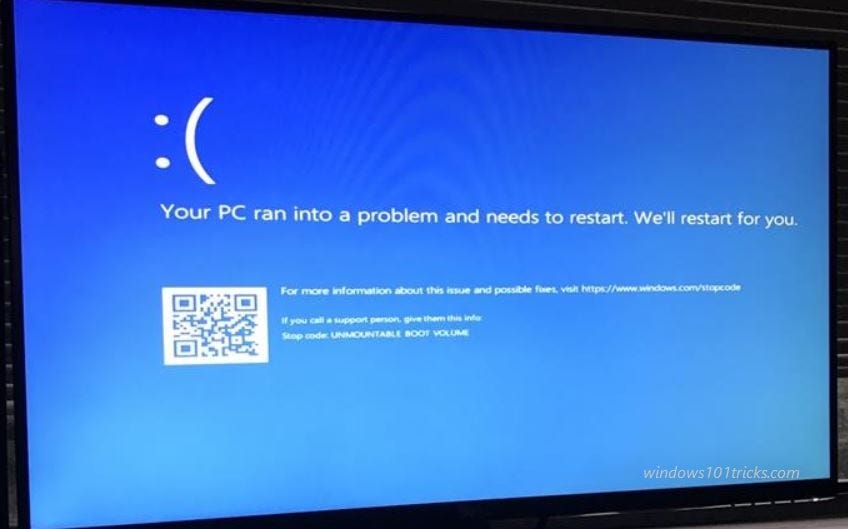The “Unmountable Boot Volume” error is a critical issue that prevents Windows from booting properly. This error typically appears as a Blue Screen of Death (BSOD) with the stop code “0x000000ED”. It indicates that the operating system cannot access or mount the boot drive, which contains essential files needed to start the system.
The error can be caused by several factors, including:
- A damaged file system that cannot be mounted
- Issues with the hard drive or its connection, such as using a 40-wire cable instead of an 80-wire UDMA cable
- BIOS settings are configured to force faster UDMA modes
- Corrupted system files or a corrupted Windows installation
- Hard drive errors, such as bad sectors
Use Windows Automatic Repair
First of all boot Windows from an installation media (If you don’t have here check how to create a Windows 10 bootable USB / DVD). Let Windows start from your USB/DVD until it loads up, and click the Next button. You’ll see the Install Now screen. But if you’re not interested in reinstalling Windows, click Repair your computer in the bottom left instead.
On the following screen, select Troubleshoot to get a list of Advanced Options. Choose Startup Repair and choose the target OS, Windows 10 (or your version). The repair will be started immediately. Please wait patiently for the process to be finished. Once it’s done, exit the installer and try to boot your computer normally.
Repair the Master Boot Record
The Master Boot Record (MBR) contains information about where and how your operating system is located on your hard drive and helps it load properly when you turn your computer on. If this becomes corrupted, it can lead to an unmountable boot volume error. So if the startup repair failed to fix the problem and Windows still frequently restarts with UNMOUNTABLE_BOOT_VOLUME BSOD error. Let’s repair MBR and BCD (Boot Configuration Data) which may be very helpful to deal issues like this.
Then again, access advanced options from your Windows 10 install media and select Repair your computer > Troubleshoot. This time, on the Advanced Options screen, choose Command Prompt, and perform the command below to repair MBR, rebuild BCD and fix Boot manager problems
bootrec /fixmbr
bootrec /fixboot
bootrec /rebuildbcd
bootrec /scanos
After complete these commands type exit to leave the Command Prompt, Then reboot your system and check this time Windows started normally without any BSOD errors.
Run the CHKDSK command
If an automatic repair and MBR repair didn’t solve your problem, then boot into safe mode from advanced options and run Chkdsk command to check and fix disk drive errors. When Windows start on safe mode search for cmd, right-click on the command prompt and select run as administrator. Then type the command chkdsk C: /f /r
Note: Here C: is your System drive letter. The /r flag locates any bad sectors on your disk and fixes those errors and /f Fixes errors on the disk.
Chkdsk may ask you to run it next time the system restarts. If it does, enter Y for yes and reboot to start it. This will start the scanning and repairing process for drive C: wait until 100% complete the scanning process.
In addition, Run the sfc /scannow command in the Command Prompt to check for and repair corrupted system files.
If all else fails, consider reinstalling Windows. This should be a last resort, as it will erase all data on the system drive unless backed up.