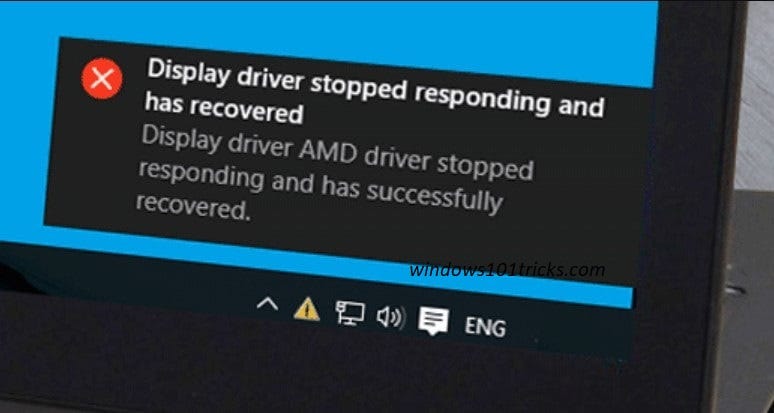While Browsing the Internet or playing games suddenly got the error message Display driver stopped responding and has recovered? Or you’re using your PC as you normally suddenly the screen goes totally black. “Display driver stopped responding and has recovered”, your PC may temporarily hang and become unresponsive. The problem occurs when the Timeout Detection and Recovery (TDR) feature detects that the Graphics card has not responded within the permitted time, then the display driver is restarted to prevent the user the trouble of restarting the computer entirely.
Display driver stopped responding and has recovered
There are different reason behind this problem such as incompatible Problematic display drivers, Too many running programs or a specific application, Overheating GPU (Graphics Processing Unit) or GPU timeout issues (the most known cause). Here some most effective solutions to Fix “Display Driver Stopped Responding and Has Recovered” Error.
The best way To update or reinstall a new driver, head to your graphics card manufacturers site, then download and install the drivers from there. Then open Device manager ( press windows +R, type devmgmt.msc and hit the enter key ) expend display adapters, Right click and select uninstall on current installed graphics driver.
After that restart windows and install the graphics driver which you previously downloaded from the manufacturer website. This should bring your card up to date and stop the drivers from crashing.
Modify registry entry to increase GPU processing time
Timeout Detection and Recovery is a Windows feature that can detect when the video adapter hardware or a driver on your computer has taken longer than expected to complete an operation. When this occurs, Windows attempts to recover and reset the graphics hardware. If the GPU is unable to recover and reset the graphics hardware in the time permitted (two seconds), your system may become unresponsive, and display the error message “Display driver stopped responding and has recovered.” Giving the Timeout Detection and Recovery feature more time to complete this operation by adjusting the registry value may resolve this issue.
To do this, We need to tweak TdrDelay registry DWORD key on registry editor. Press Windows + R, type regedit and hit the enter key to open windows registry editor. Backup the registry database before making any modification And navigate to the following key.
HKEY_LOCAL_MACHINE\SYSTEM\CurrentControlSet\Control\GraphicsDrivers
Then On the Edit menu, select New, and then select the following registry value from the drop-down menu specific to your version of Windows (32 bit, or 64 bit):
For 32 bit Windows
- Select DWORD (32-bit) value.
- Type TdrDelay as the Name and then select Enter
- Double-click TdrDelay and add 8 for the Value data and then select OK.
For 64 bit Windows
- Select QWORD (64-bit) value.
- Type TdrDelay as the Name and then select Enter.
- Double-click TdrDelay and add 8 for the Value data and then select OK.
Close Registry Editor and then restart your computer for the changes to take effect. continue reading……