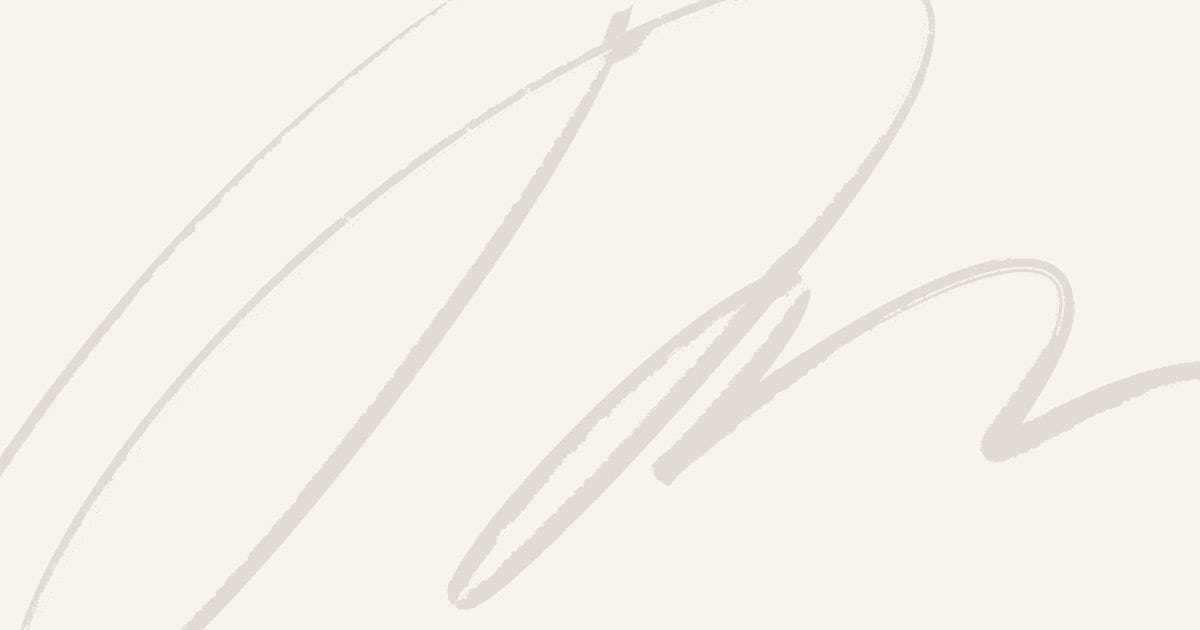Ok, so you updated to the latest Windows version of Appcelerator since a long time and now Studio is not starting, or starts with errors? CLI is not compiling anymore? Problems with Liveview?
Although in my experience almost all the problems are because of incorrect versions of Node or node packages, for me the best option to solve all the problems is reinstalling from scratch.
I needed to do it today after jumping from an old 4.1.1.GA version to the latest 5.3.1.GA: Liveview wasn’t working, every change I did nothing happened (and I need Liveview to be productive). So I decided to start from scratch and these are the steps I followed:
Remove Appcelerator from Applications
Go to Control Panel and proceed with uninstallation.
Uninstall Appcelerator from command line
Open a Terminal (with admin privileges) and type this to remove all appc related packages (except mobile SDKs and take care of your working folder):
npm uninstall -g titanium
npm uninstall -g alloy
npm uninstall -g acs
npm uninstall -g appcelerator
Probably the old titanium folders/packages will not exist, but better to be sure… and yes, seems stupid to remove first those packages if we will remove all node packages before but this steps doesn’t hurt.
Now go to your user’s folder and remove this folders (you can do this with explorer or by terminal):
del /s /q .appcelerator
del /s /q .titanium
There is a lot of info in appcelerator folder, so be patient.
Finally, if you want to remove all the installed Titanium SDKs, go to the hidden folder C:\ProgramData and remove the Titanium folder:
cd \ProgramData
del /s /q Titanium
Remove any Regedit reference
Open regedit as admin and remove any relevant Appcelerator reference
HKEY_CURRENT_USER\Software\Appcelerator
Removing Node
Go to Control Panel and proceed with uninstallation.
The npm packages will remain, so you must manually remove them (of course, take care if you are using Node with other apps, you will lose all the global installed packages) and the cache. You will find it on:
C:\Users\your user name\AppData\Roaming\npm
C:\Users\your user name\AppData\Roaming\npm-cache
Ok, that’s it, after this, if you try “node -v” the response must be “error” and you don’t have Node installed anymore.
Install Appcelerator again
Now you don’t have Appcelerator installed and your system is clear so it is time to install it again. Just download (you must be logged) Studio if you haven’t the EXE installer from Appcelerator Platform and let it to install the right Node version for you (currently for me it installed 0.12.7) and the latest CLI.
That’s all. After finishing all your installation should be working fine. Launch Studio and set your working directory. Your preferences should be there already and look exactly like before deleting Appcelerator.