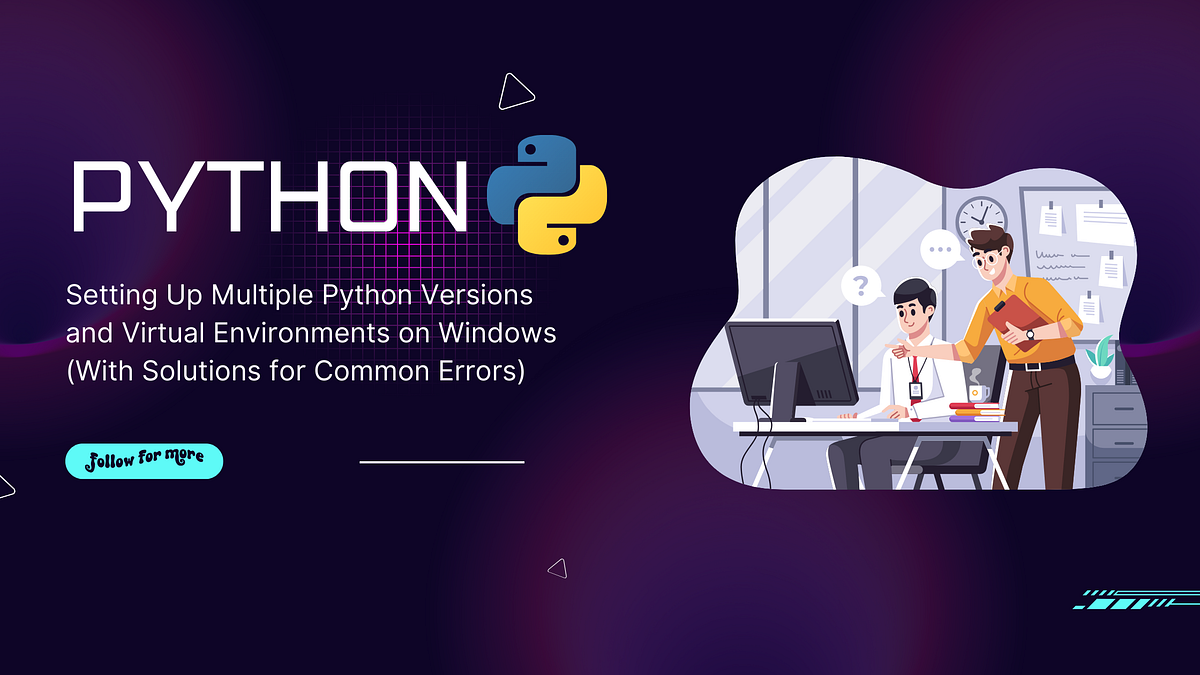Setting up multiple Python versions on Windows can be incredibly useful, especially when working with projects that require different Python environments. Here’s a quick, step-by-step guide to make this process smooth and manageable. Let’s dive into how to install, configure virtual environments, and troubleshoot common issues along the way.
1. Install the First Python Version Globally (Example: Python 3.8.10)
- Download your chosen Python version (e.g., Python 3.8.10) from the official Python website.
- During installation, check the box that says “Add Python to PATH”. This will allow your system to recognize this as the global Python installation.
- Complete the installation. Your system should now have Python 3.8.10 installed globally.
2. Install Another Python Version Without Adding It to PATH (Example: Python 3.12.5)
- Download a different version of Python, such as Python 3.12.5.
- Start the installation, but do NOT check the box “Add Python to PATH”. Instead, choose a custom installation path, for example…