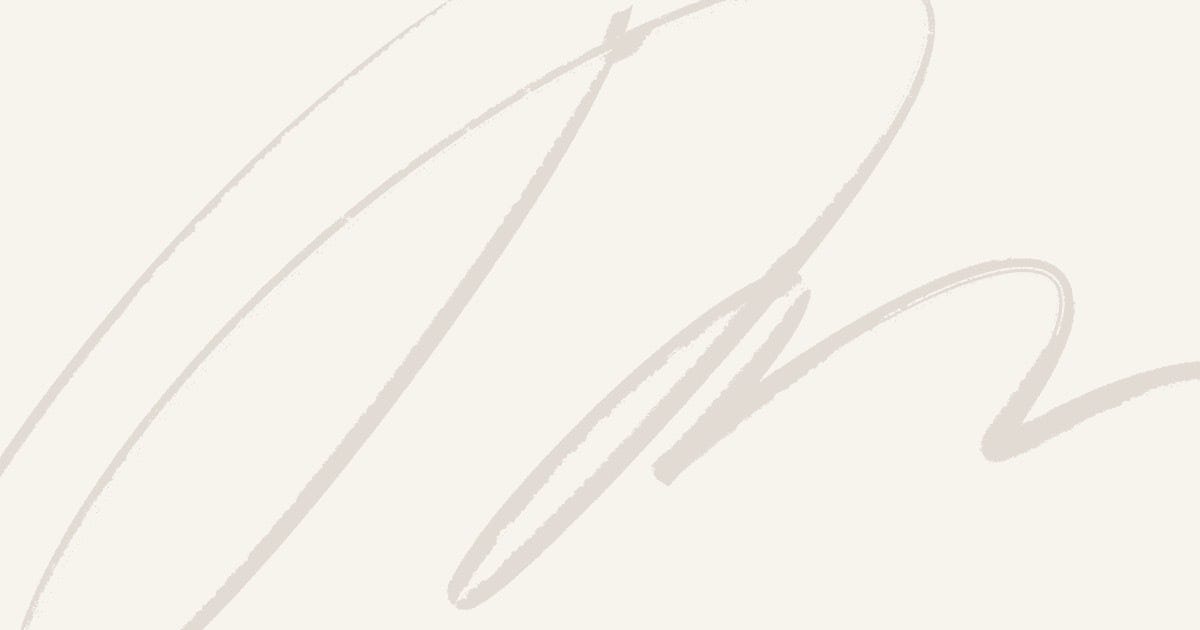Easily showcase your Google Reviews on your WordPress site and build trust with your audience.
Increase credibility, improve engagement, and display real-time customer feedback effortlessly with this simple, effective solution.
In this article, we’ll discuss how to embed Google Reviews on your WordPress website and ways to collect more testimonials to boost your online presence.
TL;DR — How to Embed Google Reviews on a WordPress Website
There are two ways to embed Google Reviews on your website.
- Using a website widget
- Using the embed or link option
I will show you the steps for each of those methods so you can decide which one is the best for you.
But if you want to quickly embed Google Reviews on your WordPress website, use the widget method with SociableKIT.
Our widget has a built-in Google Reviews embed code generator that produces the script, which you can paste on your WordPress website. Also, you can personalize the Google Reviews feed by selecting your preferred widget theme and font family.
Create a SociableKIT widget today and showcase your best customer testimonials on your WordPress website!
Why Google Reviews Matter for Your Website
Google Reviews display what users actually feel about your product, helping other potential customers trust your business more.
Below are the key advantages of adding Google Reviews to your site:
- Visual Appeal: Embedding a dynamic Google Reviews feed helps revamp your website’s appearance, creating a positive impression on visitors.
- Effective Customer Engagement: Visitors will likely engage with the embedded customer testimonials, dwelling on your website longer.
- Social Proof: Google Reviews provide invaluable proof of your business’s credibility and trustworthiness.
- Lead Generation: Customers are likely to order your products or services after seeing that other clients had a positive experience transacting with your business.
- Boosted SEO Performance: Google Reviews containing relevant keywords and location-based phrases can boost your website’s local SEO.
Ways to Show Google Reviews on WordPress
Now that you know the benefits of Google Reviews, it is time to add them to your site.
This section provides 2 step-by-step guides for integrating the reviews into your WordPress website:
Method 1: Use a Website Widget
To quickly embed Google Reviews to your WordPress website , follow the steps below.
- Create your Google Reviews widget here.
- Customize your Google Reviews widget.
- Copy the Google Reviews widget embed code.
- Login to your WordPress website admin panel and create or edit a page.
- Paste the embed code where you want the Google Reviews widget to appear.
- Save and view your page. Done!
That’s easy! Embedding Google Reviews widget on your WordPress website will take only 2 minutes. If you need a more detailed guide, scroll down to follow our complete guide or watch our video guide.
Looking to purchase our premium features like auto-sync, customization, premium support and more? Please check the details on our pricing page here.
Method 2: Use the Embed or Link Option
To add Google reviews to your website using Google’s embed option, follow the steps below.
- Go to google.com/maps/
- Search your Google business profile.
- Click the “Reviews” tab.
- Choose a review and click the 3 dots on the upper left.
- Click the “Share review” option.
- On the popup, click the “Embed…” tab.
- Click “Copy HTML”.
- Login to your website admin panel.
- Create or update a page where you want to put your Google reviews.
- Paste the HTML code you copied earlier.
- It will show the Google map with your company name, review count, and link to your reviews.
- Save your page. Done!
To add Google reviews to your website using Google’s link option, follow the steps below.
- Go to google.com/maps/
- Search your Google business profile.
- Click the “Reviews” tab.
- Choose a review, screenshot, and save the image.
- On the same review, click the 3 dots on the upper left.
- Click the “Share review” option.
- On the popup, click the “Send a link” tab.
- Click “Copy Link”.
- Login to your website admin panel.
- Create or update a page where you want to put your Google reviews.
- Upload the image you saved earlier.
- Highlight the uploaded image and insert a link.
- Paste the link you copied earlier.
- It will show the screenshot of your reviews with link to the actual review on Google.
- Save your page. Done!
You may choose method 1 or method 2, it depends on your needs. However, if you choose method 1, you can follow our complete guide below.
Complete Guide on Embedding Google Reviews on WordPress
Follow our complete guide below to embed Google Reviews on your WordPress website for free. The guide is divided into two parts to make it easier to follow.
Create and Customize Your Google Reviews Widget
The first part is creating your Google Reviews widget using the SociableKIT dashboard. Customize the look and feel to match your brand. Follow the steps below.
- Sign up FREE or login to SociableKIT. You can login here if you already have an account. Once you sign up, you will start your 7-day premium trial. After 7 days, you can activate the free plan if you don’t need our premium features.
- Select “Google Reviews” on the dropdown. SociableKIT offers several social media feeds widgets. You might need to search it using the highlighted area below. Once found, you can then select it.
Search and select your Google place or enter your Google place ID in the box.
- Customize your feed. Click the “NEXT” button to show the customization options of your social feed. You can change the layout, colors, font, and more to match your brand. Click the Save changes button.
- Copy the embed code. Click the “Embed on website” button on the upper right corner. Select your website builder. On the popup, copy the JavaScript embed code.
- Paste the embed code and save your WordPress website page. Please follow the second part below to add Google Reviews widget to your WordPress website.
Add Google Reviews Widget to Your WordPress Website
The second part is adding your Google Reviews widget to your WordPress website . After you customize your Google Reviews widget and copied the embed code, it is time to add it to your WordPress website . Follow the steps below.
- Copy your free Google Reviews widget embed code. Make sure you followed the first part above. It detailed how to you can create and customize your widget to get your free embed code.
- Login to your WordPress site.
- On your WordPress, go to the “Pages” section then click the “Add new page”.
- Pick a pre-defined layout or start with a blank page by clicking the “Blank page” button.
- On the body of your page, click the “+” icon and click the “Custom HTML”.
- Paste the code in the text area.
- To preview, click the preview tab.
- Click the Publish or Update button on your WordPress page.
- Click the view page. Done!
Ready to display Google Reviews on your website? Use SociableKIT.
Our widget is easy to create and supports flexible customizations, so you can make your Google Reviews feed stand out. Also, SociableKIT is safe and doesn’t collect confidential information about your business, website, or reviewers without your authorization.
Sign up for SociableKIT and join other owners using our widget to add Google Reviews to their WordPress websites!
How to Collect More Google Reviews for Your WordPress Site
We recommend growing your Google Reviews to ensure a fresh stream of content for visitors to interact with on your site.
Below are the most effective ways to get Google Reviews:
- Add a Call-to-Action Statement: Include a CTA next to the Google Reviews feed, nudging customers to share their testimonials.
- Use Email and SMS: Craft personalized follow-up messages thanking customers for purchasing your products, and include a feedback request with your Google Reviews link.
- Respond to Feedback: Engage with customers in the Google Reviews section to show that you value their feedback. This encourages other customers to submit testimonials, growing your review count.
- Leverage In-Store Signs: Display QR codes at your store entrance or checkout that customers can scan to access the Google Reviews link.
- Automate Review Collection: Incorporate tools like Birdeye or Podium to send automated review request messages when customers purchase your products.
Embed Google Reviews on Your WordPress Website in 2 Minutes
Quickly upgrade your website by embedding Google Reviews on WordPress website in 2 minutes. Sign up to SociableKIT now!
Frequently Asked Questions (FAQs)
This section answers commonly asked questions about WordPress Google Reviews:
Can You Add Google Reviews to WordPress for Free?
Yes. You can add Google Reviews to WordPress for free.
SociableKIT offers a free Google Reviews widget to showcase customer testimonials on your WordPress site, boosting visitor engagement.
Do Google Reviews Help with SEO on WordPress?
Yes. Google Reviews help with SEO on WordPress in several ways:
- They encourage visitors to spend more time on your website, sending trust signals to search engines.
- Location-based reviews help your website appear in local searches.
- Reviews with relevant keywords help your website rank in SERPs.
How Often Do Google Reviews Update on a Website?
There’s no specific timeline for Google Reviews to update on a website. It depends on the embedded feed’s refresh function.
We have configured our SociableKIT widget to refresh regularly, ensuring recent customer testimonials appear on your site.
Conclusion
Integrating Google Reviews into your WordPress website is a fantastic method to display client endorsements and foster audience confidence.
By following this guide, you’ve now discovered how to easily include your reviews, establish credibility, and make your website more engaging for users.
Use our SociableKIT widget to streamline the embedding process, especially if you aren’t a proficient web developer. Also, we have a responsive support desk to help troubleshoot potential embedding issues.
Create a SociableKIT widget and leverage Google Reviews to boost visitor engagement on your WordPress website!
This article was originally published on SociableKIT — How to Embed Google Reviews on a WordPress Website For Free
Learn more about How to Embed Google Reviews on a WordPress Website For Free