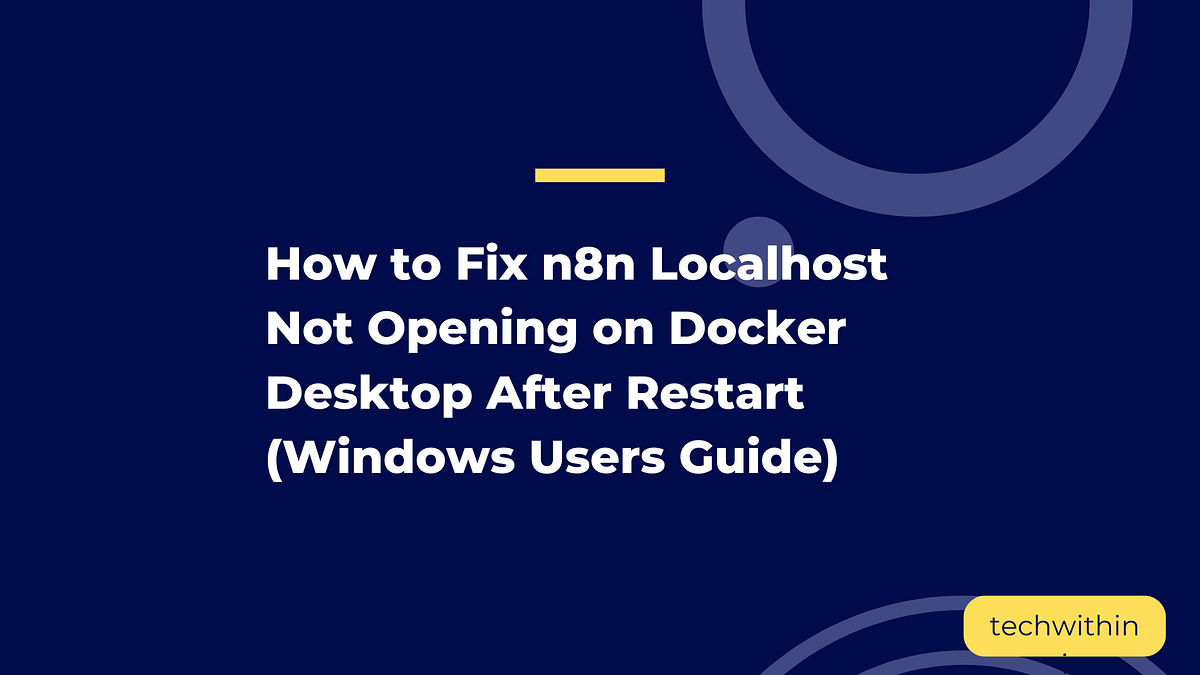So, your n8n localhost on Docker suddenly stopped working?
You’ve probably been there. You’re experimenting with n8n, building your automations, and saving costs by running it locally on Docker Desktop. Everything was working fine just an hour ago, then you shut down your computer for a quick break.
Now, you’re back, open your browser, type:
only to be greeted with an error. The page refuses to load. Your heart skips a beat.
You start wondering,
“Did I just lose all my projects?”
Relax.
Take a breath.
You didn’t break anything, and your automations are still safe.
Let’s fix it in a few simple steps.
Step 1: Check if your Docker is running
n8n runs through Docker, which means if Docker isn’t active, your n8n server won’t be either.
- Look for Docker Desktop on your computer and open it.
- Once it launches, click on Containers in the sidebar.
- You’ll see a list of your containers. One of them should be your n8n instance.
- For example, mine is simply named n8n. Yours might have a different name based on how you set it up earlier.
- Check if the container is running. If it’s not, you’ll see a “stopped” indicator (no green light).
- Click the Actions button beside your n8n container and hit Start.
Wait for the green indicator to appear, that means your n8n server is now active.
Now, go back to your browser and refresh:
http://localhost:5678/
And… viola! Your editor should come back to life.
If it loads successfully, you’re done. That was it.
Step 2: If it still doesn’t work, try disabling your Windows Firewall (temporarily)
Sometimes, even if Docker is running fine, your firewall might be blocking the localhost connection.
Note: Only do this if the first method didn’t work. Disabling your firewall makes your system more open to potential security threats, so you’ll want to turn it back on once you’re done.
Here’s how to disable it on Windows:
- Click on the Windows icon on your taskbar.
- In the search bar, type Control Panel and open it.
- Click on System and Security.
- Next, select Windows Defender Firewall.
- On the left panel, click Turn Windows Defender Firewall on or off.
- You’ll see two options:
- Turn off for Private network
- Turn off for Public network
Check both to disable them temporarily.
Once done, return to your browser and refresh your n8n localhost link:
http://localhost:5678/
If everything works now, it means the firewall was blocking your Docker connection.
Step 3: Don’t forget to turn your firewall back on
Once you’ve confirmed your n8n is back online, go back to the firewall settings and turn it back on, for both private and public networks.
You only need it off briefly for troubleshooting, not permanently.
Why this happens
When you shut down your computer, Docker automatically stops all active containers.
So, when you restart, Docker Desktop may launch, but your n8n container might not start automatically unless you set it to “auto-start.”
That’s why, even though everything looks fine, your localhost URL stops responding, it simply can’t find an active server.
The quick fix is to manually start it again inside Docker Desktop.
Bonus Tip: Make your n8n container start automatically
If you’d like to skip this entire process next time:
- Open Docker Desktop.
- Go to your n8n container.
- Click on Settings or Configuration.
- Enable the option that says Start container automatically on boot (if available).
That way, whenever you restart your computer, Docker will automatically start your n8n instance in the background.
Final Thoughts
You didn’t lose your projects, and you didn’t break anything.
n8n just needs a little reminder to get up and running again after a restart.
Next time you hit that “localhost refused to connect” message, you’ll know exactly what to do:
- Start Docker
- Check the container
- Refresh your localhost
And if that doesn’t work, only then, toggle your firewall off temporarily.
Simple. Safe. Done.
If this helped you fix your n8n issue, clap for the post, share it with others learning n8n, and help them save a few hours of panic too.