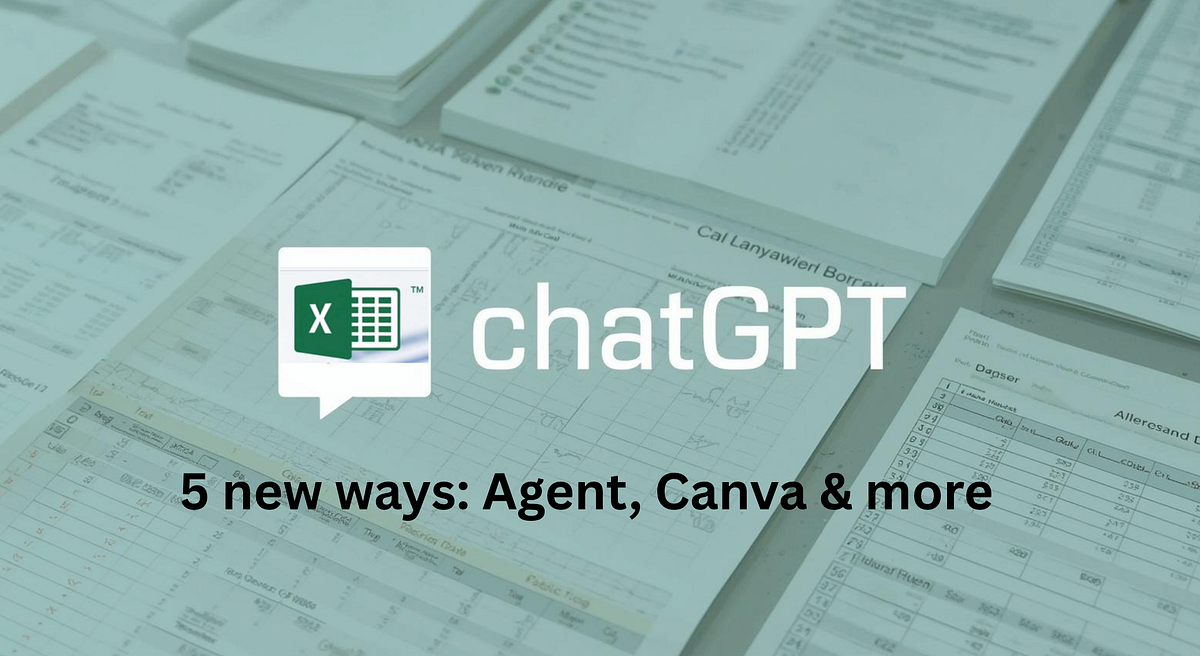Are you constantly frustrated trying to find the right Excel function just to work on your data? Does it feel like you’re wasting valuable time prepping spreadsheets when you’d rather be analyzing insights? Or maybe you just want a quick answer — but there’s no analyst around to help?
Good news: ChatGPT can now handle a surprising amount of that grunt work for you. With new features like Agents and Canvas Mode, ChatGPT can do in seconds what used to take analysts hours.
This guide reveals 5 powerful ways to use ChatGPT for Excel and data tasks — fast, simple, and shockingly effective. Plus, you’ll discover 4 essential tips to get consistently better results when collaborating with ChatGPT, along with real-world insights that can shape your decision-making process.
Understanding Your Excel Challenges
In your daily work, there are two major types of Excel tasks where you need help:
Type 1: Data cleaning and reshaping — like joining datasets, cleaning messy data, reformatting, slicing, aggregating, or performing specific calculations.
Type 2: Analysis and insights — translating business questions to data problems, understanding what questions to ask and which data can answer them, creating visualizations, and generating actionable insights for decision-making.
Most people only use ChatGPT one way: as a chatbot to generate a formula for a one-time need. But you’re leaving so much power on the table.
5 Game-Changing Methods to Supercharge Your Excel Workflow
Method #1: Use ChatGPT as Your Debugging Assistant
When you hit an error using a formula provided by ChatGPT, or you realize the calculated results don’t align with your expectations, here’s what to do:
Take a screenshot, add a quick description of the issue, and ask ChatGPT to help. You can say things like:
- “I got this error message — can you explain what went wrong and how to fix it?”
- “This number seems way too high. Did you apply any filters or grouping before aggregating?”
- “Please walk me through your process step-by-step?”
The mindset shift: Don’t treat ChatGPT like a static search engine. Treat it like an interactive partner. It can understand both text and images, and as long as you can describe the problem clearly, it can help you troubleshoot and learn — fast.
This principle applies to all large language models, not just ChatGPT.
If you’re struggling to explain the problem clearly — don’t worry. Just start with your best guess and include a screenshot. GPT will often reframe your question in its own words, and you can use that to check: “Is this what I meant?” Over time, you’ll get better at predicting where GPT might go off-track — and start giving those clarifications upfront.
Pro Tip: Once you finally get a working solution after a long chat history, don’t let it go to waste. Show ChatGPT the original input and the final result, then ask: “If I want to get this result in one prompt next time, how would you write it?”
That’s how you reverse-engineer powerful prompts, save time in the future, and grow your skills along the way.
Method #2: DAX Code Generation
Instead of just asking ChatGPT for individual Excel functions, try having it generate DAX code (Data Analysis Expressions) for more complex, reusable tasks.
While functions often only apply to one cell, DAX can apply across a column or entire table — making it powerful for handling complex data modeling and automating repetitive tasks. You can think of DAX as a formula language for Excel, Power Pivot, and Power BI — like a programming language for data. If Python is English, DAX may be Italian. It’s different, but once you understand it, it unlocks a whole new level of automation.
Example 1: Say you have sales data for multiple years and want to calculate year-over-year (YoY) growth. If you use traditional Excel, you’d need multiple helper columns, VLOOKUPs, and manual steps for each year. But with ChatGPT, you can just say: “Please create a DAX formula based on this table structure to calculate YoY sales growth.”
Example 2: You’re working with an annual report that’s not in a clean “table” format. You can upload your Excel file (or a PDF version) and ask GPT: “Please learn the structure of this income statement and create a DAX formula to calculate EBITDA. I want to reuse this when new data comes in.”
Pro Tip: If you don’t understand DAX yet, this is the perfect way to learn. Ask ChatGPT to walk you through the code. Hit an error? Screenshot it and ask for help debugging.
Yes, there’s a bit of a learning curve, but investing the time now helps you become confident with advanced workflows — and makes you more effective using AI-powered tools.
Method #3: Agent Mode — Automate Excel Like a Power User
Until now, we’ve just been chatting with ChatGPT — copying formulas or code and pasting them into Excel ourselves. But what if you could just give instructions… and have ChatGPT manipulate the Excel file for you?
That’s exactly what Agent Mode does. (Note: this requires a ChatGPT Plus subscription or Pro license.)
The key difference between a chatbot and an agent? Agents can take real actions — outside the chat window. That means editing files, browsing the web, running code, and more.
With Agent Mode, ChatGPT uses a virtual computer equipped with a browser, terminal, and tools to complete real-world tasks. The agent is relatively independent, which means you give it a clear goal, and it figures out the execution. You don’t need to give step-by-step instructions. It can:
- Navigate websites and fill out forms
- Analyze data and create new spreadsheets
- Run Python scripts
- Connect to tools like Google Drive, GitHub, Gmail
In our case, it writes and runs Python code to create Excel files you can download based on your instruction. You’ll see its actions in real-time on a virtual screen. It even asks for your approval before critical steps.
Method #4: Canvas Mode — Your Interactive Editing Backup
Don’t have access to Agent Mode? Use Canvas Mode as your next-best option.
Canvas mode is an interactive editing window that opens in a new tab. It’s less autonomous than Agent Mode, but still powerful — especially for Excel and analytics work.
Here’s what it can do:
- Directly edit or rearrange text and code
- Highlight specific sections and ask ChatGPT to rewrite or improve them
- Track changes (additions in green, deletions in red)
- Restore previous versions if needed
- Generate and run code inside the canvas for real-time testing
You can ask it to create a new Excel file based on your instructions. You can also elaborate on your analytical purpose, and it may create new Excel sheets you never thought of to support its conclusion.
So if Agent Mode isn’t available — or you’ve hit your usage limit — Canvas can step in and still help you get results fast.
Method #5: Schedule Automated Executions
If you’re running the same reports or updates every week or every day, here’s a game-changer: With Agent Mode, you can now schedule recurring tasks. This feature lets you automate prompt chains at a specific time, either once or on a recurring basis (daily, weekly, monthly).
For example, you could tell ChatGPT: “Prepare me a retail industry news briefing every Monday at 7:00 AM.”
In the Excel case, you can set up a schedule to run the complicated Excel agent you just created at 2:00 PM every Thursday. When the task is done, you’ll receive updates via your chat, push notifications, or even email — depending on your settings.
Note: It won’t directly access your calendar or schedule meetings for you — but it will act as a reliable assistant running tasks behind the scenes. This runs using GPT-4o or GPT-4o-3 to handle real workflows without needing constant supervision.
So if you’ve got repetitive work — reports, updates, briefings — just set it up once… and ChatGPT will take care of the rest.
4 Essential Tips for Better and Stable Results
Tip #1: Use ChatGPT Chat Mode to Prepare Your Prompts for Agent Mode
If you’re on a Plus or Organization plan, Agent mode is limited to 40 messages per month. But you have essentially an unlimited quota for asking questions in regular Chat mode.
Here’s the strategy: Maximize your Agent mode value by using it for complex, multi-step work rather than simple one-step executions. If you understand a workflow and have clear instructions for each step, combine multiple requests into one message and let the agent run it end-to-end. The key is being able to judge whether the results are correct or not — and knowing how to debug when something goes wrong.
The workflow for creating prompts for agent mode:
- Use Chat mode to work through each step of your process
- Test each step directly on your Excel and verify the results
- Show ChatGPT screenshots of your original table and final results, let it learn the schema and structure
- Ask ChatGPT to create a comprehensive prompt based on your conversation for Agent execution
Tip #2: Balance Your Instruction’s Detail Level
Think of ChatGPT Agent as a dedicated intern with Excel expertise but zero context about your data. You can leverage their technical skills if you provide clear enough requirements. Don’t let them run wild with interpretation or analytical decisions.
Don’t try: “Clean the data.” ChatGPT might do something completely unexpected.
Rather say: “Fill all empty cells in the first column with the value from the cell directly above it.”
But since you have limited messages for agent mode, you need to balance the detail level in the instruction for the agent to execute.
Three approaches to consider:
Approach 1: Step-by-step with intermediate files — Specify each step as a separate message to Agent mode and get intermediate Excel files each time. This gives you the opportunity to check possible errors and verify results, but it costs multiple messages for simple tasks.
Approach 2: Combined detailed message — Combine all the separate messages into one long detailed message and let the agent run it end to end. This works, but requires you to know the relationship between input and output.
Approach 3: Learning from examples — Provide the “final result” Excel file and upload input Excel files, then prompt: “A, B are inputs, C is output. Please learn the relationships between these 3 files and create a new final output file if I provide you two new or updated Excel files.”
The conclusion: AI agents can learn from existing examples to a certain level, but when things get more complicated, make sure you have more detailed instructions to ensure the result.
There’s no one-size-fits-all formula — it takes time to test and adjust.
Pro tip: If you’re not sure how to describe your requirement correctly, Google it first or bounce ideas off ChatGPT in Chat mode before using Agent mode.
The bottom line: If you give the agent instructions clear enough that someone on Google or Stack Overflow could easily understand them, you’ll get the results you expect. Don’t waste Agent mode on single, overly simple requirements. Break tasks into controllable, checkable chunks instead.
Tip #3: Don’t Expect Identical Output Every Time with the Same Prompt or Scheduled Execution
Here’s the hard truth about AI agents and LLMs: Even with the exact same prompt twice, you may get different results. Because it’s a probabilistic model that builds its answer one token at a time, sampling from many possible next words. This means you’re not locked into one static answer.
Plus, since the agent uses a virtual machine to do the work, it’s possible the VM won’t initialize due to VPN or network issues. Just because you got your report perfect the first time doesn’t guarantee it’ll work every single time after.
If you need identical output every time, you have two options:
- Specify extremely specific steps
- Use other tools, like R, Python, or DAX
In a broader context, if you can provide a simple or single solution to a problem, AI agent may not be the right option to use. Instead, using rule-based automation will provide stable results with lower cost.
Normal RPA is rule-based logic. They have fixed behavior. The same input always leads to the same output. It is predictable and repeatable.
But when you’re not able to imagine all the possible situations, and you still have some overall principles to solve the problem, then try AI agents! They will adapt and use reasoning to handle ambiguous tasks.
Tip #4: How to Debug and Grow with GPT Agents
Let’s be real — when you’re using a GPT Agent to manipulate Excel or extract insights, things will break. Formulas might misfire. Results might be off. And if you don’t know how to spot what went wrong, you’re flying blind.
Here’s how to stay in control and level up fast:
✅ Verify the output — Don’t just trust the result. Gut-check the logic. Does it match what you’d expect? Try calculating it yourself or using another system to confirm.
🔍 Backtrace the steps — Break down how the result was built. Can you replicate each step using Excel or DAX? Re-run individual steps to pinpoint where it went wrong.
🔁 Re-run with tweaks — Sometimes small changes make a big difference. Adjust your prompt slightly and see how the output shifts. That helps you understand how the agent interpreted your request.
❓ Ask ChatGPT directly — Literally ask: “Why did you do this step?” or “How would you fix this?” The explanation often reveals hidden logic or misunderstandings.
Pro-level move: Anticipate failure points — The best users don’t just fix mistakes — they predict them. Over time, you’ll spot where GPT tends to go wrong and can preempt it in your instructions.
Test the agent with different types of tasks. Learn its limits. Once you know what level of complexity it handles well, you can tailor future prompts to hit that sweet spot — or go more detailed when needed.
The Real Goal Is Understanding
The real goal isn’t perfection — it’s understanding. Every bug is a learning moment. The faster you learn to debug, the more confident and powerful you become using AI in real work.
By mastering these five methods and four essential tips, you’re not just learning to use ChatGPT — you’re fundamentally transforming how you approach Excel work. The time saved, the insights gained, and the confidence built compound over time, making you exponentially more effective in your role.
The future of work isn’t about replacing human expertise — it’s about augmenting it. And with tools like ChatGPT Agent and Canvas Mode at your fingertips, you’re equipped to work smarter, faster, and more strategically than ever before.
The bottom line: AI doesn’t replace expertise — it amplifies it. When you know how to debug, balance instruction detail, and leverage the right mode for each task, you transform hours of work into seconds.
The future belongs to professionals who can effectively collaborate with AI to work smarter, not harder.
AI and Data Strategist with 11+ years of experience helping global companies build and refine AI/ML solutions for maximum business impact. Bridging the gap between business and tech teams for human-centric decision-making.
My YouTube Channel: https://www.youtube.com/@celinexu6598
Linkedin: https://www.linkedin.com/in/yangcelinexu/
Subscribe to my distribution list for more: