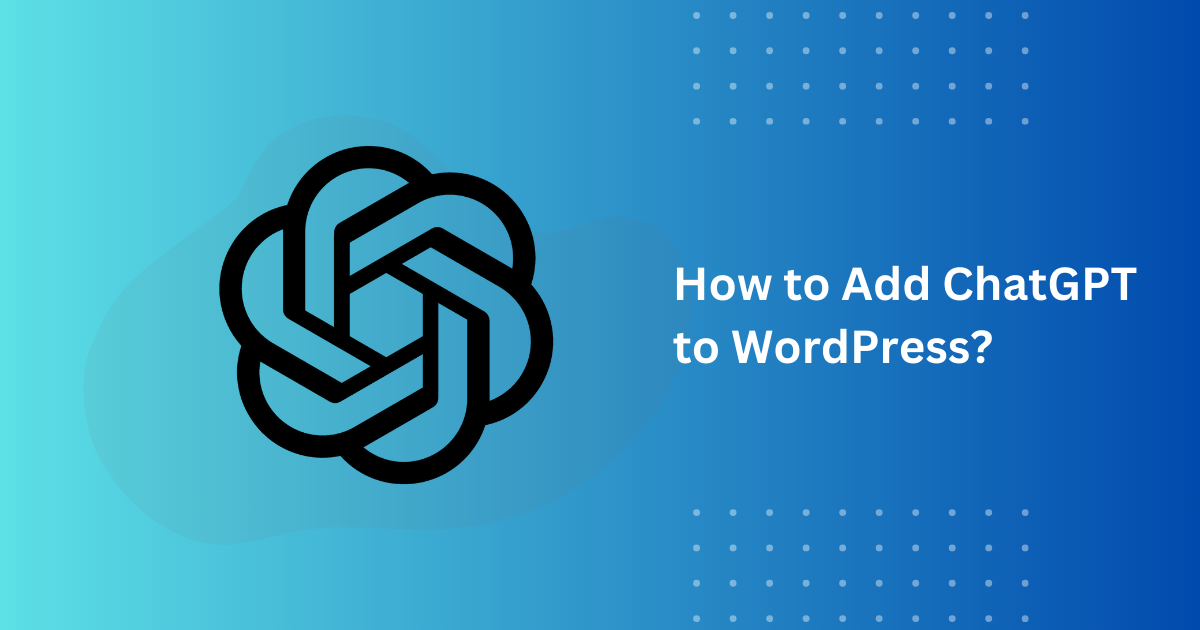Add ChatGPT to WordPress and transform the way you engage with your website visitors. By integrating OpenAI’s powerful language model, you can deliver intelligent, real-time interactions that boost customer support, streamline content creation, and offer personalized user experiences.
In this guide, we’ll walk you through the simple steps to adding ChatGPT to your WordPress site – even if you’re not a developer.
What is Generative AI?
Generative AI is a type of artificial intelligence that can create new content such as text, images, music, or even videos by learning patterns from existing data. Unlike traditional AI, which primarily analyzes and categorizes data, generative AI produces original outputs based on its training. It uses advanced techniques like deep learning, neural networks, and natural language processing to understand and mimic human creativity.
How Does Generative AI Work?
Generative AI models are typically trained on massive datasets. They use algorithms like Generative Adversarial Networks (GANs) or Transformers, including OpenAI’s GPT, to learn and generate outputs.
- Data Training: The AI is trained on diverse datasets, like text documents, images, or audio files.
- Pattern Recognition: It identifies patterns, structures, and relationships in the data.
- Content Generation: The AI applies learned patterns to generate new, realistic, and coherent outputs.
Why Add ChatGPT to WordPress?
- Enhanced User Engagement: ChatGPT can engage users in real time, answering their questions or guiding them through your site.
- 24/7 Availability: Unlike traditional customer support, ChatGPT is available round the clock to assist visitors.
- Versatile Applications: Use it for FAQs, generating blog ideas, or even providing personalized product recommendations.
- Automation at Scale: Automate repetitive tasks like responding to queries or gathering user feedback.
Step-by-Step Guide to Adding ChatGPT to WordPress
1. Understand Your Requirements
Before integrating ChatGPT, determine how you plan to use it:
- Will it be a chatbot for customer support?
- A tool for dynamic content generation?
- Could it serve as a personal assistant for site visitors?
2. Get API Access to ChatGPT

- Visit OpenAI’s platform and sign up for an account.
- Obtain your API key from the dashboard, which will be used to connect ChatGPT to your site.
3. Install a Plugin for API Integration

- Search for a WordPress plugin that allows custom API integration. Some popular choices are
- WP Webhooks
- WP Chatbot with OpenAI
- Install and activate your chosen plugin via the WordPress dashboard under Plugins > Add New.
4. Configure the Plugin
- Go to the plugin settings in the WordPress dashboard.
- Enter the API key you obtained from OpenAI.
- Set up parameters such as
- Temperature: Adjust the creativity of responses.
- Prompt Settings: Define what the chatbot will say initially.
5. Add the ChatGPT Widget

- Use the plugin’s widget or shortcode feature to place ChatGPT on your site.
- Position it in key areas, such as the homepage, support page, or product pages.
6. Test and Optimize
- Test the ChatGPT integration by asking various questions.
- Monitor performance and tweak settings like response tone, behavior, or trigger phrases to match your audience’s needs.
Advanced Customization Options
For developers, custom integrations can offer more flexibility. You can create a custom plugin or use a theme’s functions.php file to embed API requests, tailoring ChatGPT interactions further.
Benefits of Adding ChatGPT to WordPress
- Enhanced User Experience: ChatGPT offers 24/7 customer support, answers FAQs, and provides multilingual assistance, ensuring a seamless and personalized experience for all visitors.
- Streamlined Content Creation: Generate blog ideas, headlines, or complete articles with ease. ChatGPT also helps optimize SEO through keyword suggestions and meta descriptions.
- Improved Engagement and Lead Generation: Interactive conversations guide users, boost engagement, and collect leads with conversational forms or product recommendations.
- Automation and Scalability: Automate repetitive tasks like comment moderation and FAQs while scaling effortlessly to meet the needs of any audience size.
- Cost-Effective and Accessible: A budget-friendly alternative to hiring staff, ChatGPT increases accessibility and ensures consistent performance for all users.
FAQs – Add ChatGPT to WordPress
Can I add ChatGPT to WordPress without coding?
Yes, you can easily Add ChatGPT to WordPress without coding by using plugins like WP Webhooks or WP Chatbot. These tools simplify integration, letting you connect AI-powered features to your site through user-friendly settings panels and shortcodes.
Is ChatGPT free to use with WordPress?
When you Add ChatGPT to WordPress, keep in mind that OpenAI provides paid API access. While small-scale usage may fit into free-tier limits, for higher traffic sites you’ll likely need a paid plan to handle requests efficiently.
Can I customize ChatGPT’s responses?
Definitely. When you Add ChatGPT to WordPress, you can customize responses through plugin settings or by adjusting API parameters. This allows you to define tone, style, and content so your chatbot aligns with your brand voice and audience needs.
Is ChatGPT suitable for all websites?
Yes, you can Add ChatGPT to WordPress on any site. It’s especially powerful for e-commerce stores, support portals, and blogs needing interactive engagement. ChatGPT enhances customer experience by delivering real-time, intelligent, and personalized responses directly on your website.
How do I ensure ChatGPT’s responses are accurate?
To ensure accuracy when you Add ChatGPT to WordPress, refine prompts and regularly monitor outputs. You can tweak settings, review conversations, and use context-driven instructions so the chatbot maintains relevance, providing clear and helpful answers for your visitors consistently.
Conclusions
Add ChatGPT to WordPress to elevate your site’s functionality, improve customer interactions, and automate key tasks with ease. Whether you’re managing a blog, online store, or business website, integrating ChatGPT helps create a smarter, more responsive experience for your visitors.
Now is the perfect time to add ChatGPT to WordPress and stand out in a competitive digital landscape. Are you prepared to improve your website? Explore powerful tools and plugins from GS Plugins to unlock new possibilities today!