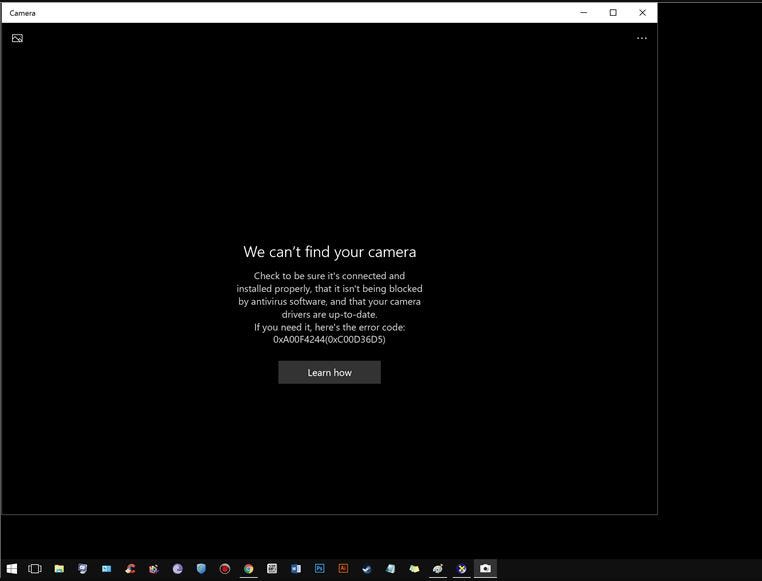Issue: Windows 10 camera app not working ( We can’t find your camera error 0xA00F4244 )
After Recent windows 10 Upgrade when turn on the Webcam on my laptop its fails to open with A error message we can’t find or can’t start your camera (including error codes 0xA00F4244 or 0x200F4244), For some other users the Error would be different “something went wrong make sure your camera is connected and not being used by another app”
corrupted, incompatible Imaging devices driver is the main reason behind this problem. Some other are such as antivirus blocking, the external webcam device is not connected properly, the Camera app is turned off etc. Let’s follow steps below to fix windows 10 camera app problems.
Start with basic first disable your Security software, ( Antivirus, Antimalware ) To check and make sure antivirus not blocking the camera app to run. Simply Right-click on the Antivirus Program icon from the system tray and select Disable.
To disable Firewall open control panel -> System and Security -> Windows Firewall -> on the left window pane click on Turn Windows Firewall on or off. and Select Turn off Windows Firewall and restart your PC.
If you are connected an External USB webcam, Then try to connect the same to the different USB port.
Run the Hardware and Device Troubleshooter form Control Panel > Troubleshooting > View all to locate built-in troubleshooters. To check for the faulty hardware device. Again From Control Panel > Troubleshooting > View all Run The Windows Store App troubleshooter ( Camera app is a windows store related app ) To check and fix if the camera app has an error.
Again from windows 10 Settings -> Privacy -> Camera Make sure the toggle below Camera which says “Let apps use my camera hardware” is turned ON.
Reset Camera App to Default setup
Reset the Webcam app to its default setup, Which may fix if the problem started due to any wrong configuration on the camera app. To do this Open the Settings app. Navigate to Apps > Apps & features. Look for the Camera app entry and click on the same to see Advanced options click on it. click the Reset button. When you see the confirmation flyout, click the Reset button to reset the Camera app to its default setup.
Roll back your webcam driver
Webcam Driver, This is the most common reason behind Windows 10 Camera app problems. If the problem Started after recent driver upgrade, Or windows upgrade we recommend to first try to Roll back your webcam Driver to the previous version by following steps below.
Press Windows + R, type devmgmt.msc and hit enter key To open Device manager window. Here Expand Imaging devices or Sound, video, and game controllers or Cameras and find your webcam listed under it. Right-click on your webcam and select Properties. continue Reading….