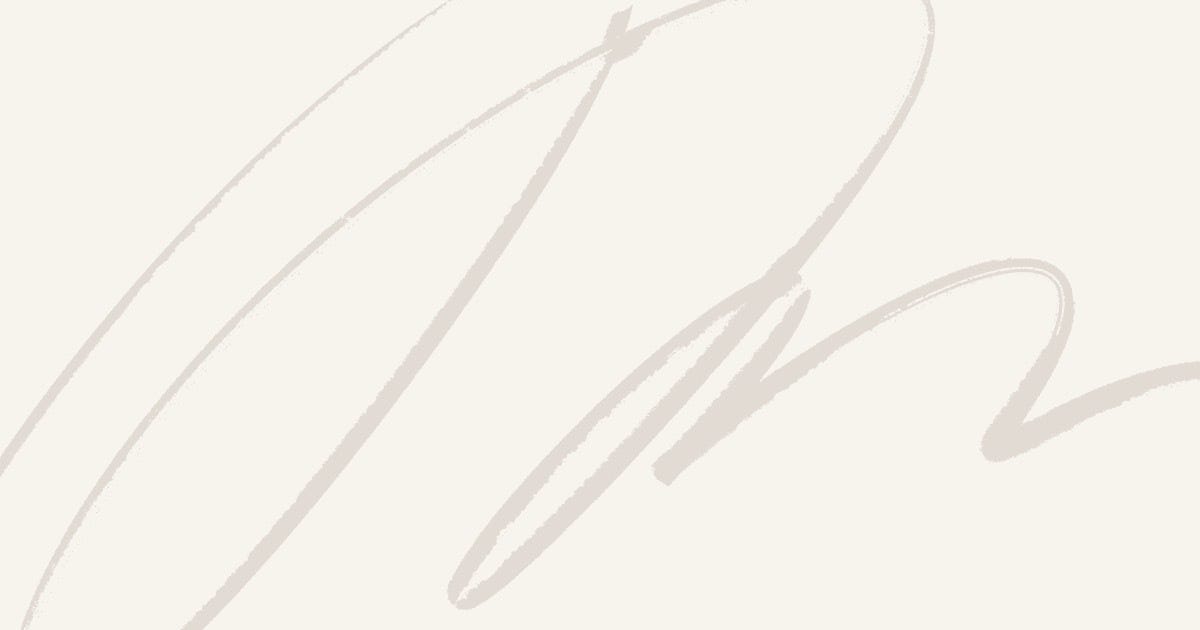This article is written to provide all the information about Driver Power state failure error and its solutions. Most of the people face this problem every day so if you get this error then you are not alone. So you do not need to panic as we are going to discuss this error so that you can counter it easily. This error occurs in almost every Operating system like Windows Vista, Windows XP, Windows 8, Windows 7 and Windows 10. It displays the Blue screen also known as Blue screen of Death or BSOD. If you are getting this error on your screen then use our working methods and resolve the problem in a few minutes.
What is Driver State Failure?
Power state failure is an error which occurs at the time of power change. We often put our device at power saving or sleep mode and when we turn on the device or wanted to turn off a blue screen of the dead appears on the desktop with power state failure error.
What is the cause of Driver State failure?
There could be several reasons for this error. It may be displayed due to an incompatible driver that your device may have and is causing the error. Also, we have identified that corrupted and outdated drivers are responsible for this error. Most of the cases of this error have occurred when the device is placed on Sleep mode so we should work in these sections to remove this error. The basic solution of this error is restarting your device. This is the most commonly used method but still, it doesn’t work every time. So if your problem persists after restarting then you can use the methods shared by us in this article. We assure you that these solutions are given by experts and anyone can apply this to their device. If you are not tech expert then do not need to worry as this article has various images which will help you out in going in the right direction. So have a look at the methods.
How to Fix Driver Power State Failure?
There is a number of solutions for Driver Power State failure error from the device. You can select any of these and fix the problem. We have seen people getting panic due to this error but you do not need to worry as our methods will surely fix the error. And the good thing is that you can do all it by yourself and within few minutes you will get rid of this problem. Here are the methods which you can use for this purpose.
Methods
Method-1: Turn Off Power Saving
The first and the most useful method which is best for this error is Turning OFF power saving mode. There are fair chances that power changing has to lead to this error so for this purpose you need to turn off power saving. Here are the steps you can follow
1 Press window logo Key + R and the Run box will appear on your screen. Make sure that you are pressing the keys simultaneously.
2 Now type the Control panel in the box and click ok button.
3 The control panel window will be open on your screen. Now select the view by category to small icons. A list of control panel items will appear and then select the Power options from that list.
4 Select the Balanced (recommended) option if it is not selected and then click on the change plan settings option
5 Now edit plan settings window will appear, select change advanced power settings option
6 Expand wireless adapter settings> Power saving mode and then change the settings to maximum performance.
7 Expand PCI express >Link state power management and then change settings to maximum power savings.
8 Click applies and then OK. Restart your device.
If the problem is still present in the device then use the second method
Method-2: Update drivers
This is a driver error so it is possible chances that your drivers may be outdated and are creating trouble. So you must detect and update the outdated drivers. Here are steps which you can follow to update drivers in your device.
1 Search for device manager in the start menu search box. When the device manager window opens then find the driver with a yellow exclamation mark.
2 Now right click on the driver name and select the Update driver software option.
3 Select search automatically for updated driver software.
Restart your device after the driver software is updated. If the problem is not solved or you are not able to update the driver then try to uninstall drivers. You will get details in the next method.
Method-3: Uninstall drivers
There may be a possibility that some drivers are creating trouble for you so it will be better for you to detect and uninstall them as quick as possible. The corrupted drivers will be shown with the yellow mark and you can uninstall them
1 Click on start menu and type Run in the search box.
2 Type Devmgmt.msc and click OK
3 Now search for the drivers having the yellow mark in the list
4 Right click on the device and select the uninstall option from the drop-down menu
5 Uninstall all the drivers with the yellow mark and then restart your computer.
If you are still getting the error while turning on the device then the next solution will help you.
Method-4: Restore System
System restore is always helpful whenever there is an error occurs in the system. If you have updated or installed any of the inappropriate drivers or have made any change then you can restore your system to the older one. But it is applicable only if you had made the system restore point before the error otherwise creating the point in this movement will not be beneficial. So if you have created the point before getting this error then use the following steps
1 open the start menu and right click on the computer and then select properties option from the list
2 Go to the system protection menu and select system restore option
3 Click on next button and select the system restore point.
Method-5: perform SFC/DISM scan
File corruption may be the reason for the Driver Power state failure error. It can be corrected by SFC scan or DISM scan. Here are the steps for both the scans
SFC Scan
1 Press Windows logo key + X and choose command prompt (admin) or Powershell (admin) which is available in the list
2 When the command prompt window open then type Sfc/scannow and press enter
3 After completion of SFC scan check whether the error is removed or not.
If the problem is not solved then DISM scan will also work for you
DISM scan
1 open command prompt as administrator
2 now copy, paste and run the following commands in the command prompt (administrator window)
· DISM.exe/online/cleanup-image/scanhealth
· DISM.exe/online/cleanup-image/restorehealth
Now check whether the problem is solved or not.
Method-6: Change Power settings
Power settings can also lead to the driver power state failure error so it will be better for you to disable some power settings option which will be responsible for this error.
1 Click on start menu, search and select control panel from the list
2 Now change the view by category to small icon and select the power options.
3 Some options will appear on the screen. click on choose what the power button does> change settings that are currently available
4 Disable all the options and press save changes
Method-7: Uninstall Antivirus
Sometimes Antivirus interferes with windows which will result in the errors on the device. It is obvious that antivirus is made for the protection of device but in some cases it resists some application to perform their task which could be a reason for the error. So it will be better for you to disable or remove the antivirus from your device. But this is the last option you have and we recommend you do not use this option. Disabling antivirus will make your device a soft target of the harmful files. So if you are thinking about disabling the antivirus then do it carefully and do not forget to reinstall the antivirus as soon as possible.
Conclusion
The methods shared by us are tested by the users and that is why we have provided this information to all of you. The Driver power state failure error is not a big deal if you know the right way to deal with it. But if you have no idea about the solutions then it will be a big problem. But now as we have provided you these solutions, you can easily counter this problem with ease. Also if you have any other solution for this problem then does share with us. You can drop your message in the comment section. Our readers will get assistance from your suggestions and methods so do not hesitate in writing the message. And if you find this article useful then share it with others on social networking sites.