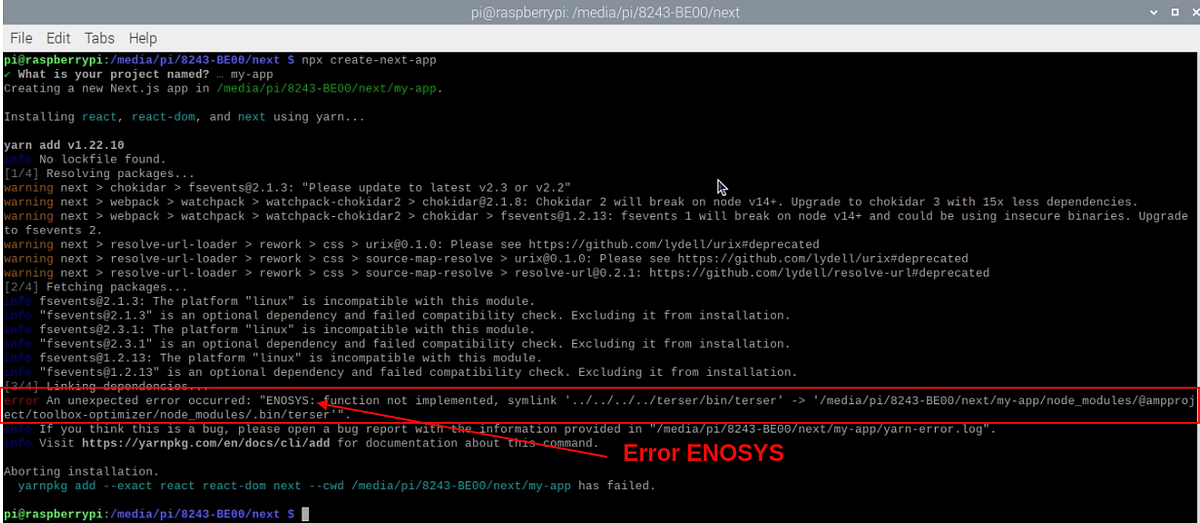In my daily life, I’m using the raspberry pi 4 kit as a frontend developer. Recently I format my Pendrive in Window. after Format, I try to install the nodejs package use npm. My installation stopped, and I show an ENOSYS: function not implemented Error. Error show again and again. I’m Go to StackOverflow and try to find the solution to my error. I’m writing a question on stack overflow. one person told me about the error but did not tell me a solution after trying more research and finding the right solution.
Let’s start it
Why Show ENOSYS: function not implemented Error in Linux?
Linux Operating system doesn’t support FAT/NTFS partition. Linux official supports the ext4 partition, so that I face this error on my raspberry pi 4.
Note:
- If you use Linux, in Linux, you use Raspberry Pi OS, ubuntu, and another operating system. The solution is always the same but the procedure change.
- Always add attach a new card, Pendrive or SSD in your Linux (kernel ). Make sure your card, Pendrive, or SSD format with ext4.
How to solve it?
You change the FAT/NTFS partition to the ext4 partition. Your npm works correctly.
Solution For Raspberry pi 4
In Article, I’m Solve Error In Raspberry pi 4. if you use Ubuntu and other operating systems working is the same.
Three ways you solve this error in raspberry pi 4(Linux).
- By Command-line partition
- Use Window
- GParted partition tool
By Command-line partition
Suppose you are a beginner. I never recommend solving this error by Command line. I try to lot of commands to solve this error. But do not work properly for me because partition commands work in ubuntu and another operating system. In my case, the partition command did not work properly for me, so that I find an alternative GParted partition tool to solve my error in Linux.
Use Windows or mac os.
You have a laptop with Windows or mac os. You solve errors very easily. Firstly remove the card or Pendrive from raspberry pi 4. in my case, my pen drive shows this error.
You use mac/window for partition. Follow along with this article to select one-off software. Use software change FAT/NTFS partition to ext4 partition. You Pendrive work fine.
GParted partition tool
Suppose You don’t have a laptop. So I recommended you use the GParted partition tool/Software.
GParted is a free partition editor for graphically managing your disk partitions.
Gparted manly created for Windows, Mac OS, and Linux.
With GParted, you can resize, copy, and move partitions without data loss, enabling you to:
- Grow or shrink your C: drive
- Create space for new operating systems
- Attempt data rescue from lost partitions
Installation
Gparted installation process very easy. Just follow this command.
sudo apt-get install gparted
Open Gparted Software in raspberry
Open Gparted software in Raspberry pi 4. fastly open Rasberry pi main menu. After going to the System tool and click into Gparted.
Open Gparted Partition Authentication requires for you.
Gparted dashboard UI
Gparted dashboard sometimes confuses newly person. But don’t very I’m here.
Use Gparted Partition
Step 1
Open Gparted Partition tool. Your software opens successfully. Then select your Pendrive, hard disk, or card in your raspberry pi 4.
Step 2
Double click on your pen drive. After a few seconds, later main menus open in your Gparted.
Step 3
Open main menu Click format to the button, after showing you the main format option and select ext 4 formats.
Note:
In my case, format options do not show because my card is all read mounted, so that format options do not show me.
Step 4
After selecting the right, the format clicks to the green icon on your GParted partition. Your card or Pendrive format starts in raspberry pi 4.
Completing this process takes time.
Note:
In my case icon is not green because my card is all read mounted so that I do not show the green icon.
If your card, pen drive all ready mount with FAT/NTFS partition. Then firstly, unmount your card or pen drive after changing your FAT/NTFS partition to ext4 partition.
After partition, you do not create and delete files in raspberry pi. You see permission denied or Insufficient permissions Error in Raspberry pi 4.
Simple solve this error, you run the following command In your Pendrive directory. Now your error solve.
sudo chmod -R 777
Conclusion
ENOSYS: function not implemented Show Error in Linux or raspberry pi 4. because you do not convert your card or pen drive FAT/NTFS partition to ext4 partition.
You directly buy it and attract it into your Raspberry pi 4. if the same error show in your window. This means your partition not be correct. Firstly check your partition and convert it to a window recommended partition (FAT/NTFS partition). Now your error is gone.
Join our frontend web publication for more updates.
If you have any problem and error context me feel free in inbox or email.