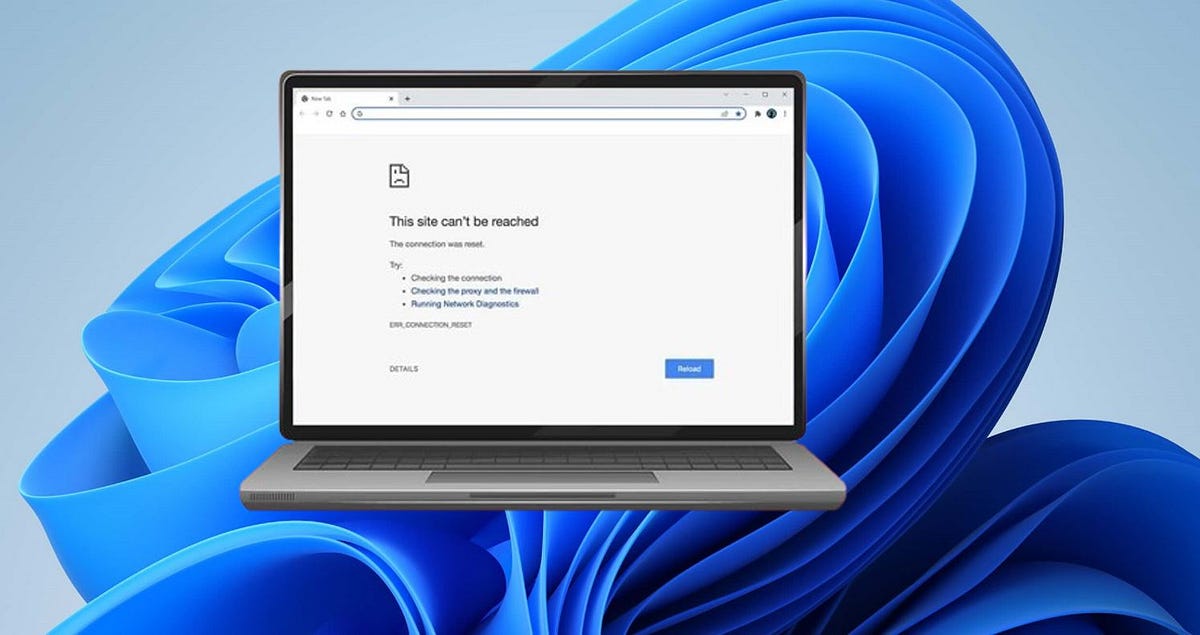Getting ERR_CONNECTION_RESET error on Chrome, when trying to access websites? This error indicates that the connection between your browser and the website was unexpectedly terminated, preventing you from loading the page. err connection reset can be caused by various factors, Network Issues, corrupted Browser Cache or Cookies, and Firewall or Antivirus interference are common. Here is how to troubleshoot and fix the err_connection_reset error in Google Chrome.
How to fix Err connection reset on Chrome
This error usually occurs when there is a communication problem between the browser and a website’s server. The browser attempts to reach a particular website’s server, but it fails to establish a connection to the target site.
Check Your Internet Connection
Sometimes, the internet connection itself can be the culprit behind the “ERR_CONNECTION_RESET” error. In such cases, it’s crucial to ensure that your internet connection is stable. Check if you’re properly connected to the internet and that there are no disruptions or outages with your network.
- Ensure that your device is connected to the internet.
- Check if other devices on the same network are able to connect to the internet.
- Restart your router or modem to refresh the internet connection.
Clear Browser Cache and Cookies
Browser cache stores data to enhance Chrome’s performance, but occasionally, corrupted browser cache can lead to the “ERR_CONNECTION_RESET” error. Clearing your browser’s cache and cookies helps remove any corrupted or outdated data that might be causing connectivity issues. This can improve the performance of your browser and resolve the error.
- Open Chrome and go to the menu (three dots) in the top right corner.
- Select “More tools” > “Clear browsing data.”
- Choose a time range and check the boxes for “Cookies and other site data” and “Cached images and files.”
- Click “Clear data” to clear the cache and cookies.
Disable or Remove Browser Extensions
Browser extensions can sometimes interfere with website connections, resulting in connection reset errors. Disabling or removing browser extensions temporarily can help identify if any specific extension is causing the problem. This allows you to isolate and address the issue accordingly.
- In Chrome, go to the menu (three dots) and select “More tools” > “Extensions.”
- Disable all extensions by toggling the switch next to each extension to off.
- If the error is resolved, re-enable each extension one by one to identify the culprit.
- To remove an extension, click on the “Remove” button next to the extension’s name.
Try Updating or Reset Chrome
Updating Chrome to the latest version can address known bugs and compatibility issues that may be contributing to the “ERR_CONNECTION_RESET” error. If updating doesn’t work, resetting Chrome to its default settings can resolve any misconfigurations that might be causing the problem. This ensures that your browser is optimized for smooth connectivity.
- To update Chrome, go to the menu (three dots) > “Help” > “About Google Chrome.”
- Chrome will automatically check for updates and install them if available.
- To reset Chrome, go to the menu (three dots) > “Settings” > “Advanced” > “Reset settings.”
- Click “Restore settings to their original defaults” and then “Reset settings” to confirm.
Check Your Proxy Settings
Incorrect proxy settings in your browser or operating system can interfere with website connections, leading to connection reset errors. Checking and correcting these settings can help ensure a smooth connection to the website, eliminating any potential proxy-related issues.
Switch to Google’s DNS Server
Using Google’s DNS servers can sometimes improve network performance and resolve DNS-related issues that may be causing the connection reset error. Google’s DNS servers are known for their reliability and speed, offering a stable connection to websites and reducing the likelihood of encountering errors.
- Go to your network settings on your computer.
- Select your current network connection and click on “Properties.”
- Select “Internet Protocol Version 4 (TCP/IPv4)” and click on “Properties.”
- Choose the option to “Use the following DNS server addresses” and enter the following Google DNS server addresses:
Preferred DNS server: 8.8.8.8
Alternate DNS server: 8.8.4.4
Reset Network Configuration
Resetting network configuration can resolve various network-related issues, including the “ERR_CONNECTION_RESET” error. This step resets network settings to their default values, potentially fixing any configuration problems that might be causing connectivity issues.
- Open Command Prompt with administrative privileges (search for “cmd” in the Start menu, right-click, and select “Run as administrator”).
- Type the following commands one by one and press Enter after each:
ipconfig /release
ipconfig /renew
Restart your computer after executing the commands.