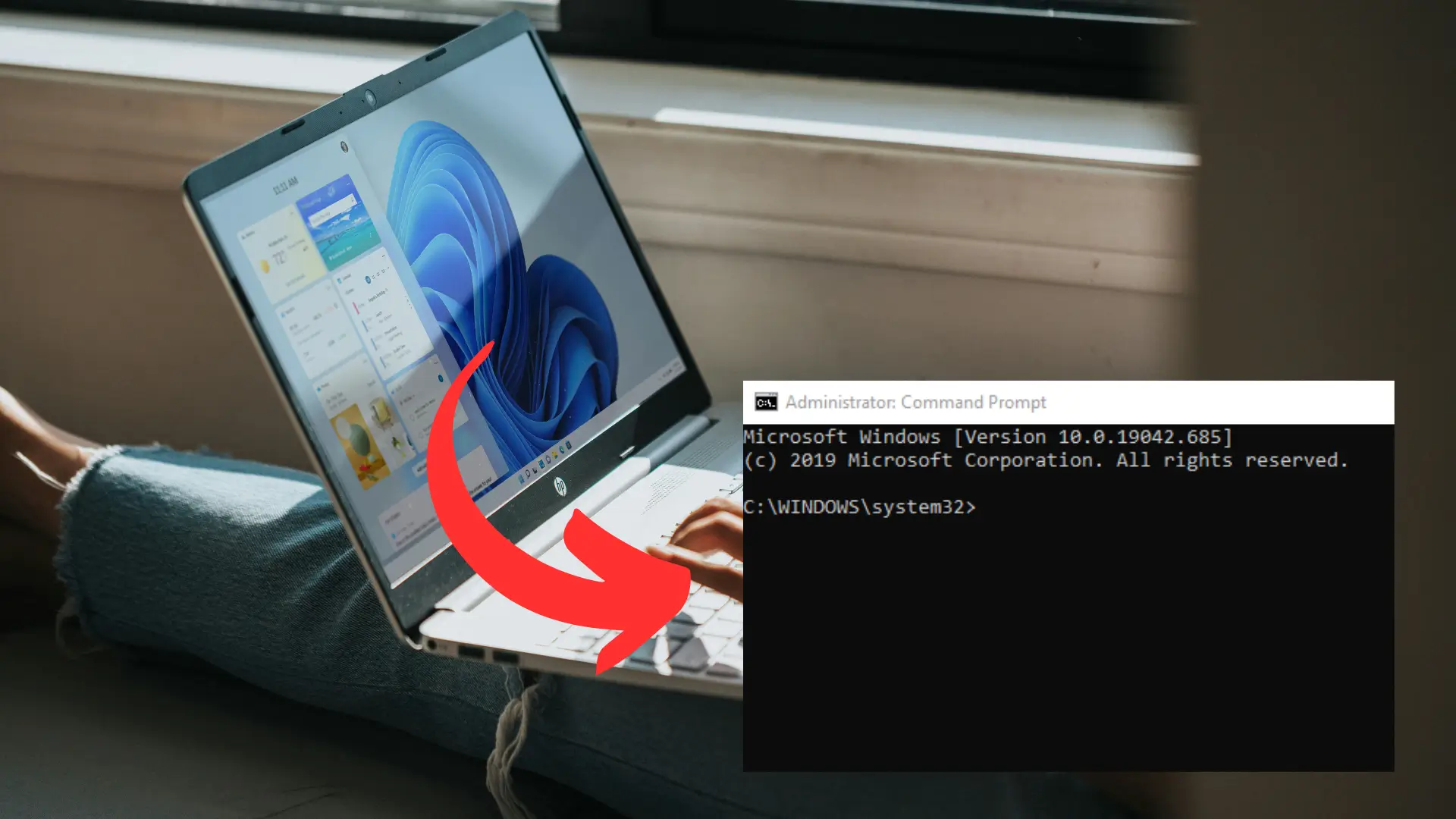Using the Command Prompt (CMD), users can communicate with Windows beyond the standard graphical interface, making it a powerful tool. You may access additional capabilities and simplify activities with CMD commands, whether you’re managing files, debugging difficulties, or modifying network settings. To make exploring and managing your system more effective, we’ll review 10 crucial CMD commands that every Windows user needs to know. These easy-to-use yet powerful commands will give you more control over your Windows computer, even if you’re unfamiliar with it.


What is the Command Prompt (CMD)?
One of the most useful tools in the Windows operating system for many years is the Command Prompt (CMD). The Command Prompt provides immediate access to several complex system functionalities, although it may appear scary to some, particularly those accustomed to graphical user interfaces.


The majority of Windows operating system versions come with the Command Prompt, sometimes known as CMD, a command-line interpreter program. It enables users to directly execute instructions at the system level, eschewing the graphical user interface (GUI). Users may carry out a variety of operations with CMD, including managing files and directories, executing applications, and even identifying hardware and network issues.
– Why CMD commands are important for Windows users
Although graphical interfaces remain the primary means of job completion for many Windows users, the Command Prompt comes in handy in several situations. With CMD commands, users can:
- Conduct system troubleshooting: CMD commands offer sophisticated tools to diagnose and resolve issues with system crashes, network difficulties, or unresponsive programs.
- Automate processes: Many commands may be combined or programmed, enabling users to automate repetitive processes like file backups, network diagnostics, or system scans.
- Boost productivity: Power users and IT professionals may do complicated activities with a single command, saving time and effort by eliminating the need to navigate between several windows or menus.
- More control over your system: CMD gives users access to important settings, file and process management, and system configuration options that aren’t always achievable with a mouse and GUI alone.
- Access hidden functions: The standard user interface does not provide access to all Windows functions, especially those that deal with system setup and repair. CMD commands provide entry to these more advanced features.


How to open CMD in Windows
The first step to utilizing the Command Prompt (CMD) efficiently is learning how to open it. Depending on what rights you want and how soon you want to get there, there are many ways to get into CMD.
The Start Menu search bar is the easiest and fastest way to launch the Command Prompt in Windows. Unless otherwise noted, this approach can be used with any current version of Windows, including Windows 7, 8, 10, and 11. It does not require administrator rights.
- Step 1: Press the Windows key on your keyboard or click the Start Menu icon.
- Step 2: Type “CMD” or “Command Prompt” into the search field.
- Step 3: Click “Command Prompt” to launch the application when you find it in the search results.
- Step 4: You may now begin typing commands when the Command Prompt window opens.
This approach is perfect for routine chores that don’t require administrator access. You must launch CMD as an administrator if you want additional power over your system, such as the ability to manage files in protected folders or change system settings.
– Opening CMD as an Administrator
Many complex operations require elevated rights to be executed, such as system troubleshooting and changing core settings. You may use any command or feature at the system level by opening the Command Prompt as an administrator.
- Step 1: Launch the Start Menu by clicking on it or by hitting the Windows key and entering “CMD” into the search field. This is the same first step as the regular way.
- Step 2: Right-click “Command Prompt” when it shows up in the search results.
- Step 3: Choose “Run as Administrator” from the drop-down option.
- Step 4: If the program asks to make modifications to your device, a User Account Control (UAC) prompt may show up. To continue, click Yes.


Essential CMD commands you should know
– ipconfig : View network information
A flexible command for managing and displaying network settings is ipconfig. It is useful for setting up IP addresses for your machine and resolving network problems.
Gives comprehensive details about every network interface.
- ipconfig /release
- ipconfig /renew
When your network connection is unstable, these procedures can be used to release your existing IP address and request a new one from the network.
Important Details to Look Out for:
- Address in IPv4: The distinctive identification of your equipment on your local network is its IPv4 address, or Internet Protocol version 4 address. Devices connected to your network may recognize and interact with one another thanks to this address. It may be used to determine whether the network settings on your device is correct.
- Subnet mask: The Subnet Mask determines the size of your local network by dividing the IP address into the network and host portions. Ensures your device can communicate with other devices in the same network range.
- MAC Address (Physical Address): Your network interface card’s MAC Address is its specific hardware address (NIC). frequently employed in network security applications, such as MAC address filtering, and is useful for locating particular devices on a network.
– ping : Test network connectivity
Ping checks if a certain host is reachable across the network. One of the easiest methods to see if you can connect to a website or another computer on your network is to use this method.
For instance, ping google.com
– sfc /scannow : System file checker
Your Windows computer may be automatically repaired of any damaged files by using the sfc /scannow command to check the integrity of all protected system files. If corrupted or missing system files are the cause of your system’s strange behavior, this is an essential tool.
Scan Results:
- No integrity violations found: There were no integrity breaches discovered, indicating that everything on your system is in working order. Should you continue to face issues, it’s possible that system file corruption isn’t the cause.
- Corrupt files were identified by Windows Resource Protection, and they were successfully repaired: This shows that the utility was able to detect and restore faulty system files. After the scan, you should restart your computer to make sure the modifications take effect. The C:\Windows\Logs\CBS\CBS.log file contains the CBS.log file, which contains information on the repaired files.
- Windows Resource Protection found corrupt files but was unable to fix some of them: This notice indicates that not all of the corrupt files found by the utility could be fixed. In this situation, you may need to try manual repairs or, for more involved fixes, think about utilizing the DISM (Deployment Image Servicing and Management) tool. To see which files were left unfixed, you may also examine the CBS.log file.
– chkdsk : Check Disk for Errors
Physical disk problems and logical file system defects may be examined and fixed with the chkdsk command. You may avoid future data corruption by using this command to check that your hard disk is operating properly.
Activate the administrator version of Command Prompt.
chkdsk C: /f /r
- /f: Fixes file system errors.
- /r: Locates bad sectors and recovers readable data.
– tasklist : view running processes
The command tasklist lists all of the processes and tasks that are active on your system right now, along with their process IDs (PIDs). It is helpful in finding apps that need a lot of resources and in monitoring system resources.
– taskkill : End unresponsive tasks
To end a process by its name or process ID, use taskkill. When standard ways are not feasible to close unresponsive programs, this becomes very helpful.
To end a procedure by using its name: taskkill /im exec/processname
To end a process using its PID (found in the tasklist): taskkill 1234 /pid /f
– cd : Change Directory
Using the Command Prompt, you may browse the file system with the cd command (Change Directory). It lets you navigate throughout your system’s directories and files.
You can simply type cd followed by the directory path you want to navigate to. For example:
To navigate to the Documents folder, you would type: cd Documents
- If you want to go to a directory inside another folder, you could use the full path:
- cd C:\Users\YourName\Documents
- Getting to the Root Directory: Type the following to go straight to the drive’s root (C:\, for example): cd \
– dir : List directory contents
The current directory’s files and subdirectories are listed using the dir command. When looking through directories without a graphical user interface, it is a vital tool.
dir [parameters]
Typing dir without any arguments displays the contents of the directory that is currently open.
- You may enter the path to a different directory to view its contents, like in this example: dir C:\Users\YourName\Documents
- /p – Shows the list one page at a time (handy when there are many of files in the directory): dir /p
- /a — Displays files with particular properties (such hidden or system files). To view a list of hidden files: dir /a:h
- /o – Arranges the list according to a predetermined order (name, size, or date, for example). To arrange files alphabetically: dir /o:n
– netstat : View network connections
The command netstat is an effective tool that shows data about network interfaces, listening ports, and active connections. It’s an excellent tool for identifying security or network traffic problems.
- Application: netstat -an Shows the statuses of all currently open connections.
Active Network Connections:
The main purpose of netstat is to provide a list of all the network connections that are currently established on your computer, as well as those that are in different levels of activity. Upon executing the command, columns like these will appear:
- Proto (Protocol): The protocol (such as TCP or UDP) that is in use.
- Local address: Your machine’s port number and IP address.
- Foreign address: The opposite end of the connection’s remote address and port number.
- status: The connection’s current status (e.g., LISTENING, CLOSE_WAIT, TIME_WAIT, ESTABLISHED).
States:
- Seek for items that show active, continuous network communications in the State column labeled ESTABLISHED. These links might go to other local network devices, websites, or cloud services.
- Open ports that are waiting for incoming connections are indicated by entries in the LISTENING state. This is necessary to verify which of the services on your computer are now accepting connections.
- Connections that are in the process of being closed or that have already been closed but are temporarily kept alive by the system are indicated by CLOSE_WAIT and TIME_WAIT. Although this is typical, a high number of these connections might be a sign of a network problem or an overly busy application.
– systeminfo : Access system details
Command Prompt’s systeminfo command yields comprehensive system information, including network configurations, hardware specs, and operating system specifics. It’s an effective tool for rapidly accessing crucial system information.
- Specifics of the Operating System: Windows version, installation date, architecture (32- or 64-bit), and boot time of the machine.
- Hardware details: BIOS version, RAM type, and processor type.
- Network Details: Configuring the network adapter, IP address, and domain.
- Updates & Hotfixes: a list of the patches and updates that are installed on your system.
– fc : File compare
This tool compares two files and shows the differences. When you wish to compare two versions of a text file or script, this is quite helpful.
File1.txt and File2.txt are used.
– shutdown : Shut down or restart the computer.
With this command, you may use the Command Prompt to quickly shut down, restart, or log off your computer.
Application:
/s /t 0 shutdown: Quickly shuts down the PC.
shutdown /r /t 30: Restarts the computer after 30 seconds.
– color : Modify the background and CMD text colors
One enjoyable approach to change the background and text colors of the CMD window is to use the color command in Command Prompt (CMD). You can use this command to customize your terminal environment or to make it simpler to identify between different sessions.
- Here’s how to put it to use: color [background][text]
- To set green text on a blue background: color 12
Here, 1 is the blue background, and 2 is the green text.
– cls : Clear the command prompt screen
The CLS command opens a new window and removes any commands and content from the CMD screen.
- It clears the contents of the active CMD window rather than opening a new one.
- You are effectively given a clean, new terminal to work with when all commands and output on the screen are removed.
- This is particularly useful if you wish to start over without quitting and restarting CMD or if the command window has grown congested.