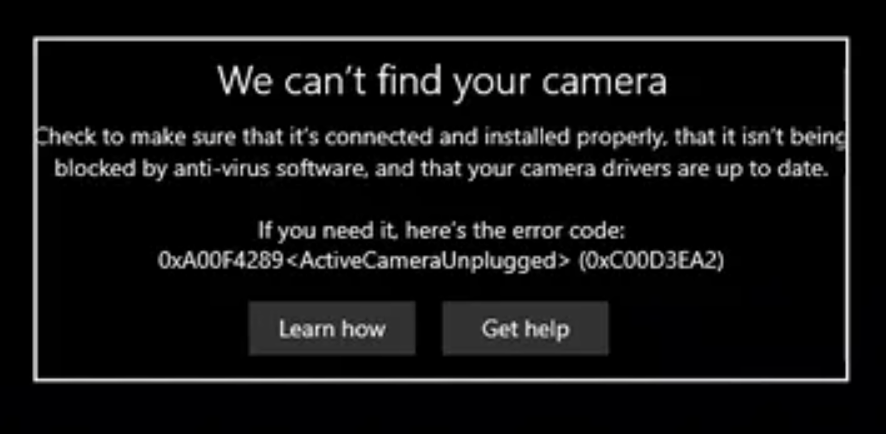Problem: When user trying to access webcam using the built-in Camera app in Windows 10, 0xA00F4289, 0xC00D3EA2, and 0xA00F4244 error code prompt together with some troubleshooting steps. This error prevents the user from using the camera on collaboration tools such as Zoom or Microsoft Teams.
The detail error message as below:
We can’t find your camera
Check to make sure that it’s connected and installed properly, that it isn’t being blocked by anti-virus software, and that your camera drivers are up to date.
If you need it, here’s the error code:
0xA00F4289<ActiveCameraUnplugged> (0xC00D3EA2)
We can’t find your camera
Check to make sure that it’s connected and installed properly, that it isn’t being blocked by anti-virus software, and that your camera drivers are up-to-date.
If you need it, here’s the error code:
0xA00F4244(0xC00D36D5)
Follow below solution steps to resolve can’t find camera issue.
Content Summary
Potential Causes
Solution 1: Press around camera gently
Solution 2: Start Windows…