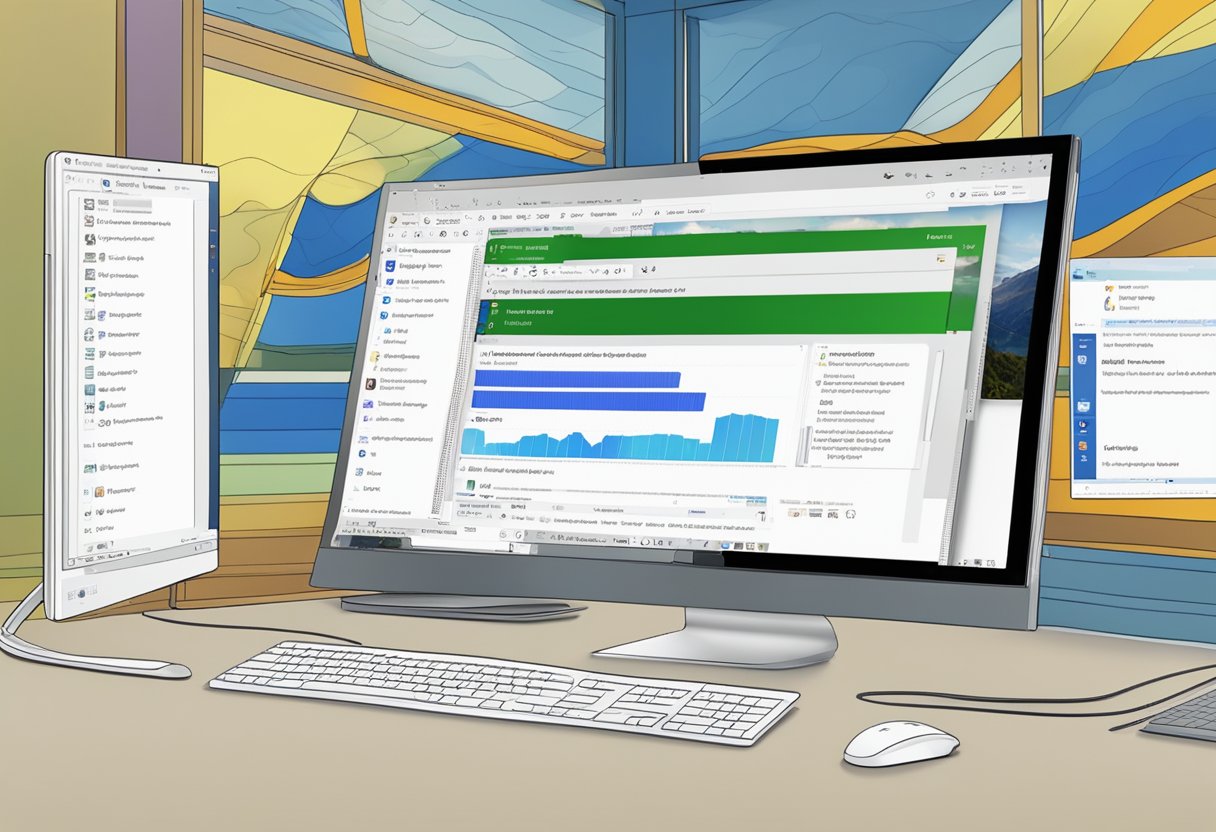Is your Windows computer driving you up the wall with constant stuttering? We’ve all been there, trying to enjoy a smooth computing experience only for the screen to freeze or stutter at the least convenient moments. Fixing computer stuttering in Windows 10 often comes down to a few straightforward steps.


We’ve dug through our own experiences and cobbled together information to pinpoint the common culprits behind this annoyance. Updating drivers, especially your graphics card driver, can usually solve most stuttering issues. It’s like giving your PC a fresh breath of air, ensuring all the moving parts are working smoothly together.
If updating your drivers doesn’t do the trick, it might be time to examine your cooling system. Sometimes, cleaning out the dust or reapplying thermal paste can make a huge difference. Also, consider setting your power management settings to default, which can help in maintaining consistent performance levels. Stuttering can also be caused by memory issues or outdated software, so make sure everything is up to date.
Diagnosing Common Stuttering Issues
To tackle computer stuttering in Windows 10 effectively, we need to identify potential causes. Here, we’ll guide you through assessing resource usage, checking system integrity, and managing disk space.
Using Task Manager to Identify Resource Hogs
First, let’s fire up Task Manager. This tool is a goldmine for spotting CPU, RAM, and disk usage issues. Hit Ctrl + Shift + Esc to open it. Look under the Processes tab to see which applications are hogging resources.
It’s eye-opening to see background applications consuming tons of memory or CPU power. For instance, that seemingly innocent browser tab playing a video might be the culprit behind screen stuttering. To mitigate this, right-click and end task on non-essential programs.
Resource-intensive applications can cause significant lag. Monitoring these metrics ensures we know where to cut back and optimize performance.
Checking System Health with Sfc Scan
Next, an SFC (System File Checker) Scan can reveal corrupted system files that may be causing stuttering. Open Command Prompt as an admin by typing cmd in the search bar, right-clicking, and selecting Run as administrator. Then, type sfc /scannow and hit Enter.
The scan might take some time, but patience pays off. It searches for corrupted files and repairs them automatically. This process can fix issues causing video stutters or audio stutters.
Running an SFC scan is straightforward but immensely beneficial. It’s a no-brainer step to ensure our system files are in top shape.
Ensuring Adequate Disk Space
Insufficient disk space can also lead to stuttering. We should regularly check the available space using the File Explorer. Navigate to This PC to view the storage details of our primary drive.
If space is low, consider deleting unnecessary files or moving large applications to an SSD, which provides faster access speeds and improves overall performance. Tools like Disk Cleanup can help free up space by removing temporary files and system caches.
Adequate disk space is critical for smooth operation. Keeping our drives tidy ensures our systems run without hiccups.
Optimizing Windows Performance
Enhancing the performance of Windows involves tweaking settings that influence power usage, visual effects, and ensuring your system is up-to-date. These adjustments can significantly improve the stuttering issues that many Windows 10 users experience.
Adjusting Power Management Settings
To make the most of our PC’s capabilities, let’s tweak the power management settings. Start by opening the Control Panel, then navigate to Power Options. Choosing the “High Performance” plan can make a big difference.
This setting allocates more power to the CPU, reducing instances of lag, especially during resource-intensive tasks. While higher power usage might slightly increase energy consumption, it’s worth it for a smoother experience.
Additionally, ensure the minimum processor state is set to a higher percentage, which can prevent sudden drops in performance.
Pro Tip: Disabling the **wallpaper slideshow** can also reduce unnecessary power usage and free up memory.
Disabling Unnecessary Visual Effects
Windows 10 offers several visual effects to enhance the user experience, but these eye-candy features can throttle system performance. To disable these effects, press Win + R, type sysdm.cpl, and hit Enter.
In the Performance section of the Advanced tab, select “Adjust for best performance”. This disables effects like animations, shadows, and transparency, which hog processing power.
Turning off these effects lightens the load on the graphics card driver and can help reduce Windows 10 stuttering. It’s a small sacrifice for increased speed and responsiveness.
Updating Windows and Drivers
Keeping our system and drivers up-to-date is crucial to avoiding performance hiccups. Go to Settings > Update & Security > Windows Update and click “Check for updates”. Install any available updates to ensure all security patches and performance improvements are applied.
Outdated drivers, especially graphics drivers, can cause significant stuttering. Software like GeForce Experience for Nvidia GPUs or Radeon Software for AMD can help keep drivers current.
Also, navigate to Device Manager and check each device’s properties for updates. This is particularly useful for ensuring display drivers and other critical components are running the latest software.
Updating our system regularly maintains compatibility with new applications and stabilizes performance.
| Task | How To | Benefit |
| Update Windows | Settings > Update & Security > Windows Update | Improves security and performance |
| Update Graphics Drivers | Use OEM software (GeForce Experience, Radeon Software) | Reduces stuttering and increases stability |
| Check Device Drivers | Device Manager > Properties > Update Driver | Ensures all hardware is optimized |
Protecting Your System from Malware
Keeping our Windows 10 computer safe from malware is crucial for optimal performance. We can take specific actions like running regular virus scans and ensuring our system is always updated.
Regular Virus Scans with Antivirus Software
Regular virus scans play a vital role in safeguarding our PC from viruses and malware. It’s smart to have an antivirus program installed. We should configure it to run scheduled scans, so we don’t forget. Weekly scans are typically sufficient to catch any infections early.
Running a full scan periodically isn’t just about viruses; it helps detect other malware too. We should also ensure the antivirus software receives updates. New viruses emerge frequently, and updated software can identify newer threats. Many programs offer real-time protection, which is an excellent way to stop malware in its tracks.
Using a trusted antivirus program like Windows Defender or others from reputable companies provides an extra layer of security. It’s like having a security guard for our computer. 🚔 Regularly checking the scan history is also crucial. It gives insights into what threats have been detected and resolved.
Preventing Malware Through System Updates
Keeping our system updated is another key step in malware prevention. Windows regularly releases security updates designed to patch vulnerabilities. It’s wise to turn on automatic updates. This way, we don’t miss out on crucial fixes that could prevent malware attacks.
Installing these updates is straightforward. Go to Settings > Update & Security > Windows Update, then check for updates. Installing everything offered ensures our system is fortified against recent threats. Besides Windows updates, updating other software like browsers and plugins is important.
Each update closes potential security gaps. For example, outdated plugins can be entry points for malware. Keeping everything current reduces these risks significantly. It’s like patching the holes in a ship to prevent it from sinking. 🛠️ Implementing system updates consistently can significantly reduce the risk of virus infections and malware.
Troubleshooting Hardware and Software Issues
When tackling PC stuttering in Windows 10, we need to look into both hardware and software aspects. Identifying the root cause often requires keen observation and targeted interventions.
Investigating Hardware Failures
Hardware issues can cripple performance and lead to stuttering. First, ensure your cooling system is efficient. Overheating caused by faulty thermal paste or dust accumulation can lead to thermal throttling. Regularly clean your fans and refresh the thermal paste.
Faulty hardware like RAM or storage drives can also be culprits. Run a stress test to check for stability issues. Consider investing in a high-quality solid-state drive (SSD) to minimize stuttering. Checking for overheating using monitoring software gives real-time temperature stats, letting us know if cooling systems need an upgrade.
| Potential Hardware Issues | Solutions |
| Faulty RAM | Run memory diagnostics; replace if needed. |
| Overheating | Clean fans, replace thermal paste. |
| Storage Drive | Upgrade to SSD, check health status. |
Overclocking can boost performance, but if not done correctly, it causes instability. Regularly check the BIOS settings to ensure they match the manufacturer’s specifications.
Addressing Software and Application Conflicts
Software conflicts, including device drivers, frequently interfere with smooth operation. Out-of-date drivers can be a big issue. Regularly update your graphics drivers using tools like NVIDIA Control Panel or AMD’s equivalent. Also, tweak the Power plan settings to ensure optimal performance, particularly in Game Mode.
Background applications like Superfetch often hog resources. Navigate to the Task Manager to disable unnecessary startup programs. While in the Task Manager, keep an eye on any applications that consume significant CPU or RAM.
The Windows Troubleshooter is handy for identifying and fixing common issues. Use it to find driver conflicts or misconfigured settings. Sometimes, disabling notifications and action center can also help, especially when running resource-intensive applications.
Watch for shader compilation stutter, often seen in new games with complex shaders. Updating patches or tweaking in-game settings can mitigate this.
- Use Windows Update for the latest drivers.
- Disable Superfetch in Services.msc.
- Run Windows Troubleshooter for quick fixes.