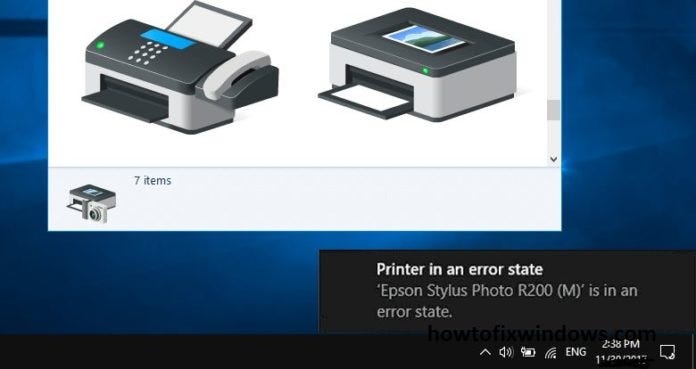Did your printer suddenly stop working or show a “Printer is in error state” message on Windows 11 or Windows 10? This error typically prevents any print jobs from being processed and may appear even when the printer appears to be physically functional. Well, this issue can be triggered by several factors, ranging from connectivity problems and driver issues to hardware malfunctions and Windows system glitches. Whether you use a USB-connected printer or a wireless one here is how to fix and get your printer back to working condition.
Why Does the “Printer is in Error State” Message Appear?
This issue typically indicates a problem with the printer’s ability to communicate with your computer or a physical issue with the printer itself. This can stem from various causes, including connectivity problems, paper jams, outdated drivers, or low ink levels.
- Loose or faulty connections (USB or power cables)
- Outdated or corrupted printer drivers
- Windows Update conflicts
- Paper jams or hardware issues
- Printer spooler service not running
- Low ink or toner warnings
- Incorrect port or printer configuration settings
Before applying advanced fixes, check these quick basics:
- ✅ Ensure the printer is powered on
- 🔌 Check USB or network cable connections
- 📡 If wireless, verify the printer is connected to the same Wi-Fi network as your PC
- 🔁 Restart both your printer and PC
- ⚠️ Look for error lights or messages on the printer’s display panel
Check for Paper Jams and Cartridge Issues
- Open the printer’s lid and remove any stuck paper.
- Take out the ink or toner cartridges and reinsert them securely.
- Make sure the cartridge access door is fully closed.
- Verify that ink or toner levels are sufficient.
Set Your Printer as the Default Printer
- Go to Settings > Bluetooth & devices > Printers & scanners
- Select your printer → Click Set as default
- Make sure “Let Windows manage my default printer” is turned off
Restart the Print Spooler Service
- Press
Win + R, typeservices.msc, and press Enter - Find and double-click Print Spooler
- Click Stop, wait a few seconds, then click Start
- Set Startup type to Automatic → Click OK
Update or Reinstall Printer Drivers
- Right-click the Start button > Choose Device Manager
- Expand Printers or Print Queues
- Right-click your printer > Choose Update driver
- Select Search automatically for drivers
If this didn’t help, try Reinstall the Printer:
- Go to Settings > Devices > Printers & scanners
- Select your printer > Click Remove device
- Restart your PC and re-add the printer manually
Alternatively, visit your printer manufacturer’s website (e.g., HP, Canon, Epson). Search for your printer model and download the latest driver. Install the driver and restart your computer.