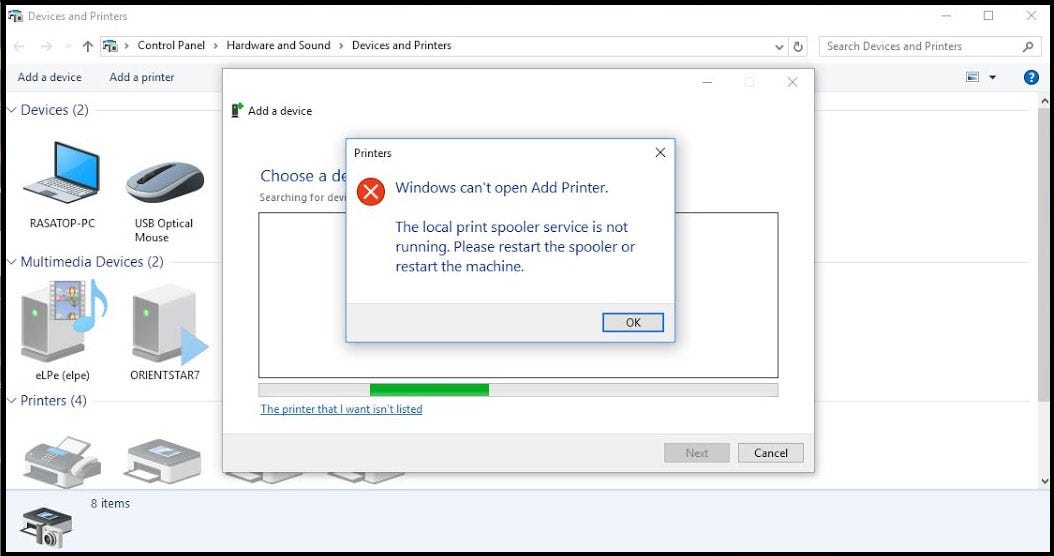Encountering a printer spooler error can be frustrating, especially when you need to print important documents. One common error that Windows users may come across is the printer spooler error code 0x800706b9. This error indicates that the spooler service cannot start due to insufficient resources. This article, explorer the causes of this error and provides step-by-step solutions to resolve it.
What is Printer Spooler?
The printer spooler is a software service in Windows that manages all print jobs sent to the printer. It handles the interaction between the computer and the printer, queuing print jobs and sending them to the printer in sequence. When the spooler service encounters issues, printing tasks cannot be processed, resulting in errors like 0x800706b9.
Several factors can contribute to the occurrence of the printer spooler error code 0x800706b9:
- Insufficient System Resources: If your system is running low on memory or CPU resources, the spooler service may fail to start.
- Corrupted Spooler Files: Corruption in the spooler files or related system files can prevent the service from functioning correctly.
- Conflicting Printer Drivers: Incompatible or outdated printer drivers can interfere with the spooler service.
- Malware or Viruses: Malicious software can disrupt system services, including the printer spooler.
Restart the Print Spooler Service
- Press
Windows + Rto open the Run dialog box. - Type
services.mscand press Enter. This will open the Services management console. - In the Services window, scroll down and find the “Print Spooler” service.
- The services are listed alphabetically.
- Right-click on “Print Spooler” and select “Restart” from the context menu.
- If the service is not running, click on “Start”.
- Ensure that the “Startup type” is set to “Automatic”. If not, right-click on “Print Spooler”, select “Properties”, and set the “Startup type” to “Automatic”.
Clear the Print Spooler Files
- Open the Services management console by pressing
Windows + R, typingservices.msc, and pressing Enter. - Locate the “Print Spooler” service, right-click on it, and select “Stop”.
- Press
Windows + Rto open the Run dialog box. - Type
%WINDIR%\system32\spool\printersand press Enter. This will open the Printers folder. - Delete all files in the Printers folder. These files are the print jobs that were stuck in the queue.
- Go back to the Services management console.
- Right-click on “Print Spooler” and select “Start”.
Update Printer Drivers
- Press
Windows + Xand select “Device Manager” from the menu. - Alternatively, you can press
Windows + R, typedevmgmt.msc, and press Enter. - In the Device Manager window, expand the “Printers” section.
- Find your printer listed under the “Printers” section.
- Right-click on your printer and select “Update driver” from the context menu.
- Choose “Search automatically for updated driver software”.
- Windows will search online for the latest driver and install it if available. Follow the on-screen instructions to complete the update.
Reinstall the Printer Driver (if necessary):
- If updating does not resolve the issue, you may need to uninstall and reinstall the printer driver.
- Right-click on your printer in Device Manager, select “Uninstall device”, and follow the prompts to uninstall the driver.
- Restart your computer and reinstall the driver using the manufacturer’s installation software or by downloading the latest driver from the manufacturer’s website.
Run Windows Troubleshooter
- Press
Windows + Ito open the Settings app. - In the Settings app, go to “Update & Security”.
- Select “Troubleshoot” from the left-hand menu.
- Scroll down and find the “Printer” troubleshooter.
- Click on “Printer” and then click on the “Run the troubleshooter” button.
- Follow the on-screen instructions. The troubleshooter will attempt to detect and fix any issues with the printer spooler service.
Check for System Updates
- Press
Windows + Ito open the Settings app. - In the Settings app, go to “Update & Security”.
- Click on “Check for updates” to see if there are any available updates for your system.
- If updates are available, click on “Download and install” to update your system.
- Restart your computer after the updates are installed to ensure that all changes take effect.
Well If you continue to experience issues, it may be beneficial to seek assistance from a professional technician to diagnose and resolve any underlying system problems.
Source: https://windows101tricks.com/windows-10-print-spooler-error-0x800706b9/