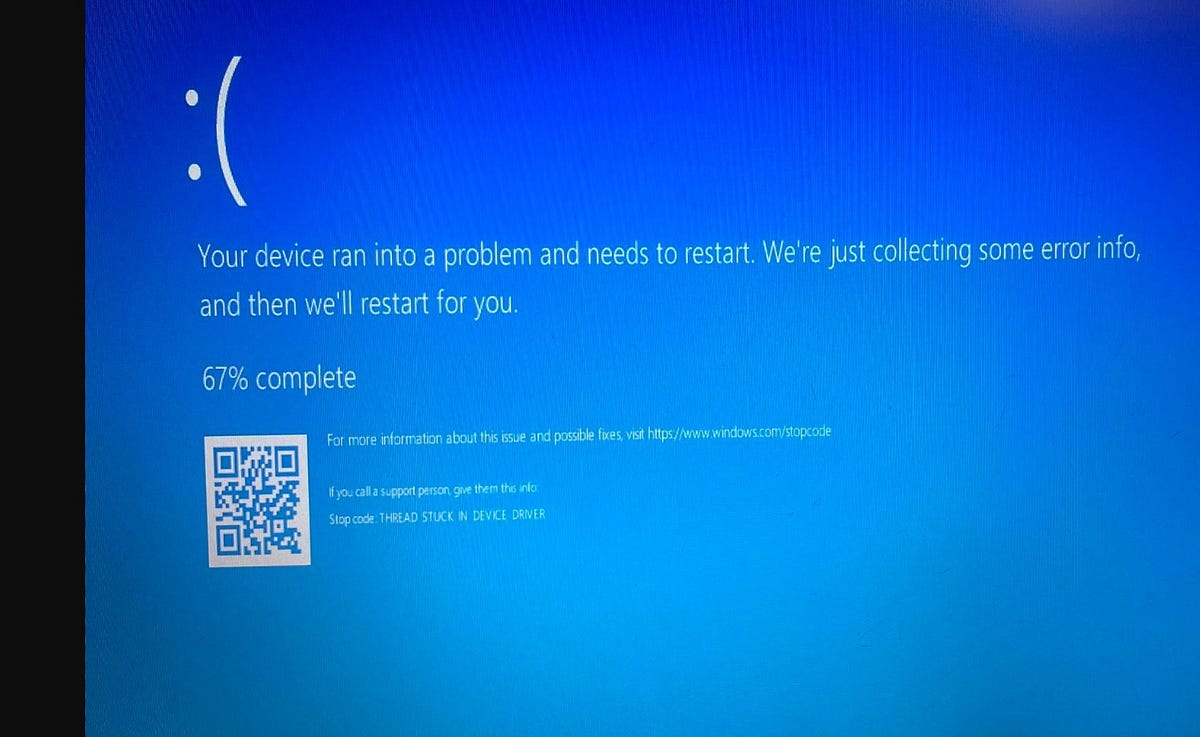This error indicates that a thread within a device driver is stuck in an endless loop, often while waiting for hardware to become idle.
Experiencing the frustrating “Thread Stuck in Device Driver” error after a Windows 11 update? You’re not alone. This blue screen error can be disruptive, but it’s often resolvable. This guide provides step by step solutions to help you diagnose and fix the issue, getting your Windows 11 system back on track.
How to fix the Thread Stuck in Device Driver Error
The “Thread Stuck in Device Driver” error typically indicates a problem with a device driver, most commonly the graphics driver, that has become unresponsive. This can happen after a Windows update due to compatibility issues or corrupted driver files.
Here’s how to troubleshoot and fix the “Thread Stuck in Device Driver” error:
Boot into Safe Mode:
Since the error can prevent normal startup, accessing Safe Mode is often necessary to apply fixes. To do this
- Restart your computer.
- Interrupt the boot process a few times (usually by pressing the power button when you see the Windows logo) to enter the Windows Recovery Environment.
- Navigate to Troubleshoot > Advanced options > Startup Settings > Restart.
- After the restart, press 4 or F4 to boot into Safe Mode.
Update or Reinstall Graphics Drivers:
Outdated or corrupted graphics drivers are a primary culprit behind blue screen of death error.
- In Safe Mode, right-click the Start button and select Device Manager.
- Expand Display adapters.
- Right-click on your graphics card (e.g., NVIDIA, AMD, Intel) and select Update driver.
- Choose Search automatically for drivers.
- If Windows finds a new driver, install it and restart your computer.
If updating doesn’t work, try a clean reinstallation:
- In Device Manager, right-click your graphics driver and select Uninstall device.
- Check the box that says “Attempt to remove the driver for this device” if available.
- Restart your computer. Windows may automatically reinstall a generic driver.
In additon you can Visit the manufacturer’s website (NVIDIA, AMD, Intel) to download and install the latest compatible driver for your specific graphics card and Windows 11 version.
Check for Windows Updates
Ensuring your Windows 11 is fully updated can sometimes resolve driver compatibility issues.
- Go to Settings > Windows Update (or Update & Security > Windows Update).
- Click Check for updates and install any pending updates.
- You need reboot your PC to apply changes, and check if this help fix the BSOD error.
Roll Back Graphics Driver
If the error started immediately after a driver update, reverting to the previous version might help.
- Open Device Manager, right-click your graphics card, and select Properties.
- Go to the Driver tab and click Roll Back Driver (if the option is available).
- Follow the on-screen instructions and restart your computer.
Update Your BIOS
In some cases, an outdated BIOS can contribute to hardware and driver conflicts. Visit your motherboard or computer manufacturer’s support website to check for and install the latest BIOS update. Note: Updating the BIOS is a more advanced step and should be done carefully following the manufacturer’s instructions.
Run System File Checker (SFC) and DISM
Corrupted system files can sometimes lead to driver issues. Running SFC and DISM command help scan and replace those files with correct one.
- Open Command Prompt as administrator by searching for “cmd”, right-clicking, and selecting “Run as administrator”.
- Type
sfc /scannowand press Enter. Let the scan complete. - If SFC finds issues it cannot fix, run the Deployment Image Servicing and Management (DISM) tool. In the same administrator Command Prompt, type
DISM /Online /Cleanup-Image /RestoreHealthand press Enter. - After DISM completes, run
sfc /scannowagain.
Reset Windows (As a Last Resort)
If none of the above steps work, a Windows reset can resolve persistent issues by reinstalling the operating system while optionally keeping your files.
- Go to Settings > System > Recovery (or Update & Security > Recovery).
- Under “Reset this PC,” click Get started.
- Choose to keep your files or remove everything, and follow the prompts.
- Create a restore point before updating drivers or installing new software.
- Avoid using outdated or unverified driver updater tools.
- Regularly monitor system temperatures and clean hardware to avoid overheating.
- Keep BIOS, drivers, and Windows up to date.
- Back up your system monthly with tools like Macrium Reflect or Windows Backup.
Source: https://www.techaithreads.com/thread-stuck-in-device-driver/