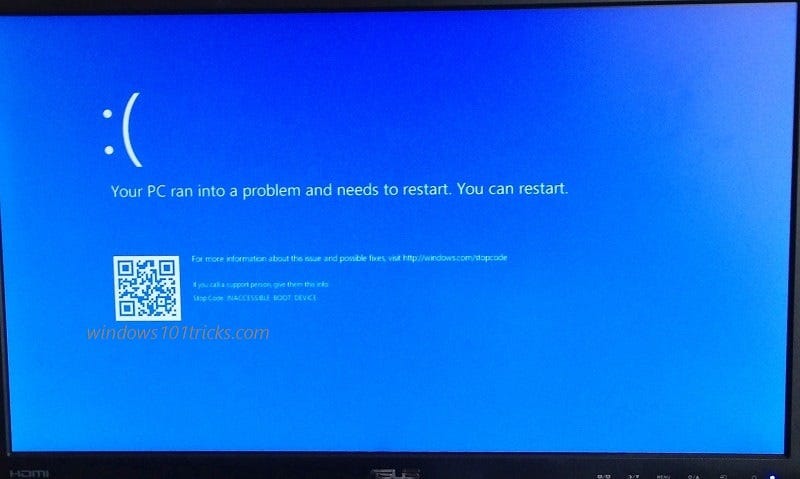Getting inaccessible boot device windows 10 blue screen error at startup? Due To this windows 10 inaccessible boot device BSOD error System frequently restart and unable to start normally? Generally, this error ( Bug Check 0x0000007b ) indicates that the OS has lost access to the system’s data or boot partitions during the startup. Here this post we discuss Why getting inaccessible boot device BSOD error? And some applicable solutions to permanently fix this windows 10 inaccessible boot device blue screen error.
Fix inaccessible boot device BSOD Error
Usually, the inaccessible boot device windows 10 BSOD error indicates that the Windows operating system has lost access to the system partition during startup. It could also be a simple driver or boot record failure too. Again Sometimes Corrupted system files, Driver conflict between hardware devices, or Disk drive failure also cause this windows 10 inaccessible boot device BSOD error.
Access Windows 10 Advanced Startup Options
If Due to this Blue Screen your system Didn’t Start normally or Restart continuously with Blue Screen error. Then you need to Access the Windows 10 Advanced Startup Options, where you get various troubleshooting tools to fix these startup problems.
“Advanced startup” options formerly known as Advanced boot options” that can help you to Troubleshoot, diagnose, and fix your PC if it is having problems starting. Advanced Startup Options is the central fix-it location for the entire operating system. From Advanced Startup Options, you can access Windows diagnostic and repair tools like Reset This PC, System Restore, Command Prompt, Startup Repair, and much more. Also From Advanced Startup Options you access Startup Settings, the menu that includes Safe Mode, among other startup methods that could help you access Windows 10 or Windows 8.1 if it is having problems starting.
Use advanced command prompt
As discussed before the main reason behind this inaccessible boot device BSOD error is, OS has lost access to the system’s data or boot partitions during the startup. It may be because the master boot record (MBR) file, Boot configuration data (BCD) file missing or get corrupted which may be causing the issue.
That cause simply opens command prompt from Advanced options and perform commands below.
bootrec /fixmbr
bootrec /fixboot
bootrec /rebuildbcd
bootrec /scanos
Boot Windows into Safe Mode With Networking
Also, some time corrupted, Outdated or incompatible display driver causes this inaccessible boot device windows 10 BSOD error. Some third-party applications, corrupted system files, Disk drive errors also cause this Blue screen error on windows 10, 8.1 and 7. That cause you need to boot into safe mode, Where windows start with minimum system requirements and allow you to perform troubleshooting steps. Read how to boot into safe mode on windows 10, 8.1.
Disable Fast startup
When windows start into safe mode first open Control panel -> Power Options -> Choose what the power buttons do -> Change Settings that are currently unavailable -> and uncheck Turn on Fast Startup to disable the fast Startup options. Which fix most of Windows 10 Startup problems include BSOD error, Black screen error etc. Read what is fast startup feature and why we need to disable this feature.
Run System file checker
Run the System file checker utility, which scans and restore missing corrupted system files. We recommend to Run the SFC utility to make sure corrupted system files not causing this windows 10 inaccessible boot device BSOD error.
To do this open command prompt as administrator, Then type sfc /scannow and hit the enter key. This will start scanning process for missing, corrupted system files. If found any damages, missing system files the SFC utility automatically restore them from a compressed folder located on %WinDir%\System32\dllcache. wait until 100% complete the scanning process, After that restart windows and check there is no more inaccessible boot device blue screen error.
Also if system file checker scanning results Windows Resource Protection found corrupt files but was unable to fix some of them, that cause you need to run the DISM tool which repairs the system image and allow sfc to do its job.
Scan And Check Hard Disk For Errors
Sometimes disk drive failure also causes inaccessible boot device, or OS lost access to the system’s data or boot partitions during the startup. We recommend check the disk drive for errors using CHKDSK command. Also, Add some extra parameter to force chkdsk to repair the disk drive errors. continue Reading……