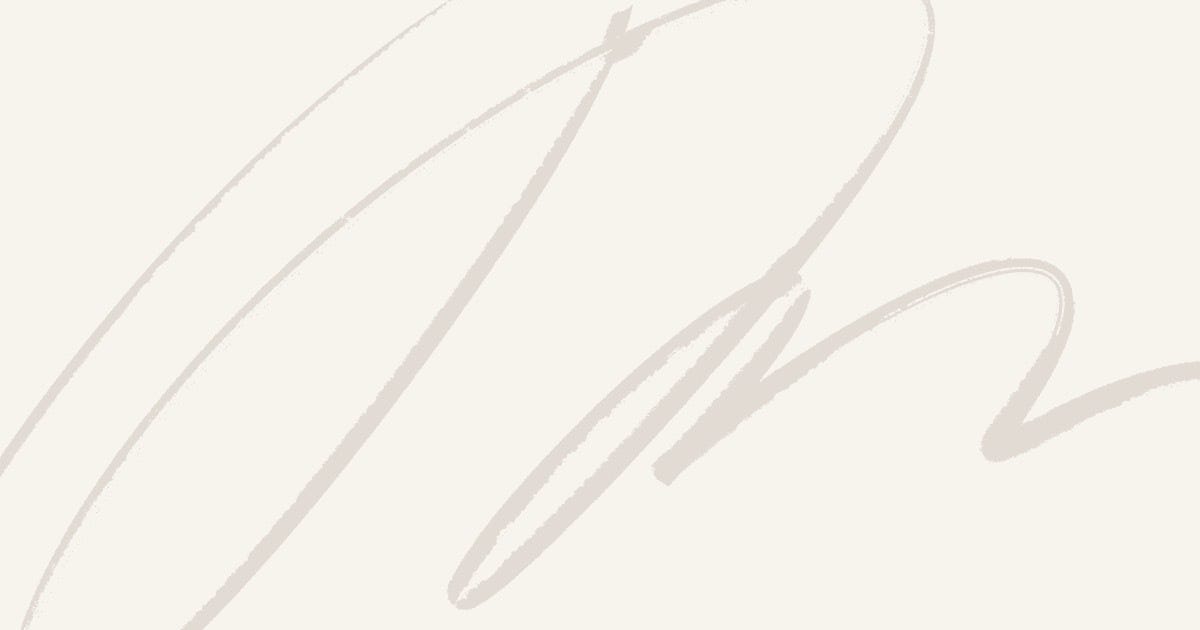On Windows 10 installation many errors appeared among the users. And, across all of these errors, Error 80240020 is also one of them that have been reported by many users. This error usually observed during force installation method showing an error message. This occurred due to overload of Microsoft server that results in corrupted downloading of files on your system. You can visit Microsoft official pages to have a help and support for Windows 10 upgrade so that you could recognize issues and can have solution for it.
When this error 8024000020 appears on your system screen, then you will get a prompt to restart your system to have updates for Windows 10. Restarting your system cannot fix this error, so you can either have a technical support for Windows 10 or you can also go through the troubleshooting steps shown in this post. So, let’s have a look on the way to fix this error:
Solution for Windows 10 installation error 80240020:
· Here, you fist need to go to $Windws,~BT folder in C: where you need to check hidden items folder of tool bar section. Now, you need to delete as many folders and files are possible.
· Now, you need to go to C: > Window and then go to Software Distribution > Download Folders. Here, you should delete everything from this folder.
· Go to Administrator mode and run Command Prompt Utility and from start menu search for cmd.
· Now, run as an Administrator and type the command wuauclt.exe/updatenow and then press enter.
· Wait for few minutes and check for updates which are available. Now, Windows 10 download will start automatically.
· Once download gets completed, then it will start installation process.
· Now, you should see a message showing that ‘Your Windows 10 upgrade is ready’. Just click on it, and then restart your system.
· Your PC will reboot and will began Windows 10 installation process that includes three steps as copying files, configuring settings and installing features and drivers.
· Just let your system to restart several times.
· After complete installation you will see a welcome screen where you need to go through online instructions and enter in your login screen.
· Now, enter your username and password to have fresh start of Windows 10.
With all these above shown steps, you can easily fix your error 80240020. However, if you want to have more help and support, then you can dial a Windows technical support number.