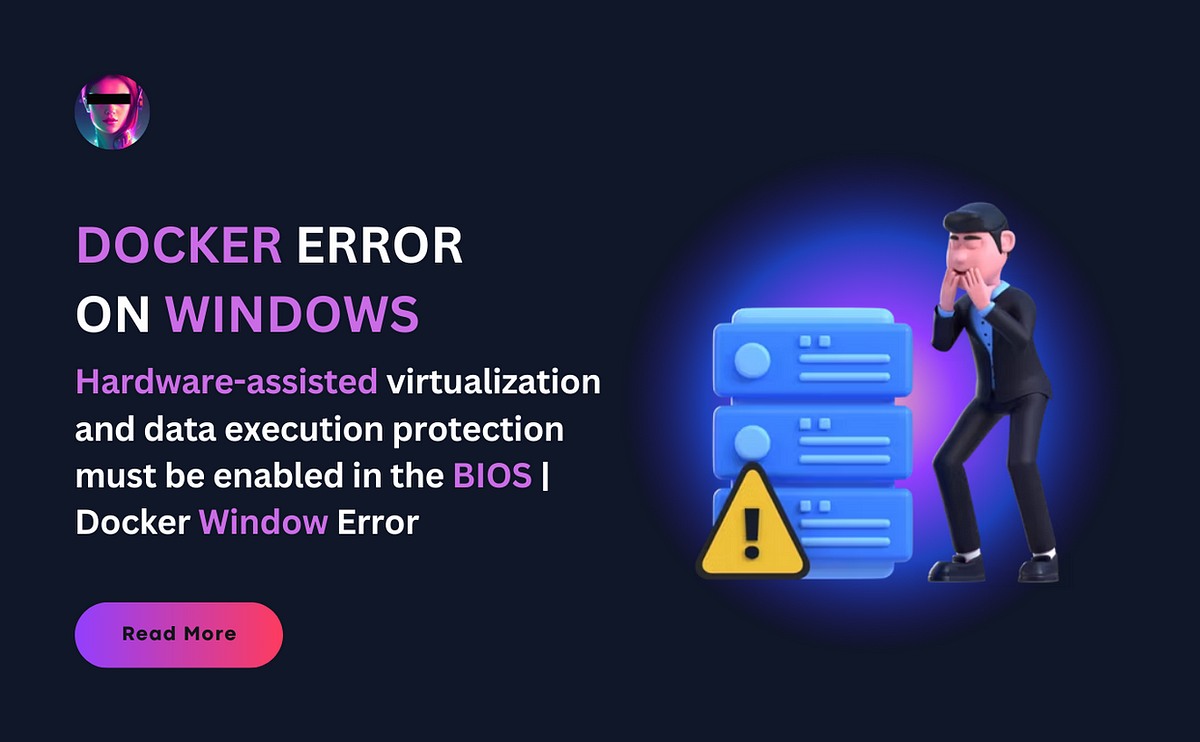Uh oh, you thought you were ready to dive into the exciting world of Docker containerization, but then, BOOOOOOOOM! You encountered an error that sent you down a frustrating rabbit hole of searching for solutions on StackOverflow. You tried everything under the sun, but no luck.
Don’t worry, my friend, I’ve got you covered. In this article, I’ll share a solution that’s so rare, it’s like a hidden gem among the rubble of other sites.
Buckle up and get ready to conquer that pesky Docker error! Here are the steps to follow:
STEP 1: Restart Your Laptop
First, click on the Restart button on your laptop. While the window is restarting, keep pressing f10 until you see the BIOS Configuration screen.
STEP 2: Go to System Configuration
On the BIOS Configuration screen, click on System Configuration. You’ll see a new screen, then click on Device Configuration.
After that click on System Configuration. You will see this type of screen. Then click on Device Configuration
STEP 3: Enable VTx and VTd
you will see this screen after clicking on Device Configuration
Scroll down until you see Virtualization Technology (VTx) and Virtualization Technology for Directed (VTd) options. Check both boxes, which are marked in red colour.
STEP 4: Save Changes and Restart
Save your changes, then exit the BIOS Configuration screen. Your laptop will restart automatically.
STEP 5: Uninstall and Reinstall Docker
Next, uninstall Docker by searching for it in the search bar of your Windows menu. After uninstalling, reinstall Docker.
STEP 6: Reboot Your Laptop
Finally, reboot your laptop by restarting it.
Other Solution
With these steps, you should be able to solve the “Hardware-assisted virtualization and data execution protection” error. However, if the above solution doesn’t work, you can check out the following StackOverflow posts for more solutions:
WSL2 is not Installed
Another error that you may face during installation is “WSL2 is not Installed”.
To fix this, simply open the cmd as an administrator and run this command
wsl.exe --installAlternatively, you can follow the official documentation provided by Microsoft:
I hope this article helps you to solve the error and run your Docker project without any issues. Happy coding!
Author
I am a Telecommunication Engineering student with a strong passion for the software and telecommunications industries. With over two years of experience in full-stack development, I provide end-to-end services. My interest in open-source software and commitment to enhancing my skills drives my enthusiasm for the field.
Lets Connects
Linkedin: https://www.linkedin.com/in/syedamahamfahim/
Github: https://github.com/SyedaMahamFahim
Portfolio: https://www.syeda-maham-fahim.engineer/